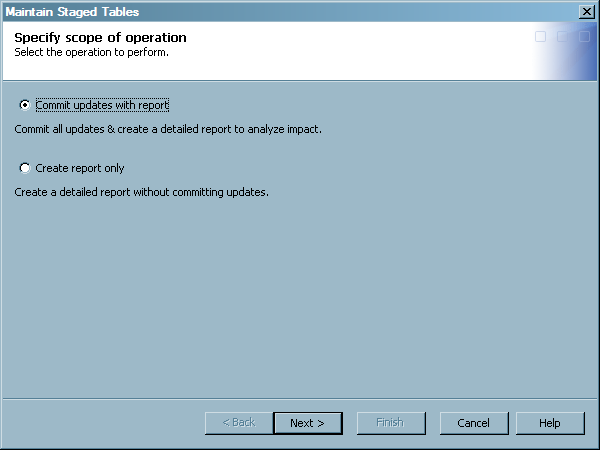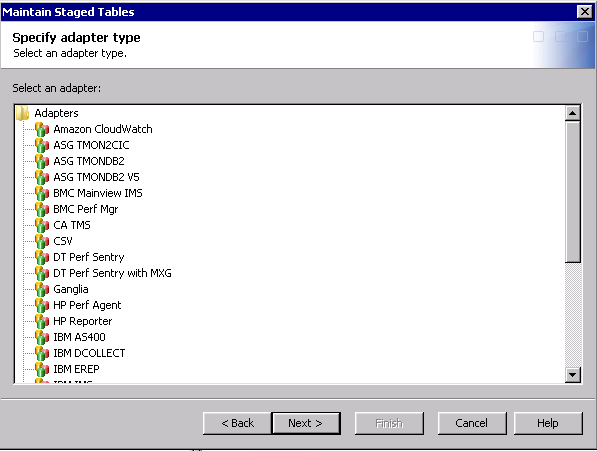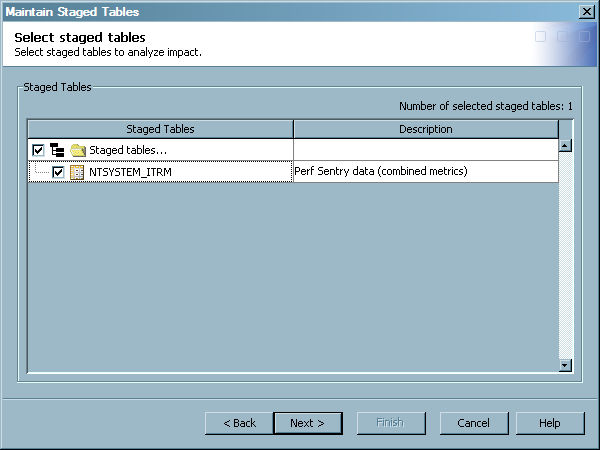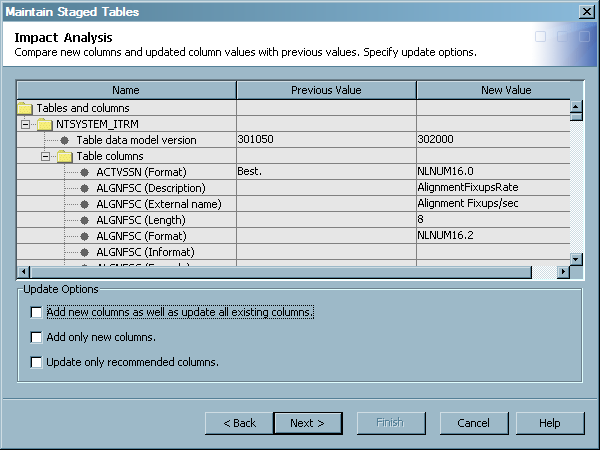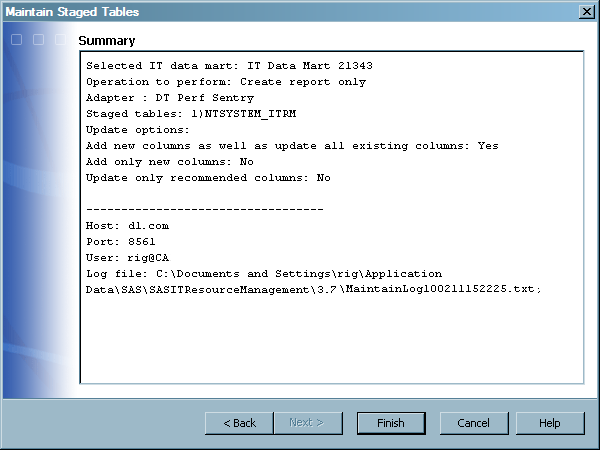Maintaining Template Tables and Staged Tables Based on Adapter Changes
Working with the Maintain Staged Tables Wizard
About the Maintain Staged Tables Wizard
The data collectors on which template tables are based
might change over time. These changes can require new columns in a
template table or revisions to existing columns, such as label or
character length. Therefore, when SAS IT Resource Management provides
a new software release or update, the definitions for some template
tables might also change. After a software update is installed, a
preexisting staged table can differ from the new version of its corresponding
template table.
The Maintain
Staged Tables wizard enables you to perform the following
tasks with software updates to template tables:
-
View updates that can be propagated to existing staged tables.
-
Commit updates to the corresponding staged tables within an IT data mart.
-
Commit updates to the corresponding staged tables across all IT data marts.
-
Add new columns and update existing columns to the corresponding staged tables.
-
Commit only updates that add new columns to the affected staged tables.
-
Commit only updates to the recommended columns in the corresponding staged tables.
-
Generate an HTML report of the actions that the wizard performs.Note: If there are no staged tables to maintain, the HTML report is not produced.
CAUTION:
After updating
your staged tables with the Maintain Tables wizard or with the corresponding
BatchMaintainTable command, you must redeploy your staging jobs.
Aggregation jobs do
not need to be redeployed.
SAS IT Resource Management
identifies affected template tables and their associated staged tables
by the DataModelVersion field for each table.
For example, a template table and a staged table are eligible for
impact analysis and updates if the current DataModelVersion field
of the table does not match the version that is associated with the
software update.
For more information
about using the Maintain Staged Tables wizard
to maintain staged tables within an IT data mart, see Using the Maintain Staged Tables Wizard to Update Staged Tables within an IT Data
Mart. For
more information about using the Maintain Staged Tables wizard
to maintain staged tables across all IT data marts, see Using the Maintain Staged Tables Wizard to Update Staged Tables across All IT Data
Marts. For more information
about maintaining staged tables using a batch process, see Maintaining Staged Tables in Batch Mode.
Using the Maintain Staged Tables Wizard to Update Staged Tables within an IT Data Mart
After
you install software updates for SAS IT Resource Management, you can
use the Maintain Staged Tables wizard to
see whether any software changes to the template tables affect the
staged tables that you use and propagate these template table changes
to their corresponding staged tables. To do so, perform the following
steps:
-
-
Note: This page is not displayed when accessing the wizard from a specific template table to commit updates across all IT data marts. For more information about using the Maintain Staged Tables wizard to maintain staged tables across all IT data marts, see Using the Maintain Staged Tables Wizard to Update Staged Tables across All IT Data Marts.
-
Click the adapter for which you want to analyze updates. The list of adapters includes all of the adapters that SAS IT Resource Management supports. However, you must select an adapter that is used in the IT data mart in order to complete the wizard successfully.Note: You can select only one adapter on this page and must perform updates for another adapter by using a separate instance of the wizard.
-
-
-
Select the staged tables for which you want to analyze updates. The list of staged tables includes only the staged tables that are associated with the selected adapter.A tooltip is available for each staged table in the list. The tooltip shows the metadata path of the table in order to help distinguish between tables, especially tables that might have duplicate names.Note: If there are no updates to the template tables for the selected adapter, then the wizard displays a message to that effect.
-
-
Compare table updates with the previous value of the tables and columns and specify the commit options.
-
Expand the folders in the grid to view the version of the tables and the table columns that have been modified or added to the corresponding template tables. The rows in the grid include the table name, version, description, or columns that are affected by the update. This comparison list also shows previous values before the update and the corresponding new values after the update.New columns that are added to the template table display the previous value as blank because the column did not exist in the previous version. New columns are also preceded by an asterisk (*) in the HTML report that the wizard generates.Note: Within a specific table, columns are matched by SASColumnName and SASColumnType (numeric or character). Therefore, if a column's SASColumnName or SASColumnType has been changed by the user, the column might not be recognized as a supplied column. Also, if a supplied column needs to have its SASColumnName or SAS ColumnType changed in the supplied template table definition, then it is treated as a new column.
-
If you choose to commit the updates that are detailed on this page, select one or more of the following Update Options. These options enable you to refine the scope of changes that you commit:
-
Add new columns as well as update existing columns commits all of the changes that are detailed on this page of the wizard. In order for other options to be available, deselect this option.
-
Add only new columns commits only the new columns.
-
Update only recommended columns commits only the updates that affect the recommended columns in the associated template tables. For more information about recommended columns in template tables and determining which columns are recommended for a given template table, see Columns in Template Tables.
Note: The Update Options are interdependent and the availability of each option in this window depends on whether the other options are selected or deselected. For example, if Add new columns as well as update existing columns is selected, then the other options are not available. If this option is deselected, then the other options are available. Likewise, if Add only new columns or Update only recommended columns is selected, then Add new columns as well as update existing columns is not available for selection. -
-
-
-
Note: If there are no staged tables to maintain, the HTML report is not produced.On the client, the report is located in a directory that is determined based on the APPDATA environment variable.On Windows 7, this location is typically
C:\Users\userid\AppData\Roaming\SAS\SASITResourceManagement\3.7\MaintainTableReportYYMMDDHHMMSS.htm. If you selected Commit updates with report previously in the wizard, then the metadata for the selected staged tables is updated immediately. The physical data sets for these tables are then updated when the associated staging jobs are run.Note: The data model version of the staged tables is updated and stamped only when you select both Commit updates with report and Add new columns as well as update existing columns in the wizard.
Using the Maintain Staged Tables Wizard to Update Staged Tables across All IT Data Marts
The Maintain
Staged Tables wizard enables you to see whether any software
changes to the template tables affect the staged tables that you use.
You can also propagate these template table changes to their corresponding
staged tables across all IT data marts at once. To do so, perform
the following steps:
-
In the Folders tree view of SAS IT Resource Management, expand the following folders to locate the template table: Products
 SAS IT Resource Management
SAS IT Resource Management Adapters
Adapters <adapter name>
<adapter name> IT Template
Tables
IT Template
Tables <domain category> that corresponds to the template table for which
you want to propagate updates to its corresponding staged tables.
<domain category> that corresponds to the template table for which
you want to propagate updates to its corresponding staged tables.
-
Complete the Maintain Staged Tables wizard. When you access the wizard from a specific template table as described in the previous steps, you are able to view and commit staged table updates across all IT data marts instead of within a single IT data mart. For more information about how to complete the Maintain Staged Tables wizard, see Using the Maintain Staged Tables Wizard to Update Staged Tables within an IT Data Mart. This topic includes instructions for reading and completing each page of the wizard.
Maintaining Staged Tables in Batch Mode
About Maintaining Staged Tables in Batch Mode
In order to run the Maintain Staged Tables process in
batch mode, you need to invoke the command from the server tier where
the SAS IT Resource Management data tier has been installed. You cannot
perform this action from a client install.
Note: You must use the Maintain
Staged Tables wizard if you want to update selected staged
tables that are affected by an update. The BatchMaintainTable command
does not provide the ability to specify staged tables to update. For more information
about maintaining specific staged tables, see Using the Maintain Staged Tables Wizard to Update Staged Tables within an IT Data
Mart.
Perform the following
steps to maintain the tables in a batch process:
-
TipFor best results, set all the options as needed but set the commit option to
N. This setting produces a report that lists the actions that might be performed under the current settings of the command. However, if there are no staged tables to maintain, no HTML report is produced. After reviewing the report, if you are satisfied with the additions or updates that might be performed by using the options that you specified, simply change the commit option toYand rerun the command.
Syntax for the Batch Maintain Table Command Line
BatchMaintainTable
-Commit Y | N
-AdapterName “adapter-name”
<-ITDataMartName “ITDataMartName”>
<-TemplateTableName “TemplateTableName”>
<-AddAndUpdateColumns Y | N>
<-AddNewColumnsOnly Y | N>
<-UpdateRecommendedColumnsOnly Y | N>
<-profile profile>
<-user userID>
<-password password>
<-host hostname>
<-port port>
<-domain domain>
<-?>
<–help>
-Commit Y | N
-AdapterName “adapter-name”
<-ITDataMartName “ITDataMartName”>
<-TemplateTableName “TemplateTableName”>
<-AddAndUpdateColumns Y | N>
<-AddNewColumnsOnly Y | N>
<-UpdateRecommendedColumnsOnly Y | N>
<-profile profile>
<-user userID>
<-password password>
<-host hostname>
<-port port>
<-domain domain>
<-?>
<–help>
To invoke the BatchMaintainTable
command on UNIX of z/OS, use the following code:
"$JAVA_HOME\bin\java.exe"
-Djava.system.class.loader=com.sas.app.AppClassLoader
-Dsas.ext.config="$SAS\sas.java.ext.config"
-Dsas.app.launch.config="$SAS
\SASITResourceManagementDataTier\3.7
\plugins\itrmdatatier\picklist"
-Dsas.app.repository.path="$SAS
\SASVersionedJarRepository\eclipse"
-Dlog4j.configuration="file:///$SAS
\SASDataIntegrationStudioServerData\4.7
\log4j.properties"
-Dsas.app.class.path=.;"$SAS
\SASITResourceManagementClient\3.7\build"
-Xmx1024m
-Xss1m
-classpath
"$SAS\SASVersionedJarRepository
\eclipse\plugins
\sas.launcher.jar"
com.sas.solutions.itms.batch.maintaintable.BatchMaintainTable
Note: On Windows, replace the first
line of code ("$JAVA_HOME\bin\java.exe" ) with this code:
“%JAVA_HOME%\bin\java.exe".
Note: You can copy and paste the
preceding command from this document onto your command line. However,
if you do so, be sure to remove any extraneous spaces so that the
folder name is correct and that each parameter is pointing to the
correct location.
Note: If you installed SAS IT Resource
Management on the C: drive in Windows, the preceding locations should
be used. If you installed in another location, adjust the preceding
locations accordingly.
BatchMaintainTable Options
Note: When the command is entered,
make sure that each option is preceded in the command line by a hyphen.
-
Commit
Y|Nspecifies whether to commit changes to the staged tables. -
AdapterName “adapter-name”specifies the adapter whose staged tables you want to update.Note: Enclose adapter-name in double quotation marks.
-
ITDataMartName “IT-data-mart-name”specifies the IT data mart where the adapter's staged tables are stored. This option is required if the TemplateTableName option is not set to
Y.Note: Enclose IT-data-mart-name in double quotation marks. -
TemplateTableName template-table-namespecifies the template table that you want to update. This option is required if the ITDataMartName option is not set to
Y. -
AddAndUpdateColumns
Y|Nspecifies whether to add new columns and update all existing columns. If the AddAndUpdateColumns option isN, then either or both of the AddNewColumnsOnly and the UpdateRecommendedColumnsOnly options should be set toY.Note: Setting this option toYis recommended. -
AddNewColumnsOnly
Y|Nspecifies whether to add only new columns. This option is required if the AddAndUpdateColumns option is not set toY. -
UpdateRecommendedColumnsOnly
Y|Nspecifies whether to update only recommended columns. This option is required if the AddAndUpdateColumns option is not set toY. -
profile profilespecifies the metadata server connection profile. This option can be used in place of the host, port, user, and password options.
-
user user-IDspecifies the user login identity. This option is required if the profile option is not set or if the profile does not contain connection credentials.
-
password passwordspecifies the user login password. This option is required if the profile option is not set or if the profile does not contain connection credentials.
-
host host-namespecifies the metadata server host. This option is required if the profile option is not set.
-
port port-numberspecifies the metadata server port. This option is required if the profile option is not set.
-
domain domainspecifies the user authentication domain.
-
? (or -help)prints help information.
Note: By default, running the BatchMaintainTable
command always produces a report of the results unless there are no
staged tables to be maintained. In that case, no HTML report is produced.
Examples of the Batch Maintain Table Command Line
Example 1
This example shows how
to run the Batch Maintain Table command on Windows. The command examines
the staged tables in an IT data mart called “My IT Data Mart”
that were generated for the BMC Performance Manager adapter. New or
changed columns that pertain to the staged tables for the BMC Performance
Manager adapter are not applied. However, they are included in the
report that is produced by the Batch Maintain Table command.
"%JAVA_HOME%\bin\java.exe"
-Djava.system.class.loader=com.sas.app.AppClassLoader
-Dsas.ext.config="$SAS\sas.java.ext.config"
-Dsas.app.launch.config="$SAS
\SASITResourceManagementDataTier
\3.7\plugins\itrmdatatier\picklist"
-Dsas.app.repository.path="$SAS
\SASVersionedJarRepository\eclipse"
-Dlog4j.configuration="file:///$SAS
\SASDataIntegrationStudioServerData
\4.7\log4j.properties"
-Dsas.app.class.path=.;"$SAS
\SASITResourceManagementClient\3.7\build"
-Xmx1024m
-Xss1m
-classpath "$SAS\SASVersionedJarRepository\eclipse\plugins
\sas.launcher.jar"
com.sas.solutions.itms.batch.maintaintable.BatchMaintainTable
-Commit N
-Adapter "BMC Perf Mgr"
-ITDataMartName "My IT Data Mart"
-AddAndUpdateColumns Y
-profile MyMetadataServerProfile
Example 2
This example shows how
to run the Batch Maintain Table command on Windows. The command examines
tables across all IT data marts on the application server that were
generated for the BMC Performance Manager adapter and the PTCACHE
template table. Only changes to the recommended columns are made.
A report of these updates is produced.
"%JAVA_HOME%\bin\java.exe"
-Djava.system.class.loader=com.sas.app.AppClassLoader
-Dsas.ext.config="$SAS\sas.java.ext.config"
-Dsas.app.launch.config="$SAS
\SASITResourceManagementDataTier
\3.7\plugins\itrmdatatier\picklist"
-Dsas.app.repository.path="$SAS
\SASVersionedJarRepository\eclipse"
-Dlog4j.configuration="file:///$SAS
\SASDataIntegrationStudioServerData
\4.7\log4j.properties"
-Dsas.app.class.path=.;"$SAS
\SASITResourceManagementClient\3.7\build"
-Xmx1024m
-Xss1m
-classpath "$SAS\SASVersionedJarRepository\eclipse\plugins
\sas.launcher.jar"
com.sas.solutions.itms.batch.maintaintable.BatchMaintainTable
-Commit Y
-Adapter "BMC Perf Mgr"
-TemplateTableName PTCACHE
-AddNewColumnsOnly Y
-UpdateRecommendedColumnsOnly Y
-profile MyMetadataServerProfile
Sample Batch Maintain Table Commands for Windows, UNIX, and z/OS Operating Environments
Batch Maintain Table Command for Windows Operating Environments
"$JAVA_HOME\bin\java.exe"
-Djava.system.class.loader=com.sas.app.AppClassLoader
-Dsas.ext.config="$SAS\sas.java.ext.config"
-Dsas.app.launch.config="$SAS
\SASITResourceManagementDataTier
\3.7\plugins\itrmdatatier\picklist"
-Dsas.app.repository.path="$SAS
\SASVersionedJarRepository\eclipse"
-Dlog4j.configuration="file:///$SAS
\SASDataIntegrationStudioServerData\4.7
\log4j.properties"
-Dsas.app.class.path=.;$SAS/SASITResourceManagementClient
/3.7/build
-Xmx1024m
-Xss1m
-classpath "$SAS\SASVersionedJarRepository\eclipse\plugins
\sas.launcher.jar"
com.sas.solutions.itms.batch.maintaintable.BatchMaintainTable
-host <host-name>
-port (port-number)
-user <userID>
-password <password>
-domain DefaultAuth
-Commit N
-AdapterName "<adapter-name>"
-ITDataMartName "<IT-data-mart-name>"
-TemplateTableName <template-table-name>
-AddAndUpdateColumns Y
-AddNewColumnsOnly N
-UpdateRecommendedColumnsOnly N
Note: Double quotation marks are
needed in this command line wherever a part of an address (for example,
“Program Files”) contains a space.
Batch Maintain Table Command for UNIX Operating Environments
This example is enclosed in a shell script.
It was run on the H64 UNIX operating environment.
#!/bin/sh export SAS=<full-path-to-SAS directory> echo $SAS is $SAS export DISPLAY=<hostname:displaynumber.screennumber> echo DISPLAY is $DISPLAY cd $SAS/SASITResourceManagementDataTier/3.7 $JAVA_HOME/bin/java \ -Djava.system.class.loader=com.sas.app.AppClassLoader \ -Dsas.ext.config=$SAS/sas.java.ext.config \ -Dsas.app.launch.config=$SAS/SASITResourceManagementDataTier /3.7/plugins/itrmdatatier/picklist \ -Dsas.app.repository.path=$SAS/SASVersionedJarRepository/eclipse \ -Dlog4j.configuration="file://$SAS/SASITResourceManagementDataTier /3.7/log4j.properties" \ -Dsas.app.class.path=.;$SAS/SASITResourceManagementClient /3.7/build \ -Djava.awt.headless=false \ -Xmx1024m \ -Xss1m \ -classpath $SAS/SASVersionedJarRepository/eclipse/plugins/sas.launcher.jar \ com.sas.solutions.itms.batch.maintaintable.BatchMaintainTable \ -host <metadata-server-hostname> \ -port <metadata-server-port-number> \ -user <unrestricted-metadata-server-userID> \ -password <password-for-specified-user> \ -domain DefaultAuth \ -Commit N \ -AdapterName "BMC Perf Mgr" \ -ITDataMartName "IT Data Mart" \ -TemplateTableName PTCACHE \ -AddAndUpdateColumns Y \ -AddNewColumnsOnly N \ -UpdateRecommendedColumnsOnly N
Batch Maintain Table Command for z/OS Operating Environments
This example is enclosed in a shell script.
It was run on the z/OS operating environment.
#!/bin/sh echo JAVA_HOME is $JAVA_HOME export SAS=<full-path-to-SASHOME-directory> echo $SAS is $SAS export DISPLAY=<hostname:displaynumber.screennumber> echo DISPLAY is $DISPLAY cd $SAS/SASITResourceManagementDataTier/3.7 \ $JAVA_HOME/bin/java \ -Djava.awt.headless=false \ -Djava.system.class.loader=com.sas.app.AppClassLoader \ -Dsas.ext.config=$SAS/sas.java.ext.config \ -Dsas.app.launch.config=$SAS/SASITResourceManagementDataTier /3.7/plugins/itrmdatatier/picklist \ -Dsas.app.repository.path=$SAS/SASVersionedJarRepository/eclipse \ -Dlog4j.configuration="file://$SAS/SASITResourceManagementDataTier /3.7/log4j.properties" \ -Dsas.app.class.path=.;$SAS/SASITResourceManagementClient /3.7/build \ -Xmx1024m \ -Xss1m \ -classpath $SAS/SASVersionedJarRepository/eclipse/plugins/sas.launcher.jar \ com.sas.solutions.itms.batch.maintaintable.BatchMaintainTable \ -host <metadata-server-hostname> \ -port <metadata-server-port-number> \ -user <unrestricted-metadata-server-userID> \ -password <password-for-specified-user> \ -domain DefaultAuth \ -Commit N \ -AdapterName "BMC Perf Mgr" \ -ITDataMartName "IT Data Mart" \ -TemplateTableName PTCACHE \ -AddAndUpdateColumns Y \ -AddNewColumnsOnly N \ -UpdateRecommendedColumnsOnly N
Copyright © SAS Institute Inc. All rights reserved.