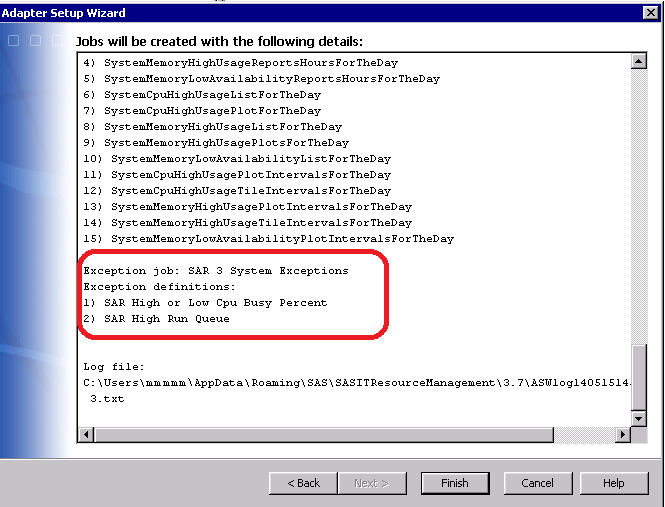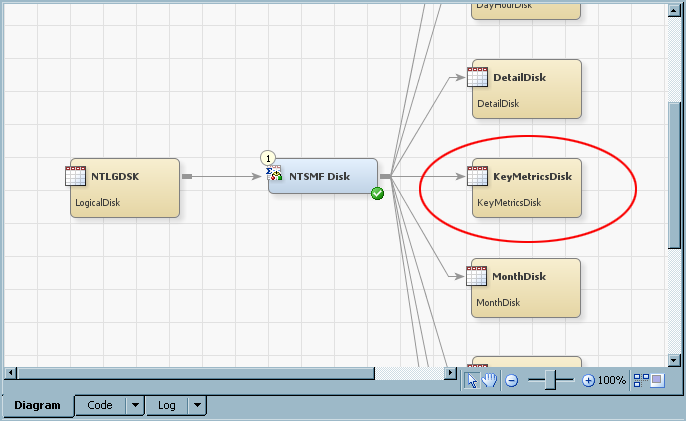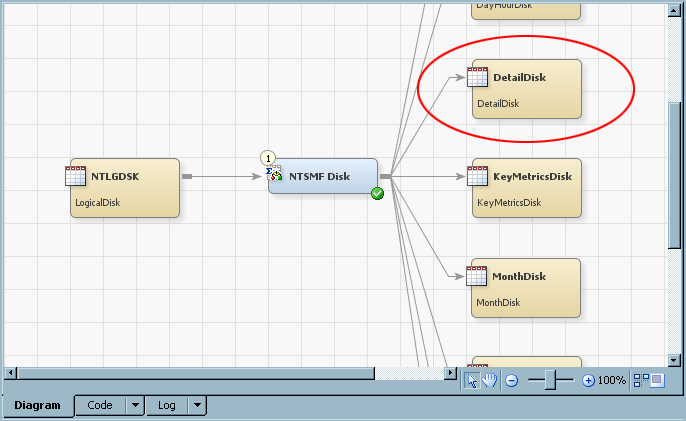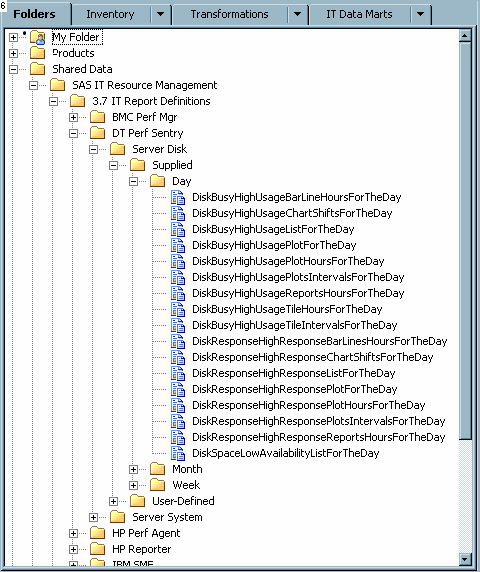What Does the Adapter Setup Wizard Create?
What are the Types of Jobs That the Adapter Setup Wizard Creates?
Based on your specifications,
the Adapter Setup wizard creates a set of
ETL jobs and all the metadata that is necessary for those jobs to
execute. These jobs and the associated metadata are stored in the
<adapter><number> folder
and other subfolders of the IT data mart that you are working with.
Note: The default name of each
job contains the name that matches the subfolder where the job is
located in addition to the domain category that you specify with the Adapter
Setup wizard.
The Adapter
Setup wizard creates the following types of jobs:
-
one staging job that contains only the part of the ETL flow that relates to the staging transformation and the target staged tables.Note: The Adapter Setup wizard creates two staging jobs for the VMware vCenter adapter: VMware Data Acquisition and VMware vCenter.
-
zero or more aggregation jobs that each contain one Aggregation transformation with target summary tables. The number of aggregation jobs that are created varies based on the domain categories (and their respective subcategories), time periods, and reporting selections that you specified. For more information about the aggregations that the Adapter Setup wizard creates and how you can use these aggregations to analyze and report on your IT data, see Aggregation Jobs and Objects Created by the Adapter Setup Wizard .
-
zero or more information map jobs that each contain one Information Map transformation per aggregation table. The number of information map jobs that are created varies based on the domain categories (and their respective subcategories), time periods, and reporting selections that you specified.For more information about the information map jobs that the Adapter Setup wizard creates and how you can use them to report on your IT data, see Information Map Jobs and Objects Created by the Adapter Setup Wizard.
-
zero or more reporting jobs that each contain one or more Performance Report transformations per information map. The number of reporting jobs that are created varies based on the domain categories (and their respective subcategories), time periods, and reporting selections that you made when specifying the adapter.
-
zero or more exception jobs for staged tables that each contain one or more Exception transformations. The number of exception jobs that are created depends on the number of staged tables for the adapter for which exception definitions are supplied.
If you do not select
the option to have the Adapter Setup wizard
automatically deploy the jobs that it creates, then you must deploy
the resulting jobs if you want to run them in batch mode. You can
right-click a job to open a menu that provides various options such
as deployment and scheduling tasks. For information
about deploying and scheduling the jobs that the Adapter
Setup wizard creates, see Deploy and Run Jobs That the Adapter Setup Wizard and Add Domain Category Wizard Create.
Here is an example
of the subfolders and jobs that the Adapter Setup wizard
created for a second instance of the SAR adapter. The domain categories
of Disk and System were selected. Two exception jobs were generated.
Subfolders and Jobs Created by the Adapter Setup Wizard
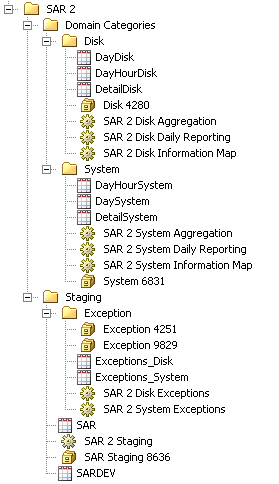
The domain categories
for some adapters include a very large amount of data and associated
tables. In these cases, the domain categories are divided into domain
subcategories. A separate aggregation table, information map job,
aggregation job, reporting job, and exception job is created for
each domain subcategory based on the time periods and other reporting
selections that you made when specifying the adapter. For example,
the IBM SMF adapter includes a domain category called DB2 Global.
The DB2 Global domain category is divided into four domain subcategories
(AttachConName, ConType, JobAttach, Plan, and Subsystem).
Here is an example
of the objects that the Adapter Setup wizard
created for a second instance of the IBM SMF adapter. The DB2 Global
domain category and the Day time period were selected. (No exception
jobs were generated because the DB2 Global domain does not have any
exception definitions.)
Subfolders and Jobs Created for Domain Subcategories
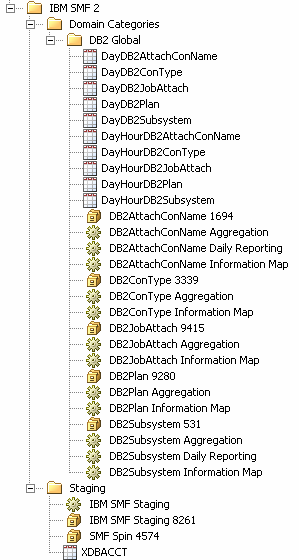
Where Does the Adapter Setup Wizard Store the Objects That It Generates?
The Adapter
Setup wizard stores the objects that it generates in
predetermined locations within the IT data mart that you select. These
objects can be stored in any location to which you have Write access.
However, the Adapter Setup wizard uses the
following folder organization to simplify the management and maintenance
of the various objects that are interrelated. For best results, if
you choose to create or edit IT data mart folders, subfolders, jobs,
transformations, or tables, then use the same naming conventions and
folder structure that the Adapter Setup wizard
uses for consistency and efficiency.
The wizard creates an
<adapter><number> folder
in the IT data mart that you are working with. Within this folder,
the wizard creates the following two subfolders for the objects that
it creates:
-
The
Stagingsubfolder, which contains the staging job, staged tables, and the library for those tables.Within theStagingsubfolder, the wizard creates theExceptionsubfolder if exception definitions were set up for this adapter and domain category.The following display shows the metadata that is created in theStagingsubfolder for a second instance of the SAR adapter within the IT data mart. TheStagingsubfolder contains the SAR 2 System Exceptions job, the Exception_System target exception table, and the Exception 2902 library that contains the exception table. TheStagingsubfolder also contains the SAR Staging job, the SARDEV staged table, and the library (SAR Staging 2763) for that table.Default Location of Objects Created by the Adapter Setup Wizard for Staging the Raw Data
-
The
Domain Categoriessubfolder contains additional subfolders that are named by domain category. Each of these subfolders for domain categories contain the libraries, aggregation tables, and jobs (aggregation, information map, and reporting) that are associated with the respective domain category.For example, the following display shows the metadata that is created in theDomain Categoriessubfolder for the following scenario:-
SAR adapter is selected, and it is the second time the wizard is run for this adapter in the IT data mart.
-
Two domain categories (Disk and System) are selected.
-
One time period (Day) is selected.
In this example, theDomain Categoriessubfolder contains two subfolders of domain objects: Disk and System. Each domain subfolder contains three aggregated tables, the library associated with those tables, the aggregation job, the information map job, and the reporting job.Default Location of Objects Created by the Adapter Setup Wizard for Aggregating, Creating Information Maps, and Reporting on the Staged Data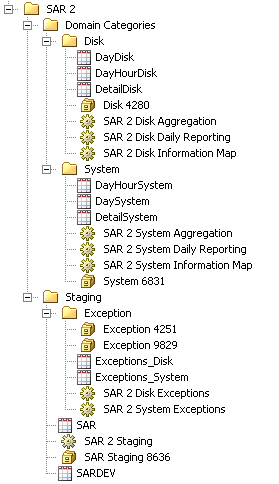
-
Staging Jobs, Exception Jobs, and Objects Created by the Adapter Setup Wizard
About Staging Jobs, Exception Jobs, and Objects Created by the Adapter Setup Wizard
For most adapters,
the Adapter Setup wizard creates one staging
library and one staging job for each execution of the wizard. The
staging library is named <adapter> Staging
<unique number>. The staging job is named <adapter>
Staging and it contains the following objects
for a given adapter:
-
one staging transformation
-
one or more target staged tables
A staging job creates
the code that populates the associated staged tables. The staged tables
are created by the Adapter Setup wizard based
on template tables that are supplied as part of SAS IT Resource Management.
These tables are predetermined to include the data that is most relevant
and appropriate for analysis and reporting based on the domain category
and time periods that you selected in the wizard. A staged table in
the staging job is given the same name as the template table on which
it is modeled. For
more information about the specific staged tables that each domain
category supports, see Overview of the SAS IT Resource Management Data Model .
If an exception definition
was set up for this adapter and domain category, an
Exception subfolder
is created under the Staging subfolder.
The wizard creates one exception library and one or more exception
jobs for each execution of the wizard. The exception library is named <adapter>
Exception <unique number>. The exception
job is named <adapter> <domain category>
Exceptions and it contains the following objects
for a given adapter:
-
one Exception transformation
-
one target exception tableNote: An exception condition table can be added to the Exception transformation. For more information, see How to Specify an Exception Table.
Note: For the VMware vCenter adapter,
the Adapter Setup wizard creates two staging
jobs (VMware Data Acquisition and VMware vCenter) with one staging
transformation and one staging library for each.
How to Determine Whether the Adapter Setup Wizard Will Create Exception Jobs for Your Selections
SAS IT Resource Management
supplies predefined exception definitions for the staged tables of
several adapter and domain category combinations. These exception
definitions include information such as the name of the exception
definition, the expression of the exception, and other attributes.
The Adapter Setup wizard uses these prepackaged
exception definitions in the exception jobs that it creates for the
adapter and domain categories that you select.
If you select an adapter
domain category for which SAS IT Resource Management supplies exception
definitions, then the Adapter Setup wizard
creates the appropriate exception jobs. To determine whether the Adapter
Setup wizard is going to create exception jobs for the
adapter and domain category that you selected, view the Summary page
of the wizard before you select Finish. (For information about
jobs that the wizard creates, see Jobs That the Adapter Setup and the Add Domain Category Wizards Create.)
Aggregation Jobs and Objects Created by the Adapter Setup Wizard
Overview
The Adapter
Setup wizard creates zero or more aggregation jobs for
a supported adapter. Each of these aggregation jobs contain one staged
table as the source table, one Aggregation transformation, and one
or more target summary aggregation tables. The aggregation tables
are named using the convention <time period>
(such as Day, WeekShift, MonthShiftHour, KeyMetrics, Detail,
and so on) <domain subcategory >
(such as cache, memory, server,
and so on). For example, an aggregation table name might be MonthShiftHourDisk.
There are three types
of aggregations that the Adapter Setup wizard
might include in an aggregation job.
regular aggregations by time period
transformations that
specify one or more ways to classify, summarize, and age an input
table based on a specified time period. For more information about aggregations that are created
by time period, see Aggregations by Time Period.
key metrics aggregations
aggregations that include
only key metrics and any relevant classification and ID columns that
are associated with these key metrics to provide vital data for the
longer term forecast and capacity planning reporting.about key metrics aggregations,
see Key Metrics Aggregations.
detail aggregations
simple aggregation
tables that contain detail data as it was read by the staging transformation. For more information about the detail aggregations that
the Adapter Setup wizard creates, see Detail Aggregated Tables.
The number and type
of aggregations that are provided for a supported adapter varies based
on the type of data that the adapter collects and the specifications
that you select in the Adapter Setup wizard.
For more information
about working with aggregations in SAS IT Resource Management, see Working with Aggregation Transformations. For more information
about the aggregation metrics that are provided by SAS IT Resource
Management adapters, see the documentation at http://support.sas.com/documentation/onlinedoc/itsv/metrics.html.
Aggregations by Time Period
The Adapter
Setup wizard creates a set of aggregations based on the
domain categories and time periods (Day, Week, Month, Shift)
that you select. These aggregations, stored in separate folders for
each domain category that you selected, classify, summarize, and age
an input table based on the selected time periods. For example, the
WeekDisk aggregation includes weekly data about server disk performance.
In turn, the weekly reporting job uses the information from this aggregation
table and its corresponding information map to generate a report that
shows the weekly performance data for the server disk.
The following table
shows the aggregations that the Adapter Setup wizard
creates based on selected time periods.
|
Selected Time Period
|
Generated Aggregations
|
|---|---|
|
Day
|
Detail
Day
DayHour
|
|
Day + Shift
|
Detail
Day
DayShift
DayHour
DayShiftHour
|
|
Week
|
Week
WeekHour
|
|
Week + Shift
|
Week
WeekShift
WeekHour
WeekShiftHour
|
|
Month
|
Month
MonthHour
|
|
Month + Shift
|
Month
MonthShift
MonthHour
MonthShiftHour
|
Key Metrics Aggregations
The Adapter
Setup wizard creates key metrics aggregations if you
select the Key metrics option in the wizard.
These aggregations are named with the prefix “KeyMetrics”
and are stored with the other aggregation tables for a given domain
category.
Key metrics aggregations
are tables that have only a few columns that are deemed highly important
for the domain category. These aggregations serve as the source for
capacity planning and forecasting. These aggregations include only
key metrics and any relevant classification and ID columns that are
associated with these key metrics to provide vital supporting data
for the selected metrics.
Key metrics are a subset
of the available metrics that are provided by adapters for a given
performance area such as resource utilization. You can use key metrics
aggregation tables to quickly view the most critical data for a performance
area.
For more information
about key metrics, see What Are Key Metrics?.
Detail Aggregated Tables
For some adapters, the Adapter
Setup wizard creates simple aggregation tables that consist
of the raw data from the staged table that is appended to the simple
aggregated table. These aggregated tables are named with the prefix
“Detail”
and are stored with the other aggregation tables for a given domain
category.
Detail aggregated tables
provide a granularity that enables you to view and report on the raw
data as it is retrieved from the source. These simple aggregated tables
can support join columns, computed columns, and aging, but they do
not include statistics or other intelligence from SAS IT Resource
Management.
Information Map Jobs and Objects Created by the Adapter Setup Wizard
The Adapter
Setup wizard creates one information map job (named <domain
category> Information Map) for each domain category that you select.
These information map jobs include an Information Map transformation
for each aggregation table that the wizard creates for the domain
category. Each Information Map transformation is named the same as
its corresponding aggregation table <level>
(such as Day, WeekShift, MonthShiftHour,
and so on) <domain subcategory>
(such as cache, memory, server,
and so on).
Note: When the Adapter
Setup wizard creates Information Map transformations,
it populates the Information map path field
on the Information Map Parameters tab and
checks the Use default path of the job box.
(When this box is checked, the Information map path is
grayed out, and cannot be changed.) The Information Map transformation
stores the information maps in the current folder where the information
map job resides. This enables you to move or rename elements of the
folder structure easily without having to modify each of the Information
Map transformations that are affected. If you want to change the
location where the information maps are stored, uncheck the Use
default path of the job box and enter the changed path.
You can click Browse to navigate to the location
where you want to store your information maps.
When the information
map jobs run, the Information Map transformations create information
maps for the corresponding aggregation tables and the information
maps are stored in the same
<domain category> folder
as the information map job, aggregation tables, and aggregation job.
In the case of objects created by the Adapter Setup wizard,
an Information Map transformation assigns the same name to the information
map that it creates. As a result, the aggregation table, Information
Map transformation, and resulting information map have the same name.
This helps identify and associate each object easily.
Note: You might make changes to
the tables that are input to those Information Map transformations
that alter the structure of the table (for example, by adding or deleting
columns). If so, you must rerun the corresponding information map
jobs so that the information maps are regenerated.
The Adapter
Setup wizard provides filters for the Information Map
transformations that it creates. The wizard automatically provides
one filter for each ranked column and one or more filters for the
ranked columns of dates. These filters are specified in the Information
Map transformations and propagated to the information maps that are
created when the job is run. For
more information about working with Information Map transformations,
information maps, and information map filters, see About Information Maps.
Reporting Jobs and Objects Created by the Adapter Setup Wizard
About Reporting Jobs Created by the Adapter Setup Wizard
The Adapter
Setup wizard programmatically creates reporting jobs
for the domain categories and time periods that you might select.
These reporting jobs are named using the convention <domain
subcategory> <time
period> (such as Daily, Weekly,
and Monthly)> Reporting,
and they are stored in the same domain category folder as the aggregation
and information map jobs.
Reporting jobs include
Performance Report transformations that use report definitions, information
maps, and aggregation tables to generate readable reports on the IT
resource data. When a reporting job executes, it creates the necessary
report packages and reports based on the information maps that are
in the same domain category folder. The reports are then saved as
tabular or graphic files (such as HTML or PNG files) in the SAS Content
Server that you selected in the Adapter Setup wizard. For more information about the reporting jobs that the Adapter
Setup wizard creates for specific domain categories and
time periods, see How to Determine Whether the Adapter Setup Wizard Will Create Reporting Jobs for Your
Selections.
Note: The metadata server and SAS
Content Server must be running when reporting jobs execute or the
jobs will fail to generate output.
After a reporting job
is deployed, scheduled, and executed, the resulting report output
is available for viewing with ITRM Report Center. The ITRM Report
Center enables you to access, filter, and manage your report content
from a web browser. For more information about reporting jobs and
using ITRM Report Center, see the SAS IT Resource Management
3.7: Reporting Guide.
How to Determine Whether the Adapter Setup Wizard Will Create Reporting Jobs for Your Selections
SAS IT Resource Management
supplies predefined report definitions for several domain categories
and time periods. These report definitions include information such
as the table and level, the names of the variables, the report style,
and other attributes that are used to build graphical reports from
your IT resource data. The Adapter Setup wizard
uses these prepackaged report definitions in the reporting jobs that
it creates for the domain categories and time periods that you select.
If you select a domain
category and time period for which SAS IT Resource Management supplies
report definitions, then the Adapter Setup wizard
creates the appropriate reporting jobs. To determine whether the Adapter
Setup wizard is going to create reporting jobs for the
domain category and time periods that you selected, view the Summary page
of the wizard before you select Finish. (For information about
jobs that the wizard creates, see Jobs That the Adapter Setup and the Add Domain Category Wizards Create.)
The Summary page
lists the report jobs that the Adapter Setup wizard
will create and the report definitions that the report jobs use, as
shown in the following image:
Example of a Summary Page Listing Report Jobs
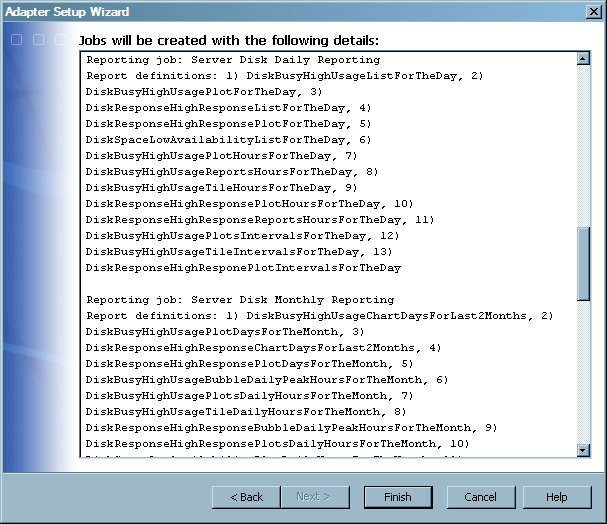
Note: The Summary page
also includes a note if no reporting jobs will be created.
You can also determine
whether the Adapter Setup wizard is going
to create reporting jobs based on your selections by viewing the list
of supplied report definitions for a given domain category and time
period. If SAS IT Resource Management supplies report definitions
for a given adapter, domain category, and time period, then the Adapter
Setup wizard creates a reporting job for those selections.
If there are no supplied report definitions for a given adapter, domain
category, and time period, then the Adapter Setup wizard
does not create reporting jobs for those selections.
To view the supplied
report definitions, perform the following steps:
You can also create
your own report definitions, Performance Report transformations, and
reporting jobs to supplement the reporting jobs that the Adapter
Setup wizard creates. You can also add reporting jobs
to the domain categories and time periods for which the Adapter
Setup wizard does not create reporting jobs. Report definitions
that you create can be stored in the
User-Defined folder
within the domain category folder. If you decide to create your own
reporting objects and jobs, use the same naming conventions and folder
structure that the Adapter Setup wizard uses
for consistency and efficiency. Consider using the reporting objects
that are supplied by SAS IT Resource Management as templates for those
objects that you create. For more information about creating your
own report definitions, Performance Report transformations, and reporting
jobs, see the SAS IT Resource Management 3.7: Reporting
Guide.
CAUTION:
For best
results, maintain copies of any supplied report definitions and any
supplied report definitions that you might have modified so that your
collection of reports is preserved.
The Adapter
Setup wizard looks in the
Supplied folder
for the report definitions to use in the reporting jobs that it creates.
If you modify or remove these supplied report definitions, then you
will lose or overwrite the intelligence that SAS IT Resource Management
has incorporated into these definitions to ensure proper creation
of the reports. Likewise, subsequent updates to SAS IT Resource Management
software will overwrite any modifications that you have made to those
report definitions that were supplied by the solution.
Libraries Created by the Adapter Setup Wizard
The Adapter
Setup wizard creates libraries that are required to hold
the various tables that are used by the jobs that the wizard creates.
The wizard creates the necessary libraries based on the adapter and
domain categories that you select. For example, only a few adapters
such as IBM SMF and ASG TMON2CIC require a spin library for spin data.
The Adapter Setup wizard creates a spin library
only for those adapters that require one.
Staged library and libref
names must be unique within the application server. The Adapter
Setup wizard creates the following libraries and stores
them in the same folder as their corresponding jobs and tables in
the IT data mart:
library for staged tables
holds the staged tables
that the Adapter Setup wizard creates. The Adapter
Setup wizard creates one staged library for each staging
job that it creates with every execution of the wizard. This library
is named <adapter> Staging <unique number>.
The corresponding libref name is STG <the
same unique number as the library>.
libraries for aggregation tables
hold the aggregation
tables that the Adapter Setup wizard creates.
The Adapter Setup wizard creates an aggregation
library for each aggregation transformation that it creates. These
libraries are named <domain subcategory>
<unique number>. The corresponding libref
name is AGG <the same unique number as the
library>.
spin library
holds the spin metadata
for adapters that use spin data. These libraries are named <adapter
name> Spin <unique number>. The corresponding
libref name is SPIN.
exception library
holds the exception
tables that the Adapter Setup wizard creates.
The Adapter Setup wizard creates an exception
table. If specified, it also creates an exception condition table.
These libraries are named Exception <unique number>.
Log File Created by the Adapter Setup Wizard
The Adapter
Setup wizard creates a log file after each execution
of the wizard and stores the text file on your machine. The last item
on the Summary page of the Adapter
Setup wizard provides the location where the log file
is stored. On the client, these log files are located in a directory
that is determined based on the APPDATA environment variable. On Windows
7, this location is typically
C:\Users\userid\AppData\Roaming\SAS\SASITResourceManagement\3.7.
The name of the log
file is based on the adapter that you selected and the date and time
that the Adapter Setup wizard was executed
(ASWlogYYMMDDHHMMSS-<adapter name>
<number>). For example, the Adapter
Setup wizard might create the following log file if executed
for the fourth instance of the DT Perf Sentry adapter on May 23, 2014,
at 2:30:44 p.m.:
ASWlog1405231433044-DT Perf Sentry
1.txt.The Adapter
Setup wizard log includes all of the information that
is detailed on the Summary page of the Adapter
Setup wizard. It also includes the processing time for
each process and the total processing time for the wizard to execute.
The following image shows a sample log file from an execution of the Adapter
Setup wizard.
Sample Log File from the Adapter Setup Wizard
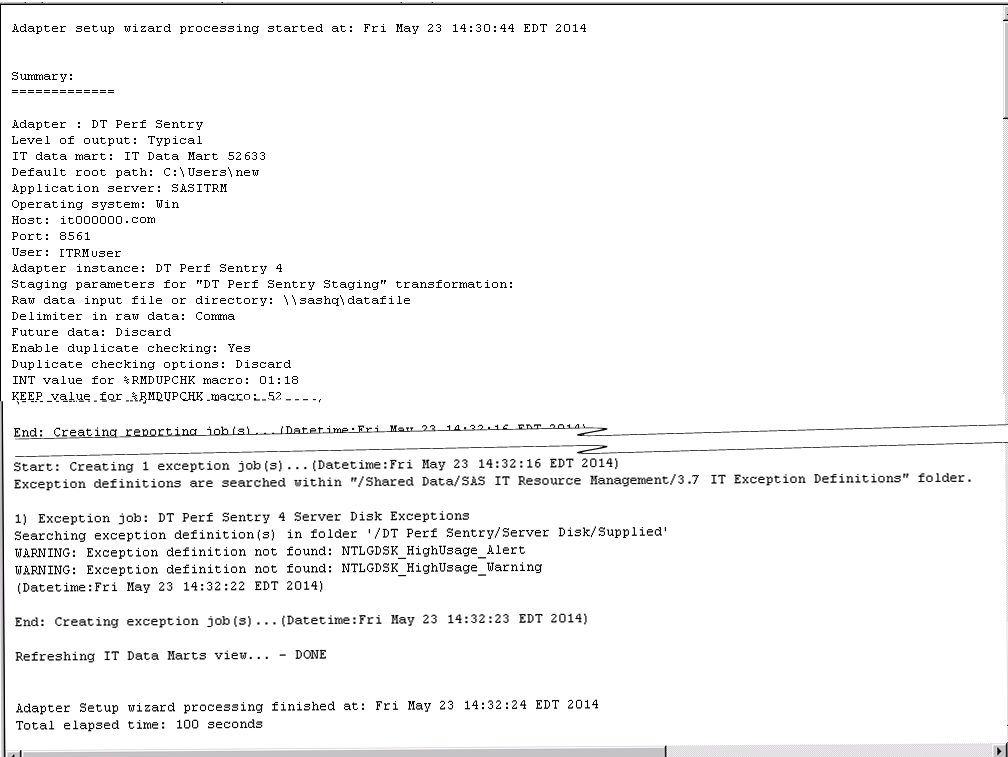
Copyright © SAS Institute Inc. All rights reserved.