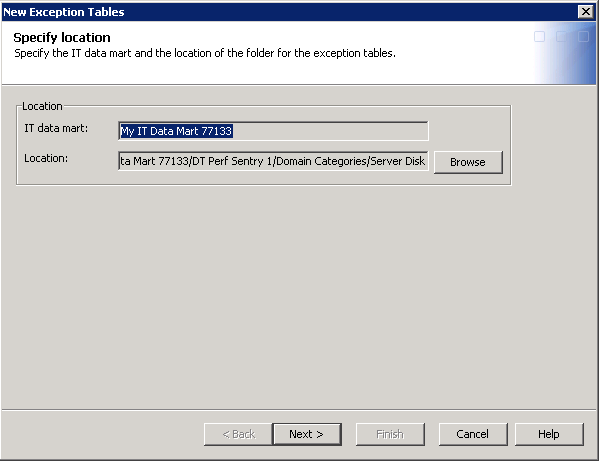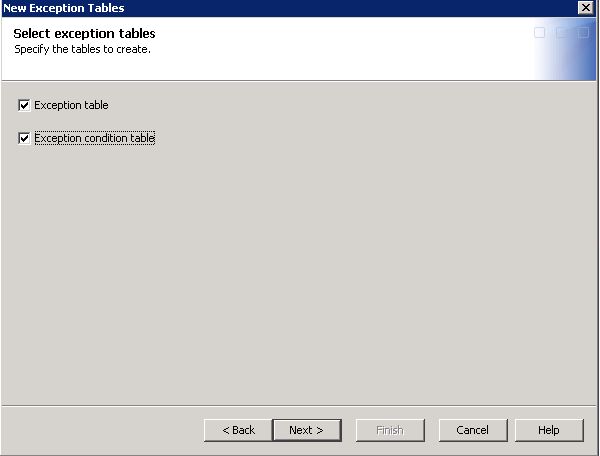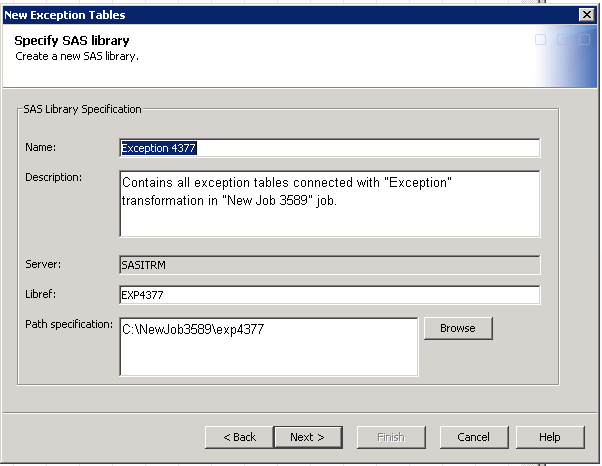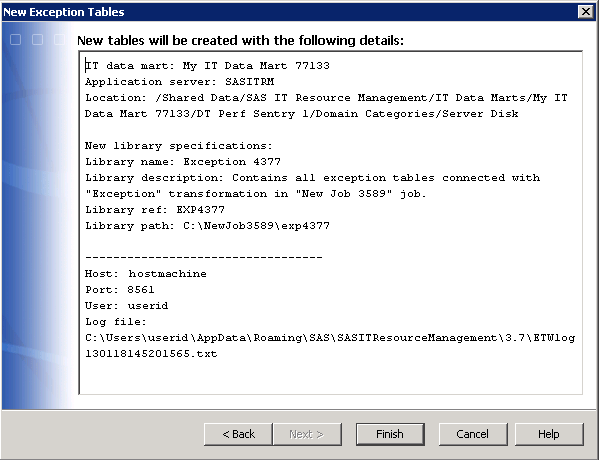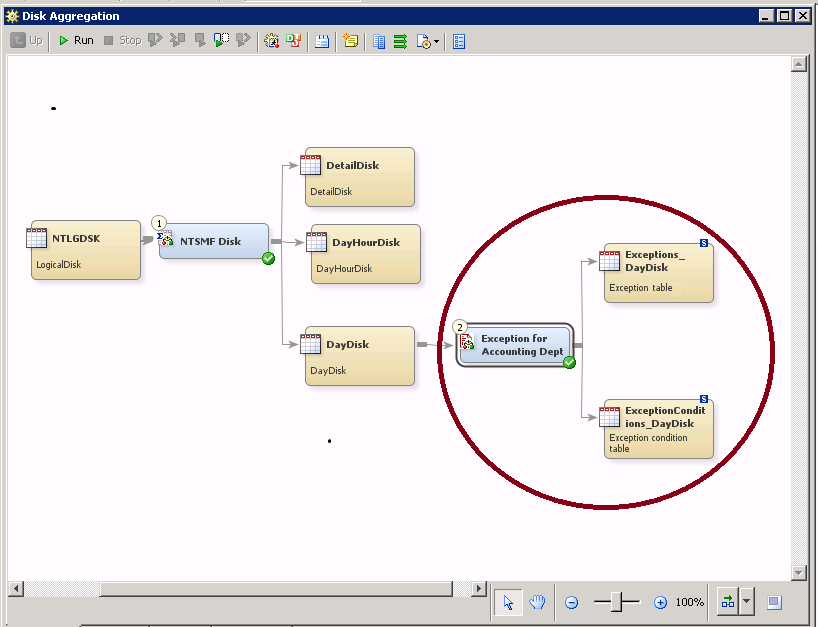Exception and Exception Condition Tables
About the Exception and Exception Condition Tables
The exception and exception
condition tables are target tables that are written by the Exception
transformation. You are required to have an exception table as output.
The exception condition table is optional.
The exception and exception
condition tables are created (or replaced) with every successful execution
of the Exception transformation.
Note: The exception and exception
condition tables are treated as any other physical tables in an IT
data mart, with respect to functions such as Delete, and so on.
CAUTION:
Do not
modify, delete, or add columns to the exception table. Do not modify
or delete columns from the exception condition tables. The Exception
transformation requires many of these columns for accurate exception
processing.
Adding new columns
to the exception condition table is not advised except when you are
adding Obs or Order columns. For more information,
see Including the Obs and the Order Columns in the Exception Condition Table.
Properties of the Exception and Exception Condition Tables
The metadata about an
exception or exception condition table is available from the Properties dialog
box of the table.
To view the properties
of the table, complete the following steps:
The following list
includes all of the table properties. It also indicates whether a
property is available only from the table in the Tree view
or in the process flow diagram:
-
The General tab displays information that identifies the table name, description, location, and associated responsibilities.
-
The Columns tab displays the metadata for each column in the table.
-
For more information about the properties that are available from the Columns tab of an exception table, see Contents of the Exception Table.
-
For more information about the properties that are available from the Columns tab of an exception condition table, see Contents of the Exception Condition Table.
-
-
The Indexes tab displays any indexes that have been created for this table. For each column, the name, description, length, and type are stored.
-
The Keys tab displays any keys that have been created for this table. However, the values displayed on this tab are ignored by SAS IT Resource Management.
-
The Parameters tab displays any prompts or groups that have been created for this table. This tab is available from the Tree view only.
-
The Physical Storage tab displays information about the physical name of the table and the library and DBMS where it is located.
-
The Options tab displays table options such as compressing observations in a SAS data set, providing additional security options, and overwriting data sets.
-
The Notes tab displays any notes or documents that are associated with this table.
-
The Extended Attributes tab displays information about any custom property that is not part of the standard metadata for this table. This tab includes any external names for a table, if available.
-
The Authorization tab defines access to the current object. For more information, see the Help for this tab.
For more information
about the contents of these tabs, click Help in
the dialog box.
Contents of the Exception Table
The exception table
contains a record of every exception that is found during the execution
of the Exception transformation. One observation is written to the
exception table for each exception found. If an exception is not found,
no observation is written.
The table contains
these fields.
|
Column
|
Description
|
Type
|
Length
|
Format
|
|---|---|---|---|---|
|
Datetime
|
Exception Datetime
|
Numeric
|
8
|
DATETIME21.2
|
|
DefinitionName
|
Definition Name
|
Character
|
60
|
(None)
|
|
DefinitionPath
|
Definition Path
|
Character
|
255
|
(None)
|
|
Expression
|
Expression
|
Character
|
1024
|
(None)
|
|
Group
|
Group
|
Character
|
1024
|
(None)
|
|
GroupWhere
|
Group in WHERE clause
form
|
Character
|
1024
|
(None)
|
|
OccurrenceType
|
Occurrence Type
|
Character
|
32
|
(None)
|
|
OccurrenceLimit
|
Occurrence Limit
|
Numeric
|
8
|
(None)
|
|
OccurrenceValue
|
Occurrence Value
|
Numeric
|
8
|
(None)
|
|
SourceName
|
Source Name
|
Character
|
60
|
(None)
|
|
SourcePath
|
Source Path
|
Character
|
255
|
(None)
|
|
TotalObs
|
Total Observations
|
Numeric
|
8
|
(None)
|
Note: The Group column contains
the column label, not the column name. This substitution improves
the matching of the exception reports with performance reports in
ITRM Report Center.
Contents of the Exception Condition Table
If requested, the exception
condition table consists of each observation from the input table
that satisfies both the filter criteria and the exception condition
criteria. The table contains these fields.
|
Column
|
Description
|
Type
|
Length
|
Format
|
|---|---|---|---|---|
|
ConditionVariables
|
Condition Variables
|
Character
|
1024
|
(None)
|
|
Datetime
|
Exception Datetime
|
Numeric
|
8
|
DATETIME21.2
|
|
DefinitionName
|
Definition Name
|
Character
|
60
|
(None)
|
|
DefinitionPath
|
Definition Path
|
Character
|
255
|
(None)
|
|
Expression
|
Expression
|
Character
|
1024
|
(None)
|
|
Group
|
Group
|
Character
|
1024
|
(None)
|
|
Group[Where
|
Group in WHERE clause
form
|
Character
|
1024
|
(None)
|
|
Obs
|
Original row of the
input table in which this condition was found
|
Numeric
|
8
|
(None)
|
|
OccurrenceLimit
|
Occurrence Limit
|
Numeric
|
8
|
(None)
|
|
OccurrenceType
|
Occurrence Type
|
Character
|
32
|
(None)
|
|
OccurrenceValue
|
Occurrence Value
|
Numeric
|
8
|
(None)
|
|
Order
|
The value of the OrderBy
column in the original input table for the row in which this condition
was found
Note: If the original OrderBy column
is not numeric, the value for Order is a missing value.
|
Numeric
|
8
|
(None)
|
|
SourceName
|
Source Name
|
Character
|
60
|
(None)
|
|
SourcePath
|
Source Path
|
Character
|
255
|
(None)
|
Note: The Group column contains
the column label, not the column name. This substitution improves
the matching of the exception reports with performance reports in
ITRM Report Center.
Including the Obs and the Order Columns in the Exception Condition Table
Starting with SAS IT
Resource Management 3.6, the Obs column and the Order column are automatically
supplied when the user chooses the Add New Exception Tables action
in the Properties dialog box of the Exception
transformation. If a user has existing exception tables from previous
versions of SAS IT Resource Management, these columns are not automatically
added. However, the columns can be added manually by using the Properties dialog
box of the Exception Condition table. Alternatively, you can remove
the output exception tables and use the Add New Exception
Tables action to create new ones.
How to Specify an Exception Table
To specify an exception
table, perform the following steps:
-
In the exception analysis job, right-click the Exception transformation to display the Properties dialog box. From the list of properties, select Add New Exception Tables. The New Exception Tables wizard appears.You can view, but not change, the name of the IT data mart. You can change the location from the default location shown, but you should specify a folder within the same IT data mart folder.
-
If you are creating exception tables for this transformation for the first time, the Specify SAS library page of the wizard appears.
-
Specify the Name and Description for the SAS library. The wizard uses the naming convention Exception <unique number> to name SAS libraries for the exception feature. You can accept the default name or enter a new name for the library. However, library names must be unique within the application server.
-
Specify the Libref that is associated with the library. The wizard uses the naming convention EXP + <the same number generated for the library> to name the libref. You can accept the default name or enter a new libref name.Note: The following naming rules apply to the libref:
-
The libref can consist of no more than eight characters.
-
The libref must begin with a letter (A through Z) or an underscore (_).
-
The remaining characters of the libref must be letters (A through Z), numerals (0 through 9), or an underscore (_). The libref cannot contain spaces.
-
-
Specify the Path Specification for the location of the library and thus where the tables for this library are stored. The default value is based on the combination of the default path that is specified for the IT data mart and the operating system of the server. The characters exp<unique number> are also appended to the path, where the unique number is the same as that generated for the preceding library.You can accept the default path, enter a new path, or click Browse to select a path.Browse is disabled when the selected application server is running on a machine using the z/OS operating system. When entering a z/OS path manually, you can use either a prefix for a traditional z/OS file system path (
MY.DATAMART) or a root directory in the zFS hierarchical file system (/u/myname/datamart).Note: On UNIX and z/OS using zFS locations, you can use paths that contain symbolic links. Using symbolic links is useful if you want to retain flexibility for changing the real physical location of libraries. See the UNIX ‘ln’ command for additional details.
-
The following display
shows the completed Exception transformation with its two target tables,
circled in red.
How to Delete an Exception Table or an Exception Condition Table
To delete a target table
from an Exception transformation, perform the following steps:
Note: The Exception transformation
must have an Exception table as a target table. If you delete it,
the transformation is in an error state. Click the red error flag
to view this message: “Create the Exception Table by using
the ' New Exception Tables' action.” That action
is available by right-clicking the Exception transformation.
Copyright © SAS Institute Inc. All rights reserved.