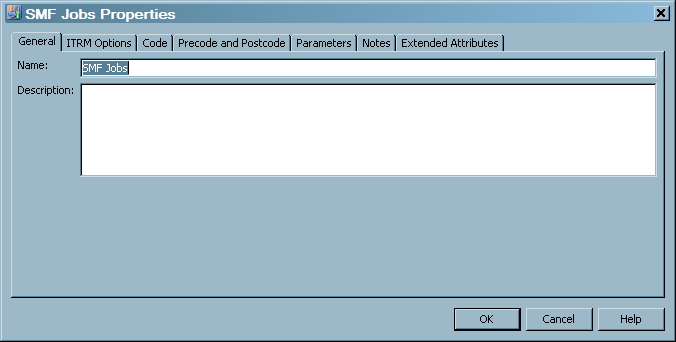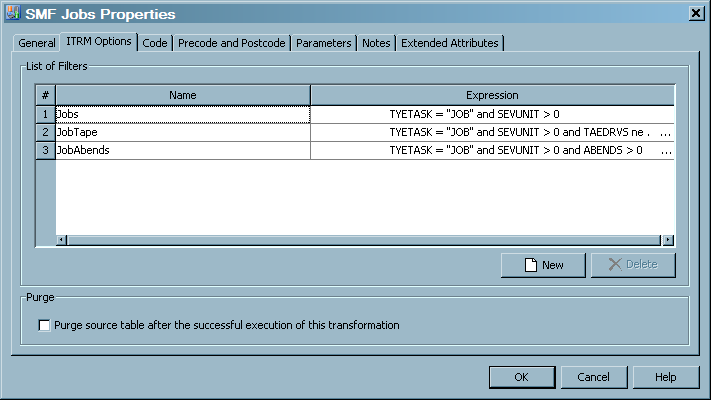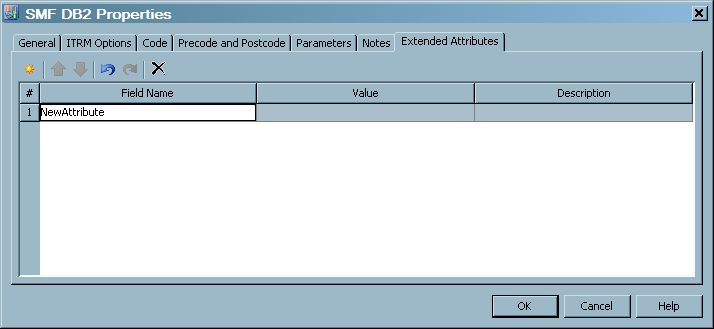Working with Aggregation Transformations
Properties of an Aggregation Transformation
To access an Aggregation
transformation, from the IT Data Marts tree
navigate to the IT data mart that contains the job where the Aggregation
transformation is located. Double-click the job to open it on the Diagram tab
of the Job Editor window. Right-click the
Aggregation transformation and select Properties.
Note: SAS IT Resource Management
does not support the Propagate columns function
that is listed on the Properties dialog
box. Do not use the Propagate columns action.
Column mappings must be performed only within the Aggregation transformation.
to do so, in the Job Editor window, select
the target (output) table that you want to modify. Right-click Edit to
modify the table and its columns.
The Properties dialog
box appears. It consists of the following tabs:
-
The General tab contains the identifying information about the transformation. The fields on this tab can be modified.The following display shows the General tab of an aggregation table.For items in the preceding display, the following definitions apply:Nameidentifies the name of the Aggregation transformation.Descriptiondescribes the Aggregation transformation.
-
The ITRM Options tab enables you to view, add, modify, and delete filters for an Aggregation transformation. It also enables you to specify that the Aggregation transformation should purge data from the source table after the Aggregation transformation has executed successfully.NameThe Name column displays the list of filters that are available for an Aggregation transformation. (You can apply only zero or one filter to an aggregation target table.) A value is required in this field.ExpressionThe Expression field displays the definition or the calculation of the filter. A value is required in this field.NewClicking the New option adds a new row in the table that displays all the available filters. This action enables you to specify a filter that can be applied to a table that is input to an Aggregation transformation.DeleteClicking the Delete option deletes the selected filter.Purge source table after the successful execution of this transformationChecking the Purge source table after the successful execution of this transformation option removes the data from the source table after the aggregation tables are processed.
-
The Options tab on the Aggregation transformation Properties dialog box both enables you to view and specify the options that pertain to the Aggregation transformation. The options that are marked with an asterisk (*) require a value.Select Additional Options in the left panel to view and specify the following options:
-
The Reset to defaults button sets all the options for the Aggregation transformation to the default values.
-
The Create SYSLAST macro variable option specifies whether to create the SYSLAST macro variable to hold the name of the output table.Use the down arrow to select Yes or No. The default value for this option is
Yes. -
The Generate indexes on target tables option specifies whether to automatically generate the code that creates the target table indexes.Use the down arrow to select Yes or No. The default value for this option is Yes.
-
The Use formats and informats in column definitions option specifies that the generated code for this Aggregation transformation is to include column definitions with format and informat information.The value for this option is
Use job level setting. No other value is possible for this option. -
The System options option enables you to specify additional options in an OPTIONS statement. The options must be separated by spaces
-
The Collect diagnostic messages option specifies whether to generate code for diagnostic messaging for this transformationUse the down arrow to select Yes or No. The default value for this option is No.
Select Checkpoint in the left panel to view and specify the following options:-
The Assign as restart-point option specifies whether this Aggregation transformation should be the first transformation that is executed when the job is restarted.Use the down arrow to select Yes or No.
-
The Run this transformation always when restarting option specifies whether this Aggregation transformation should always be run when the job is restarted. (The Assign as restart-point option obviates the necessity for this option.)Use the down arrow to select Yes or No.
-
-
The Code tab contains the code that is generated for the transformation.
-
The Precode and Postcode tab contains information about user-written code that might be inserted at the beginning or the end of the transformation.
-
The Parameters tab contains information about prompts.
-
The Notes tab contains areas where you can annotate the table.
-
The Extended Attributes tab contains a custom property that is not part of the metadata for the transformation.For items in the preceding display, the following definitions apply:
 adds a row to the attribute table. A number and a default name are provided, but you must enter the value and description.
adds a row to the attribute table. A number and a default name are provided, but you must enter the value and description. if present, enables you to reorder rows by moving a selected row up in the table.
if present, enables you to reorder rows by moving a selected row up in the table. if present, enables you to reorder rows by moving a selected row down in the table.
if present, enables you to reorder rows by moving a selected row down in the table. deletes a selected attribute from the list.#specifies the number of the extended attribute.Field Namespecifies the attribute name to be defined.Valuespecifies the value for the attribute that is specified in the Field Name column.Descriptiondescribes the attribute and value.
deletes a selected attribute from the list.#specifies the number of the extended attribute.Field Namespecifies the attribute name to be defined.Valuespecifies the value for the attribute that is specified in the Field Name column.Descriptiondescribes the attribute and value.
Delete an Aggregation Transformation from a Job
A job can consist
of multiple transformations. An Aggregation transformation can consist
of multiple aggregations, each generating an aggregation table. To
delete an Aggregation transformation from a job, perform the following
steps:
Note: If you delete an Aggregation
transformation, the target tables that were populated by those aggregations
are not deleted. However, the tables are no longer updated.
Copyright © SAS Institute Inc. All rights reserved.