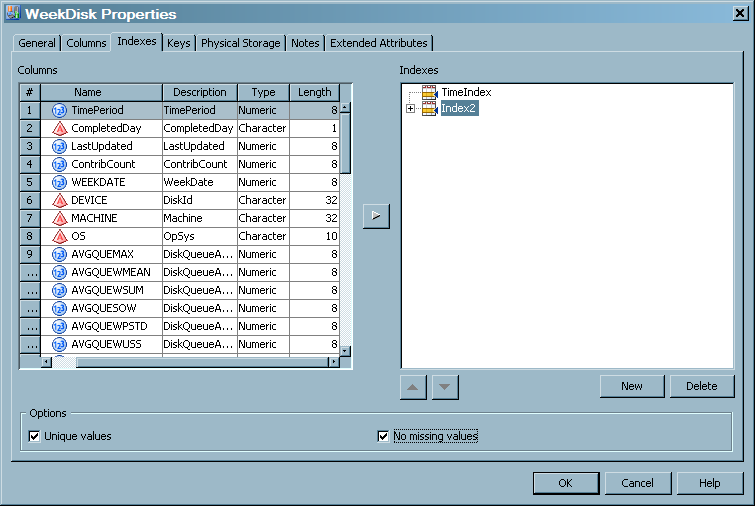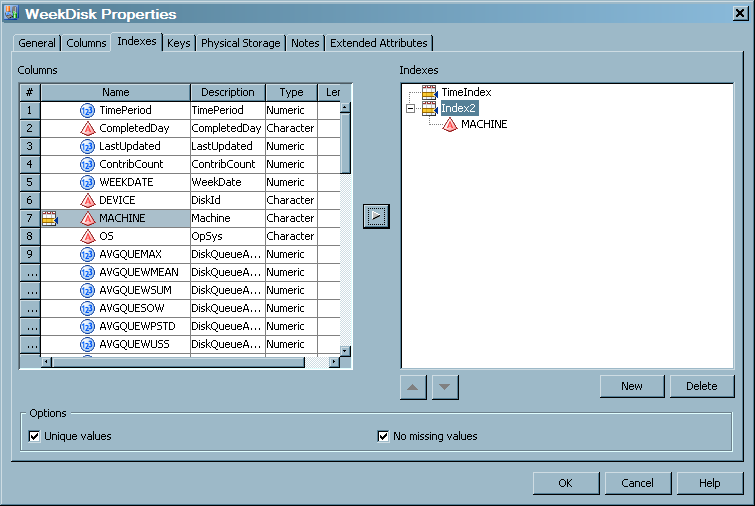Indexing an Aggregation Table
Introduction to Indexes
An index is a component
of a SAS data set that enables SAS to access observations in the SAS
data set quickly and efficiently. The purpose of SAS indexes is to
optimize WHERE clause processing and to facilitate BY-group processing.
SAS IT Resource Management supports indexes for summarized and simple
aggregation tables.
-
Summarized Aggregations: You can create additional indexes manually.CAUTION:Do not create unique indexes for summarized aggregation tables.
-
Simple Aggregations: Indexes are not automatically created for input columns that are specified for aggregation tables. However, you can create indexes manually.
For more information
about indexes, see SAS Data Integration Studio: User's
Guide or the Help for SAS Data Integration Studio.
How to Access an Index
Indexes are physically
created when the aggregation job is run. To access an index, perform
the following steps:
-
The left panel of the Indexes tab contains a list of the columns that can be used to index the data.Note: Any columns that are in the table can also be in the index. For a simple aggregation table, these columns were previously specified as input columns for the table. For a summarized aggregation table, these columns were previously specified as class, ID, statistic, rank, percent change, join, or computed columns for the table.The right panel contains the indexes that are specified for this aggregation.In the following display, an index called TimeIndex has already been created. A new index called Index2 is in the process of being created.
From the Indexes tab,
you can create, rename, and delete indexes.
Create an Index
To add an index, perform
the following steps:
-
Navigate to the Index tab of the aggregation table for which you want to create an index. For information about how to access an index, see How to Access an Index.
-
When you finish specifying the columns that you want to index, you might want to rename the index so that it is more informative. Otherwise, click OK to save your changes and return to the process flow diagram.Note: At this time, if the name of a simple index is not the same as the column that is being indexed, a message box appears. It asks whether you want to change the name to conform to the name of the column. You must click Yes and change the name. Then you can save the index.
Delete a Column from an Index
To delete a column from
an index, perform the following steps:
-
Navigate to the Index tab of the aggregation table that you want to work with. For information about how to access an index, see How to Access an Index.
Delete an Index
To delete an index,
perform the following steps:
-
Navigate to the Index tab of the aggregation table whose index you want to delete. For information about how to access an index, see How to Access an Index.
Rename an Index
To rename the index,
perform the following steps:
-
Navigate to the Index tab of the aggregation table whose index you want to rename. For information about how to access an index, see How to Access an Index.
-
Click OK to save your changes and return to the process flow diagram. At this time, if the name of a simple index is not the same as the column that is being indexed, a message box appears. It asks whether you want to change the name to conform to the name of the column. You must click Yes and change the name. Then you can save the index.
Copyright © SAS Institute Inc. All rights reserved.