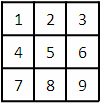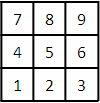SGPANEL Procedure
- Syntax
 Procedure SyntaxPROC SGPANEL StatementPANELBY StatementBAND StatementBUBBLE StatementDENSITY StatementDOT StatementHBAR StatementHBARPARM StatementHBOX StatementHIGHLOW StatementHISTOGRAM StatementHLINE StatementKEYLEGEND StatementLINEPARM StatementLOESS StatementNEEDLE StatementPBSPLINE StatementREFLINE StatementREG StatementSCATTER StatementSERIES StatementSTEP StatementVBAR StatementVBARPARM StatementVBOX StatementVECTOR StatementVLINE StatementCOLAXIS StatementROWAXIS Statement
Procedure SyntaxPROC SGPANEL StatementPANELBY StatementBAND StatementBUBBLE StatementDENSITY StatementDOT StatementHBAR StatementHBARPARM StatementHBOX StatementHIGHLOW StatementHISTOGRAM StatementHLINE StatementKEYLEGEND StatementLINEPARM StatementLOESS StatementNEEDLE StatementPBSPLINE StatementREFLINE StatementREG StatementSCATTER StatementSERIES StatementSTEP StatementVBAR StatementVBARPARM StatementVBOX StatementVECTOR StatementVLINE StatementCOLAXIS StatementROWAXIS Statement - Overview
- Concepts
- Examples

PANELBY Statement
Specifies one or more classification variables for
the panel, the layout type, and other options for the panel.
Syntax
PANELBY variable(s) </ option(s)>;
Summary of Optional Arguments
specifies whether borders are displayed around each
cell in the panel.
specifies the location of the column headings in
the panel.
specifies the number of columns in the panel.
specifies the type of layout that is used for the
panel.
processes missing values as a valid classification
value and creates cells for it.
removes the variable names from the cell headings
of a panel layout, or from the row and column headings of a lattice
layout.
places the entire panel in a single output image.
specifies the location of the row headings in the
panel.
specifies the number of rows in the panel.
specifies the number of pixels between the rows
and columns in the panel.
enables the SGPANEL procedure to create empty cells
for crossings of the classification variables that are not present
in the input data set.
specifies whether the first cell in the panel is
placed at the upper left corner or the lower left corner.
scales the shared axes in the panel to be identical.
Optional Arguments
- BORDER | NOBORDER
- specifies whether borders are displayed around each cell in the panel. BORDER adds the borders. NOBORDER removes the borders. Depending on the current ODS style, the borders might be present by default.
- COLHEADERPOS= TOP | BOTTOM | BOTH
- specifies the location of the column headings in
the panel. Specify one of the
following values:
Default:TOPInteraction:This option has no effect if the panel uses the PANEL layout.
- COLUMNS= n
- specifies the number of columns in the panel. By default, the number
of columns is determined automatically based on the number of classifier
values and the layout type.Tip:The SGPANEL procedure automatically splits the panel into multiple graphs (pages) as needed when your panel contains a large number of cells. You can control the number of cells in each graph by using the COLUMNS= and the ROWS= options.
- LAYOUT= LATTICE | PANEL | COLUMNLATTICE | ROWLATTICE
- specifies the type of layout that is used for the
panel. Select one of the following
values:
- LATTICE
-
when you specify two classification variables, arranges the cells so that the values of the first variable are columns and the values of the second variable are rows. You can use LATTICE only when you specify exactly two classification variables.
- PANEL
-
arranges the cells in rows and columns. The headings for each cell are placed at the top of the cell.
- COLUMNLATTICE
-
arranges the cells in a single row. You can use the COLUMNLATTICE layout only with a single classification variable.
- ROWLATTICE
-
arranges the cells in a single column. You can use the ROWLATTICE layout only with a single classification variable.
Default:PANEL
- MISSING
- processes missing values as a valid classification value and creates cells for it. By default, missing values are not processed as a classification value.
- NOVARNAME
- removes the variable names from the cell headings of a panel layout, or from the row and column headings of a lattice layout. For example, a row heading might “NorthEast” instead of “Region=NorthEast” when you specify the NOVARNAME option.
- ONEPANEL
- places the entire panel in a single output image. If you do not specify
this option, then the panel is automatically split into multiple images
as appropriate.Interactions: When you use ONEPANEL with the PANEL layout, only one of the ROWS= and COLUMNS= options can be used. If you specify both options, then the value for COLUMNS= is used.
When you use ONEPANEL with the LATTICE layout, the ROWS= and COLUMNS= options have no effect.
Note:This option is recommended only for panels with a small number of cells. If your panel is too large for the output image, then a blank image is created.
- ROWHEADERPOS= LEFT| RIGHT | BOTH
- specifies the location of the row headings in the
panel. Specify one of the
following values:
Default:RIGHTInteraction:This option has no effect if the panel uses the PANEL layout.
- ROWS= n
- specifies the number of rows in the panel. By default, the number
of rows is determined automatically based on the number of classifier
values and the layout type.Tip:The SGPANEL procedure automatically splits the panel into multiple graphs (pages) as needed when your panel contains a large number of cells. You can control the number of cells in each graph by using the COLUMNS= and the ROWS= options.
- SPARSE
- enables the SGPANEL procedure to create empty cells
for crossings of the classification variables that are not present
in the input data set. By default, empty cells
are not created for the panel layout.Interaction:This option has no effect if you specify LAYOUT=LATTICE.
- START= TOPLEFT | BOTTOMLEFT
- specifies whether the first cell in the panel is
placed at the upper left corner or the lower left corner. Specify one of the
following values:
- TOPLEFT
- places the cell for the first data crossing in the upper left corner. Cells are placed from left to right, starting in the top row. Each additional row is placed below the previous row.
- BOTTOMLEFT
-
places the cell for the first data crossing in the lower left corner. Cells are placed from left to right, starting in the bottom row. Each additional row is placed above the previous row.
Default:TOPLEFT