Specifying Your Preferences
Specifying Global Preferences
You can specify global
preferences to apply to all SAS web applications that are displayed
with the Adobe Flash player. These preferences are set by each user.
To specify global preferences:
-
Select File
 Preferences to open the Preferences window.
Global Preferences
Preferences to open the Preferences window.
Global Preferences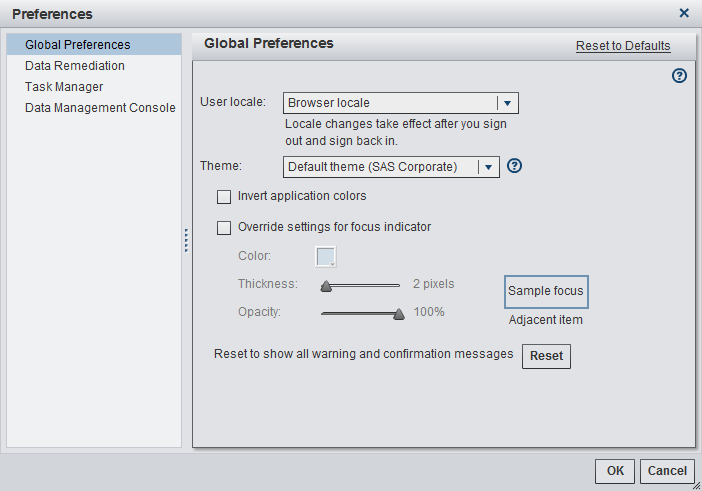
-
Click Global Preferences in the left pane.
-
Select the User locale drop-down menu to specify your language and geographic region.Select the Theme drop-down menu to change the color scheme and other visual settings for all of your SAS web applications.Select the Invert application colors check box to invert all of the colors in your SAS web applications.Select the Override settings for focus indicator check box to change the color, thickness, and opacity of the focus in your SAS web applications.
-
Click OK to apply your changes.
-
Click Reset to Defaults to restore default settings.
Note: If you changed the User
locale, then you must log off and log back on to SAS Data Remediation
for the change to take effect.
Specifying SAS Data Remediation Preferences
To specify SAS Data Remediation
preferences:
-
Select File
 Preferences to open the Preferences window.
Preferences to open the Preferences window.
-
Click Remediation in the left pane.SAS Remediation Preferences
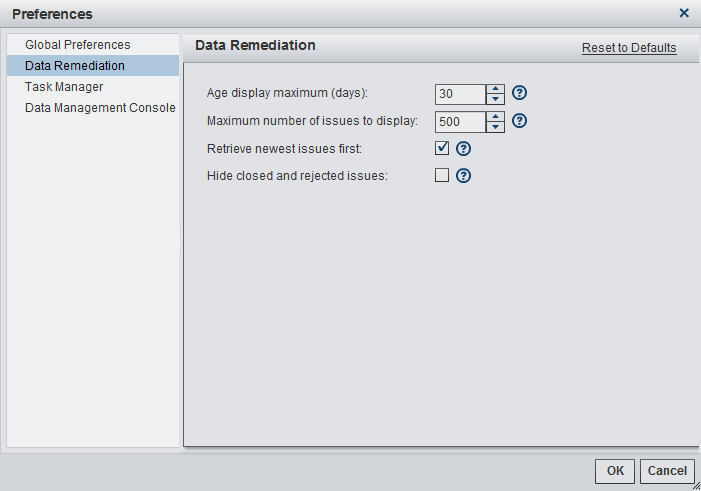
-
Select a value in the Age display maximum field to set the maximum number of days displayed in the Age column of the issues list on the Data Remediation tab. The default is 30 days. For more information, see Data Remediation Portlet.
-
Select a value in the Maximum number of issues to display field to set the number of issues returned to the application from the data remediation database when queries are made to create Package, Item (issues per item) and Issue views. The default is 500.
-
Select the Retrieve newest issues first check box to set whether newest or oldest issues are to be retrieved first from the server before any other queue filter or sort order is applied. This applies when the number of issues on the server exceeds the value set for the Maximum number of issues to display field.
-
Select the Hide closed and rejected issues check box to hide from view any issues with a status of closed or rejected.
-
Click OK to apply your changes.
-
Click Reset to Defaults to restore default settings.
Specifying SAS Data Management Console Preferences
To specify SAS Data
Management Console preferences:
-
Select File
 Preferences to open the Preferences window.
Preferences to open the Preferences window.
-
Click Data Management Console in the left pane.SAS Data Management Console Preferences

-
Specify the location of portlet panes that appear on SAS Data Management Console.
-
Click OK to apply your changes.
-
Click Reset to Defaults to restore default settings.
Copyright © SAS Institute Inc. All Rights Reserved.
Last updated: March 24, 2017