Working with SAS Data Remediation
Overview
The Data
Remediation tab enables you to take action necessary
to resolve data issues. An issue is a problem caused by a conflict
with user-defined business rules that has been found in data or a
process. An item is a record that is associated with an issue. A package
is a collection of items and issues. The package can originate from
any system your enterprise uses to store and process data.
Your system administrator
defines applications in SAS Data Remediation that
send data remediation issues to the data remediation environment.
Applications can be used to correct data issues. Subject areas categorize
the data in such a way that groups of users are given access only
to the necessary domain. For example, in SAS MDM,
the subject areas are the different entity types that are defined
in SAS MDM.
Working with Issues
SAS Data Remediation is
designed to manage a practical number of issues assigned to it by
an application. A practical number of issues means that they can be
reasonably managed by the data stewards assigned to the task. For
example, it would be unreasonable for SAS Data Remediation
to track 50,000 issues a week because, without a large number of data
stewards, it would not be possible to review and correct all of these
issues. Although the SAS Data Remediation database
might be able to handle very large numbers of issues, those issues
that can be displayed at a given time in the web application and allow
it to remain responsive to user control is much smaller.
SAS Data Remediation has
a setting that enables you to control the maximum number of issues
that are retrieved at any given time in the SAS Data Remediation
application views. For more information about this setting, see Specifying SAS Data Remediation Preferences.
If you set the maximum
number of issues to be viewed to a value that is less than the total
number of issues in an item or package, you need to use a combination
of sorting and filtering in the appropriate view to see all data in
the remediation database that might be relevant. For example, a default
view for items might show only the first 500 items. You can use a
filter to limit that list to only the items with issues that you own
and that have been open for longer than one week. After refreshing
the view, you see updated data with your filter applied. The maximum
number limit is applied after the filter is applied. Users can work
through the entire set of remediation issues, while ensuring that
the web application continues to work optimally, by applying selective
filters to data and refreshing the view periodically to retrieve the
latest issues.
Portlets
Overview
On the SAS
Data Management Console, the Data Remediation portlet
displays an overview of issues and a sampling of data and enables
you to open individual issues. The Data Remediation Summary portlet
summarizes data, but does not allow you to take action on any of the
individual items.
SAS Data Management Console
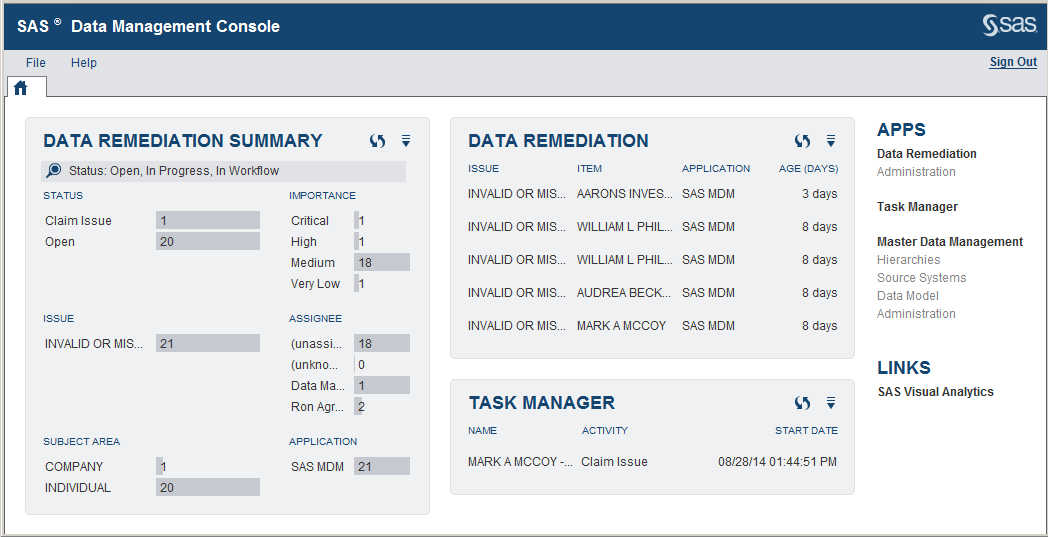
Note: In the following descriptions, Actions menu
items are accessed by clicking  . Some functions available from the Actions menu
are also available from icons next to the Actions menu.
Clicking the icon performs the function.
. Some functions available from the Actions menu
are also available from icons next to the Actions menu.
Clicking the icon performs the function.
You can click Data
Remediation or Data Remediation Summary in
the portlets, or Data Remediation under APPS to
open SAS Data Remediation on a new tab, which displays
the table of issues:
SAS Data Remediation Tab
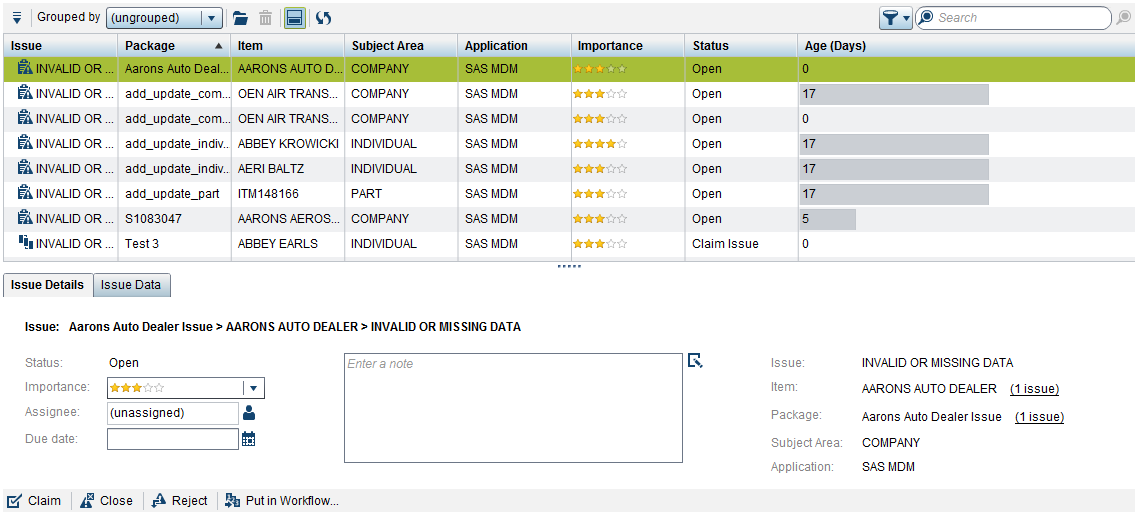
Data Remediation Summary Portlet
The top right area of
the portlet contains an Actions menu
with the following options:
Only show my issues
displays only the
issues assigned to you.
Show all issues
displays all issues.
Refresh
refreshes the list
of items in the portlet list.
Note: The portlet does not refresh
automatically. You must refresh it.
Close the Portlet
closes the portlet
on the SAS Data Management Console.
Data Remediation Portlet
The top right area of
the portlet contains an Actions menu
with the following options:
Display
enables you to check
the number of items to display in the portlet. You can choose from
5, 10, 20, or 40 items.
Refresh
refreshes the list
of items in the portlet list.
Note: The portlet does not refresh
automatically. You must refresh it.
Close the Portlet
closes the portlet
on the SAS Data Management Console.
When you click an item
in the portlet list, the item opens on a new tab.
SAS Data Remediation Tab
Quick Search
The SAS Data Remediation
tab displays a complete list of issues. You can perform either a quick
search or an advanced search to narrow this list to the issues that
you want to view.
To perform a quick
search:
-
Enter the search term into the search field in the toolbar
-
Do one of the following:
-
Click
 to begin the search.
to begin the search.
-
Click
 to clear the search data.
to clear the search data.
-
Note: To view the complete issues
list again, click  to clear the search characters, and then click
to clear the search characters, and then click  to restore the list.
to restore the list.
 to clear the search characters, and then click
to clear the search characters, and then click Advanced Search
To perform an advanced
search:
-
Click
 to display search criteria:
Advanced Search Options
to display search criteria:
Advanced Search Options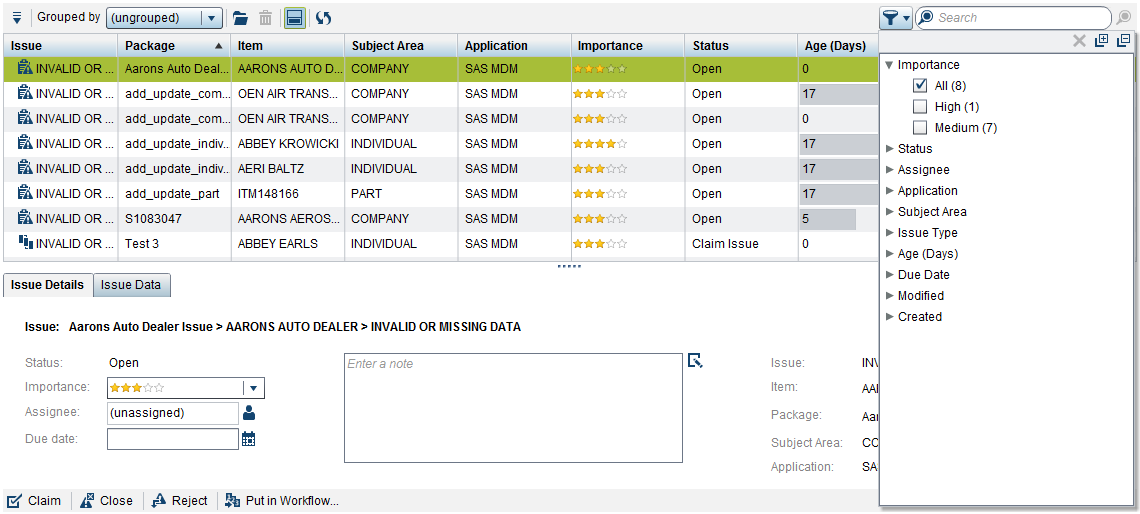
-
You can do any of the following:
-
Click
 to expand all the search categories.
to expand all the search categories.
-
Click
 to collapse all the search categories.
to collapse all the search categories.
-
Click
 to restore the search criteria to their default settings.
to restore the search criteria to their default settings.
-
Click
 again to close search options.
again to close search options.
-
-
After specifying the search criteria, click
 to initiate the search.
to initiate the search.
Note:
-
To view the complete issues list again, click
 to restore the search criteria to their default settings,
and then click
to restore the search criteria to their default settings,
and then click  to restore the list.
to restore the list.
Managing Issues
The toolbar contains
a drop-down list that enables you to group the entries in the table
in a number of ways. For example, you might choose to group the entries
by Issue Type, Item,
or Package, among others. The default is ungrouped,
which displays the complete list of issues.
Note: To group issues by exactly
the same item or package, use the group by options for Item
ID and Package ID. If you choose
to group by Item or Package,
issues might appear in the grouping that share the same label for
the item or package, but might actually refer to different underlying
data.
The toolbar also contains
an Actions menu with the following options:
Open
opens the issue selected
in the issues table on a new tab. Selecting multiple issues opens
multiple new tabs. The actions available on the new tab are dependent
on the application in which the issue is found.
Delete
deletes the selected
package when the table is grouped by Package ID. Deleting a package
is the only way to delete items and their associated issues.
Details Pane
displays or hides details
of selected rows in the issues table in a separate pane beneath the
table. Changes made in the Details pane are
saved immediately. The Details pane does
not have a save button.
Select Columns
enables you to select
which columns appear in the table view.
Refresh
refreshes information
about the tab.
About SAS Data Remediation
displays application
version information.
If you have chosen to
group items such that folders are displayed in the table entries,
the following additional options are enabled:
Expand Selected
expands the folder
selected in the table.
Expand All
expands all the folders
in the table.
Collapse Selected
collapses the folder
selected in the table.
Collapse All
collapses all the folders
in the table.
The Details pane,
if open, displays details about the selected item:
Details Pane
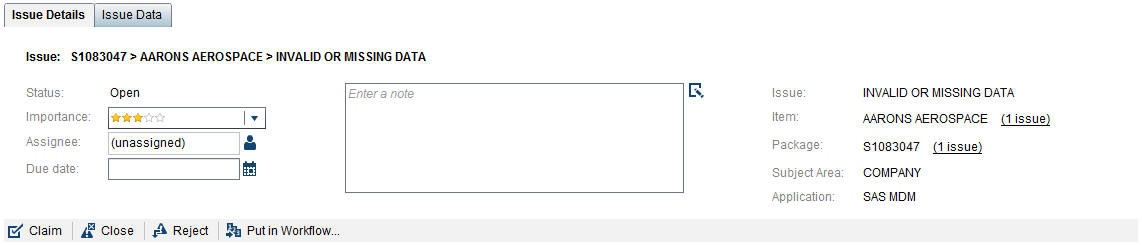
The Details pane
includes a toolbar at the bottom of the pane. When an individual issue
is opened on a new tab, the toolbar is displayed at the top of the
pane.
The toolbar contains
the following options:
Claim
assigns the issue to
you as Assignee and sets the issue to a status
of In-Progress. After you have claimed the
issue, this icon changes to Release, which
enables you to release the issue.
Release
sets the issue to a
status of Open, so others can claim the issue,
but leaves the current Assignee as is.
Close
closes the issue when
it is resolved. An issue with a closed status cannot be changed. Information
about the closed status can be entered in the Note field.
Reject
rejects the issue when
it is invalid. Information about the invalid issue can be entered
in the Note field.
Put in Workflow
creates a new workflow
instance for the selected issue. Available only if you have associated
one or more task templates with the issue type of the selected issue.
Note: Put in Workflow opens
a dialog box where you can associate a SAS Workflow Studio workflow
template with the issue.
If a task has already
been created for the issue, the options available in the toolbar depend
on the SAS Workflow Studio workflow template associated with the issue.
The Details pane
includes two, and possibly three, tabs:
Issue Details
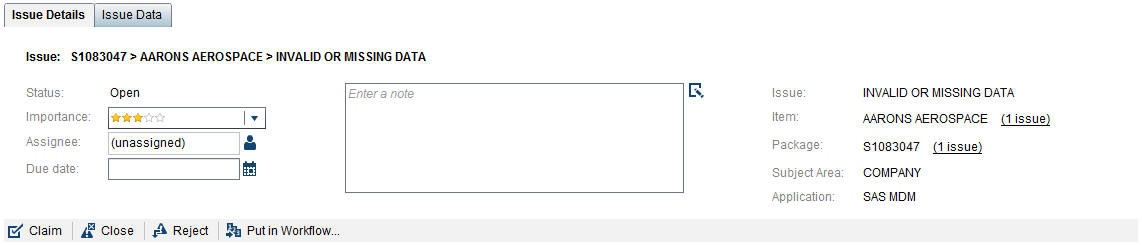
On the Issue
Details tab, you can view or edit specific information
about the issue. Changes made on the Issue Details tab
are saved immediately. The Details pane does
not have a save button.
The Issue
Details tab displays the following fields:
Status
the current state of
the issue, such as Open, In Progress, Closed, or Rejected. If a task
was created for the issue, then the workflow supplies the status,
depending on the current step in the workflow.
-
Open is the initial status of a data remediation issue. This status can also be selected if the assigned owner wants to reassign the issue to a new owner.
-
In Progress indicates that ownership has been accepted and the issue is being actively addressed. Users other than the assigned owner cannot work on the issue.Note: When you select a status of In Progress, you automatically become the Assignee for the issue.
-
In Workflow indicates that a data remediation issue is being actively addressed in the workflow. Users other than the participants in the workflow cannot work on the issue.Note: After the workflow is completed, the Assignee is automatically set to the initiator of the workflow and the status is changed to Open. If the initiator is the current user, the status of the issue is set to In Progress.
-
Closed indicates that a data remediation issue is resolved. An issue cannot be changed from a Closed status. Enter resolution information in the Note field before closing the issue.
-
Rejected indicates an invalid data remediation issue that requires no additional action. Enter rejection information in the Note field before closing the issue.
Importance
the priority of the
issue represented by star icons. The scale ranges from very low (1
star) through low, medium, and high, up to critical (5 stars).
Assignee
is the user name of
the person assigned to the issue. Click  to select from an available list of assignees. The
list of users is derived from those who have been assigned at least
one data remediation role in SAS Management Console.
to select from an available list of assignees. The
list of users is derived from those who have been assigned at least
one data remediation role in SAS Management Console.
Note: When you select a status
of In Progress, you automatically become
the Assignee for the issue.
Due Date
is the date by which
an issue should be resolved. Click  to select a date from the calendar. This option is
not connected to alerts. To set up alerts, you must create a task
for the issue that includes defined notifications.
to select a date from the calendar. This option is
not connected to alerts. To set up alerts, you must create a task
for the issue that includes defined notifications.
Note
is a field used to
record notes about the issue. Click  to enter your comments in the Note field.
to enter your comments in the Note field.
Issue
is the label for the
type of issue found in the data.
Item
is the record that
triggered the remediation process. Clicking the link next to the Item name
opens a dialog box displaying details of the item in an item issue hierarchy
table:
issue hierarchy
table:
Item Details

Package
is the package in which
the issue is located. Clicking the link next to the Package name
opens a dialog box displaying details of the package. The area above
the package item
item issue hierarchy table displays
any package level notes and is editable.
issue hierarchy table displays
any package level notes and is editable.
Package Details
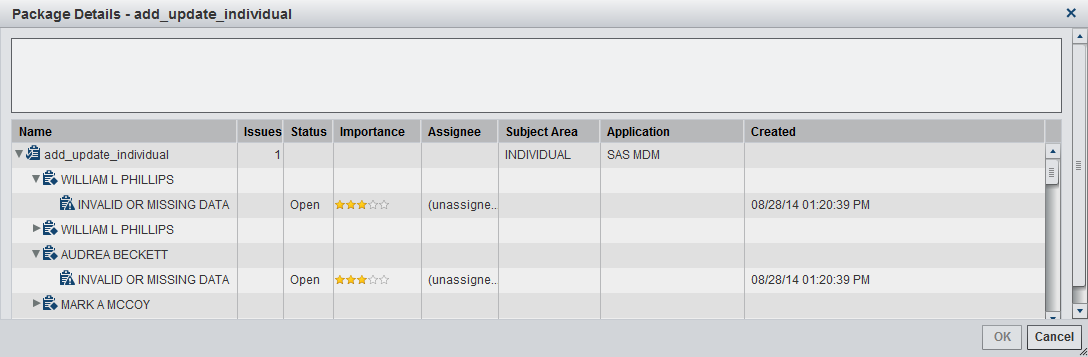
Subject Area
is the subject area
assigned to the issue.
Application
is the application
where the issue is found.
On the Issue
Data tab, you can view data about the issue. The Issue
Data tab displays the following fields:
Issue Data
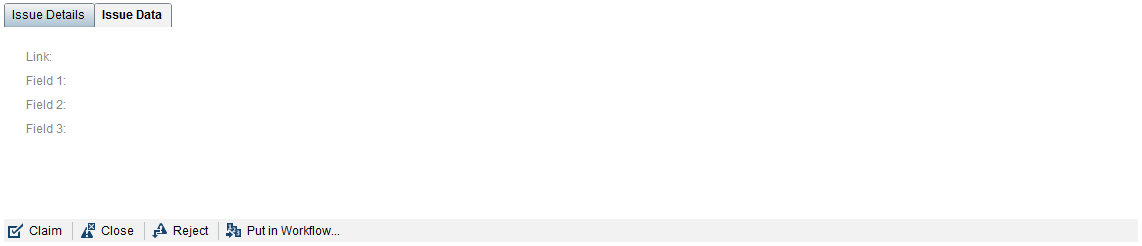
Link
displays an Open in
Application hyperlink that opens a new browser tab in the specified
URL location if a properly formatted URL was submitted with the remediation
issue.
Field 1
is a user-defined field.
It contains a data value from the external application that originally
flagged the item as an issue. The label for this field can be changed
programmatically.
Field 2
is a user-defined field.
It contains a data value from the external application that originally
flagged the item as an issue. The label for this field can be changed
programmatically.
Field 3
is a user-defined field.
It contains a data value from the external application that originally
flagged the item as an issue. The label for this field can be changed
programmatically.
Issue Data
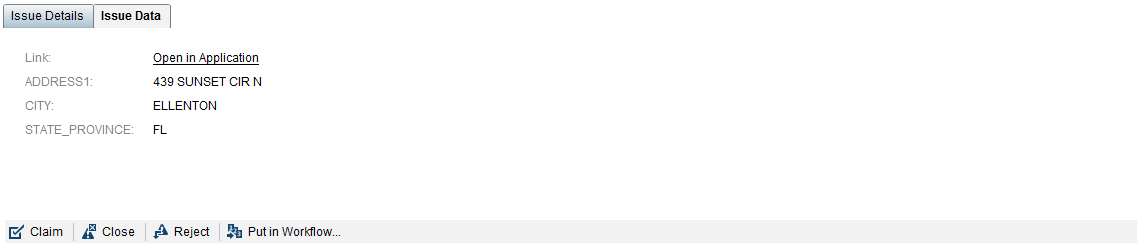
If a task has already
been created for the issue, the Details pane
includes a third tab, Task Data:
Task Data
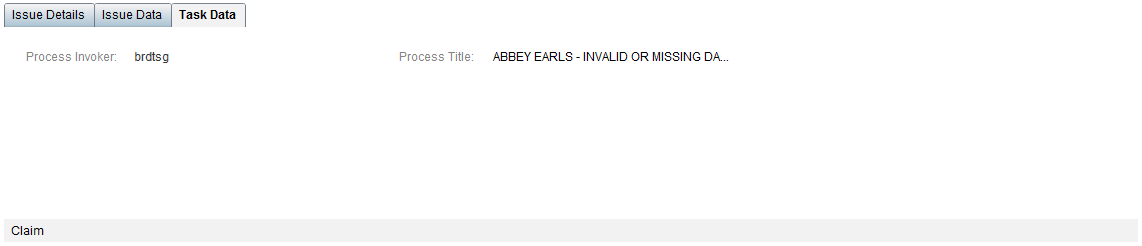
The following data object
values are always provided by the workflow engine in Task
Data:
The display of other values on the Task
Data are controlled by the design of your workflow template.
These values are data objects defined in the workflow template itself.
For details, see the SAS Task Manager: User’s Guide.
Process Invoker
the user who sent the
task to SAS Task Manager.
Process Title
the name used in SAS Data Remediation
for the selected task.
Deep Linking to Issues in Data Remediation
Deep linking refers
to constructing a URL hyperlink that, once initiated, can take a user
directly to an issue in SAS Data Remediation rather
than requiring the user to search for it. For example, you can construct
a URL link in an e-mail and send to a data steward. When the data
steward clicks the URL link, it opens the SAS Data Remediation
application and loads the issue encoded in the URL.
From within the appropriate
environment, create a URL using the following syntax:
http://<your_host>/SASDataManagement/#issue=<issue_ID>&module=REMEDIATIONFor example, you might
create the following:
http://localhost:8080/SASDataManagement/#issue=4312&module=REMEDIATIONNote: Creating a remediation issue
in SAS MDM submits a deep link along
with the issue, which is accessible through the SAS Data Remediation
web service API. For more information, see the SAS MDM:
User’s Guide.
Reports for SAS Visual Analytics
Overview
A single report with
sub-reports is available for use with SAS Visual Analytics. You must
execute a scheduled load process in the SAS Visual Analytics environment
to generate the data needed for the SAS Data Remediation
charts and tables in the report. Data for the report can be pushed
from the SAS Data Remediation database to SAS Visual
Analytics using a SAS MDM tool or other
means documented in SAS Visual Analytics: User's Guide.
For details about pushing data to reports, see SAS MDM:
User's Guide.
Note:
-
If you attempt to load more data or allow more users than SAS guidelines specify, you are likely to see performance degradation. See SAS documentation regarding SAS Visual Analytics server sizing and in-memory table size limitations.
-
If you plan to make customizations to this report to meet the requirements of your project, make a copy of this initial report and add your customizations to the new version. Doing so protects customizations from being lost if report template enhancements become available in future releases.
Components
Several components are
required to make the report properly viewable to users:
With these pieces in place, you can use standard SAS
scheduling capabilities to load new data remediation data routinely
into the SAS Visual Analytics environment.
RemediationReport
The RemediationReport
is the SAS Visual Analytics report file. It is installed for you in
your SAS metadata environment in this location:
..\Products\SAS
Data Remediation\Reports.
data table view
The RemediationReport
requires a data table view from the SAS Data Remediation
database to be available to load into memory of the SAS Visual Analytics
environment. The metadata for this view can be found at this location:
..\Products\SAS
Data Remediation\Data Sources\Data Remediation LASR\sas_rem_issues_vwstored procedure
A SAS stored procedure
is required to enable drill-down functionality from within the report.
The stored procedure must be set up to run on the appropriate SAS
Stored Process Server. The stored procedure can be found at this
location:
..\Products\SAS Data Remediation\URL LinkVerify that the base
server URL defined in this stored process is correct. In the following
code, the http address must be set to the SAS mid-tierserver used
to host SAS Data Remediation:
%let server_string = http://sasmdm.demo.sas.com;
The RemediationReport
sub-report named issue details contains an interaction that invokes the stored procedure
described above. Edit the host and port of the stored procedure defined
in the interaction to point to the SAS mid-tier server user to host
the SAS Stored Process server. For more information, see stored procedure.
Sub-Reports
The RemediationReport
contains the following sub-reports on different tabs:
issue summary
displays the number
of records added to remediation (by assignee, by type, by subject
area, by application, by status, by importance). Data can be filtered
using range-slider and drop-down controls at the top of the report.
Progressing through the charts takes you to a filtered Issue
Details tab.
issue details
displays issue in remediation
in tabular form. Double-clicking an issue opens the selected issue
in the SAS Data Remediation application. This action
is enabled by the URL Link stored procedure.
issue activity
displays issue status
by date and issue activity by type. Data can be filtered by subject
area and importance using the drop-down lists. The date section in
the top panel can be used to progress to smaller date increments.
package metrics
displays issues by
package. Work flow details are displayed if available. Data can be
filtered by date range slider or package type.
response time snapshot
displays issue response
metrics by assignee and by issue type.
Database Connections to the Data Remediation Database
The SAS Visual Analytics
reports for SAS Data Remediation rely on a database
connection to the Data Remediation mid-tier Postgres data store. A
connection to this database is made using SAS/ACCESS to Postgres.
Copyright © SAS Institute Inc. All Rights Reserved.
Last updated: March 24, 2017