Overview of the SAS Data Remediation Interface
Menu Options
The SAS Data Remediation
interface has several common features. The toolbars of the interface
contain an Actions menu . Clicking  displays the Actions menu
and enables you to select specific options. Most options available
from the Actions menu are also available
through icons on the same toolbar. Holding the cursor over the icon
displays the function of the icon. Clicking the icon performs the
function.
displays the Actions menu
and enables you to select specific options. Most options available
from the Actions menu are also available
through icons on the same toolbar. Holding the cursor over the icon
displays the function of the icon. Clicking the icon performs the
function.
You can click icons
to expand and collapse elements of the interface. Click  or
or  to expand an item. Click
to expand an item. Click  or
or  to collapse an item.
to collapse an item.
 or
or  to expand an item. Click
to expand an item. Click  or
or  to collapse an item.
to collapse an item.
Tables
SAS Data Remediation
presents lists of issues in a tabular form. These tables show a subset
of the information associated with the issues. All entries in a table
are the same type of issue. To open an issue in an editor, double-click
or right-click the row, and select Open or Edit from
the pop-up menu.
Sample Table
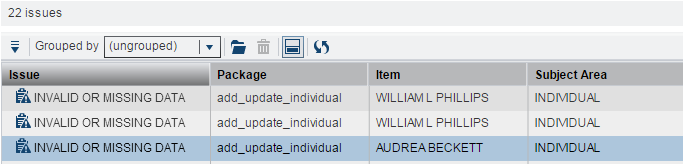
To open an issue, you
can do any of the following:
-
Click
 from the toolbar.
from the toolbar.
-
Click
 and select Open or Edit.
and select Open or Edit.
-
Double-click a table row.
-
Right-click a table row and select Open or Edit from the pop-up menu.
To sort a table column
in either ascending or descending order, click the column heading.
Sorted columns display up or down arrows to indicate the sort direction.
Fields
Required fields on the
interface are marked with an asterisk (*). Read-only fields appear
dimmed.
Fields
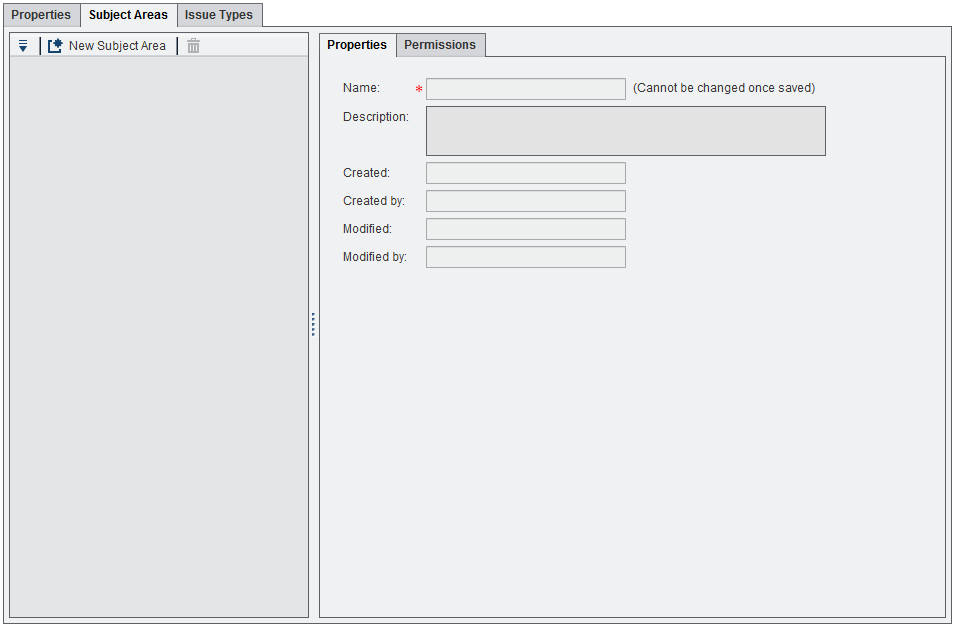
If you enter invalid
information in a field, a red border appears around the field. You
can hold the mouse over the red border to view information about the
invalid field entry.
For date fields, you
can either enter the date directly or click  to display a calendar. From the calendar, click a
valid date to load it into the field. Click the navigation buttons
to change the month and year. Click anywhere outside the calendar
to hide it.
to display a calendar. From the calendar, click a
valid date to load it into the field. Click the navigation buttons
to change the month and year. Click anywhere outside the calendar
to hide it.
 to display a calendar. From the calendar, click a
valid date to load it into the field. Click the navigation buttons
to change the month and year. Click anywhere outside the calendar
to hide it.
to display a calendar. From the calendar, click a
valid date to load it into the field. Click the navigation buttons
to change the month and year. Click anywhere outside the calendar
to hide it.
Copyright © SAS Institute Inc. All Rights Reserved.
Last updated: March 24, 2017