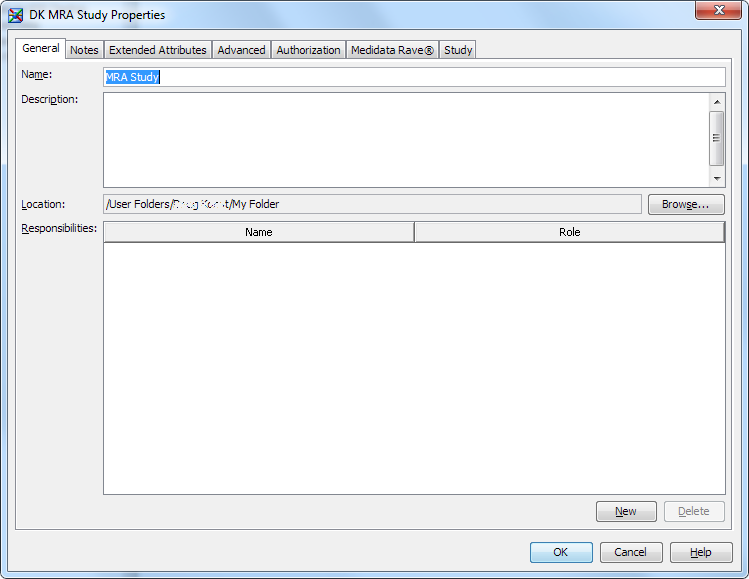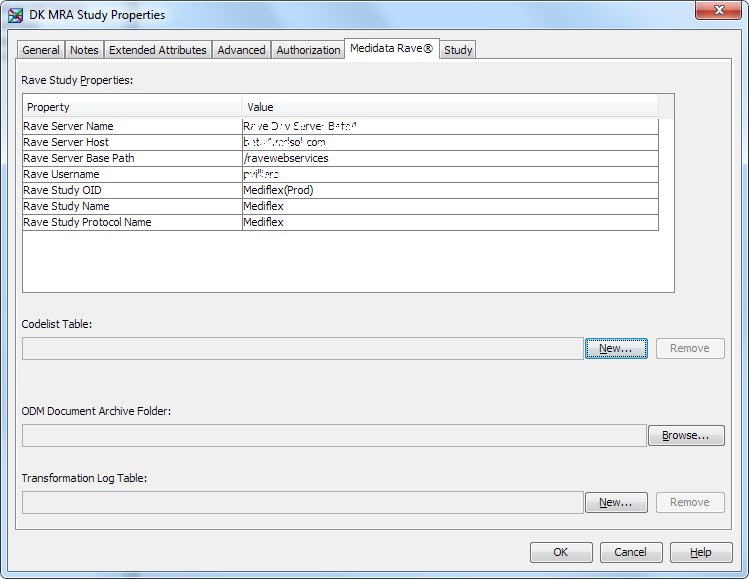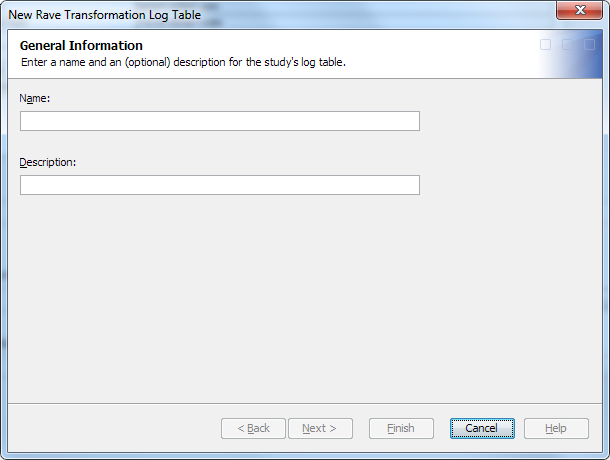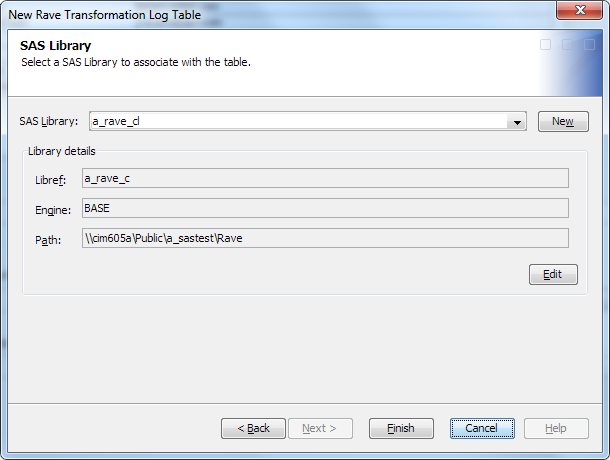Manage the Medidata Rave Properties of a SAS Clinical Data Integration Study
Display the Medidata Rave Properties
To display the Medidata
Rave properties, perform the following steps:
-
In the Folders tree, navigate to the SAS Clinical Data Integration study root folder that is mapped to a Medidata Rave study.For information, see Create a Connection between Studies.