Introduction to the SAS Information Delivery Portal 2.0
Portal Customization
Overview of Customization
The portal enables you to provide information to individuals in a way that makes the most sense to them. As part of this capability, SAS provides tools for customizing the portal to meet the unique requirements of your organization.
Customization occurs in two phases:
Your developers create the content, custom portlets, logos, company colors, and page themes that best suit your organization.
Portal administrators deploy different views of the portal to different groups of people. When administrators deploy the portal in your organization, they share information selectively among sales groups, managers, and other expected users. This means that each person in your organization who accesses the portal might see a different arrangement of pages.
Portal Customization includes the following topics:
Note: Every person in your organization can personalize and manage the content of his or her own personal portal. See Personalizing Your Portal. ![]()
Portal Development
Your developers can use the SAS Web Infrastructure Kit to create custom portlets, logos, company colors, and page themes that best suit your organization.
Here are the main tasks that developers perform:
Develop the content that your organization needs. Developers will likely share this task with others in the organization. For example, developers would create stored processes and publication channels, whereas business analysts would create SAS Information Maps and reports.
SAS data sets that you provide can be used to create XML data files in a WebDAV repository. Portal users can then create WebDAV graph portlets that are similar to this:
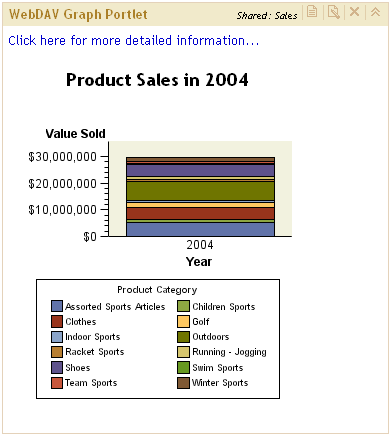
Use the Portlet API that is provided with the SAS Web Infrastructure Kit in order to create custom portlets that are ideally suitable for the types of information that you want to deliver. These portlets might display data, text, or graphics. Developers can create template portlets, which users can add to their Web pages and then edit as needed. Developers can also create interactive portlets that accept input from the user. After the user provides input, the portlet might perform some action in response to the input.
Portlets that are created with the SAS Web Infrastructure Kit have a standard appearance, including a title bar that contains icons, as shown in the previous display.
Create themes that control the appearance of the portal and of SAS solutions that run in the portal. A theme consists of cascading style sheets (CSS) and graphical elements, including the portal banner, background image, and logo.
Develop Web applications that are integrated with the portal. These applications can be invoked from the portal without an additional logon.
Administration and Deployment
Your organization determines the information that is appropriate for different groups of users. Then, your portal administrator customizes the information that is provided to those groups, and deploys different views of the portal for each group.
Here are the main tasks that administrators perform:
Install the portal along with all required servers and services, and configure the portal for your environment.
Deploy the custom portlets, themes, and any applications that developers in your organization have created. Use the tools that are provided with the portal for this purpose.
Deploy the reports, information maps, stored processes, documents, and other content that is available for the portal. You can create XML data files that are based on SAS data sets, and then add the data files to your WebDAV repository. Portal users can then create WebDAV graph portlets in their portal views (as shown in the previous display).
Customize the appearance of the portal by changing its theme, navigation scheme, or any of the features described in Personalizing Your Portal. Administrators can also set up a default theme, and change the application name that appears in the banner.
Configure portal security by defining users and groups, assigning users to groups, and setting up authorization (access control) for portal content.
Set up portal views for the different groups of users. For example, if you have defined a group named Channel Sales, you would log on to the portal as an administrator of that group, create the Web pages, portlets, and links that are best suited to the group, and then share the content that you created with the group.
Users who belong to this group will see the shared content when they log on to the portal. Users can also locate shared content using the Search tool.
For documentation that will help you complete these development, deployment, and administrative tasks, see Where to Find More Information.