|
|
Publishing Framework
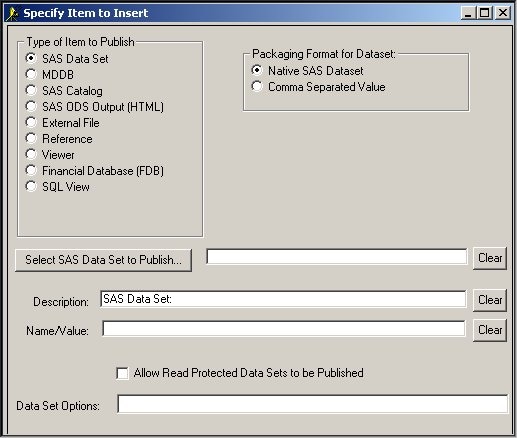
-
Specify the type of item that you want to add to the package
by clicking the appropriate Type of Item to Publish button. By default, the SAS Data Set item is already selected. Additional fields and buttons might appear, depending on which item type you select.
For details about specifying options and advanced settings
that are specific to the item type, see the following topics:
-
Next to the item type label that appears
in the Description field,
enter a brief description of the item you selected.
SAS Publisher uses the description as an annotation for the item
when it is listed in the Items to Include in Package field
in the What to Publish tab.
Though optional, this step is recommended.
Use the Clear button
to erase the contents of the field as needed.
-
In the Item Name/Value (optional) field,
enter one or more name/value pairs that describe the content
of the package item.
You should develop conventions for name/value pairs
and publicize them throughout your enterprise.
When channel subscribers or developers
of package-retrieval programs understand your name/value pair conventions,
they can write filters for incoming package content.
For example, some package recipients might be interested
only in result data that can be displayed in tables, graphs, and memos.
Others might be package producers who depend on SAS data inputs
for continued processing.
Here is an example of some name/value pairs for a SAS data set package item:
type=SAS dataset content=ticketsales priority=low
In this example, the publisher identifies the package item type
as a SAS data set.
Subscribers who filter out SAS data sets will not receive this package entry.
In addition, a retrieval program that filters only high-priority package items
will not select this package entry for delivery with the package.
However, filters that select content that relates to ticket sales will be delivered.
-
Once you have finished specifying the item,
click OK to return
to the What to Publish tab.
The added item displays in the Items
to Include in Package window.
You can click the Add Item button
to add more items to the package.
Or you can select an item from the window
to perform any of the following actions:
-
edit by clicking Edit Item
-
delete by clicking Remove
-
rearrange by clicking Move Up
or Move Down.
|