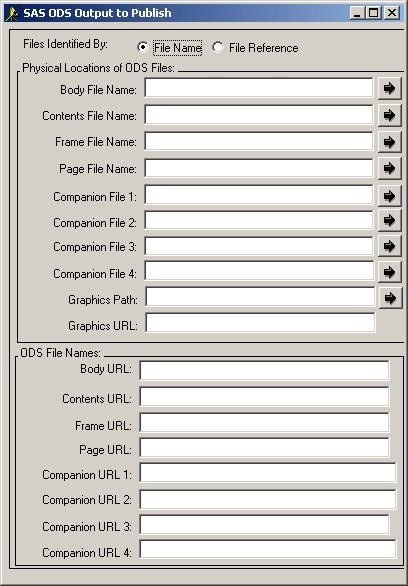|
|
Publishing Framework
- If you specify SAS ODS Output (HTML) as the item type on the Specify Item to Insert window, some additional fields appear in the Specify Item to Insert window.
- Click the Select ODS Output to Publish button to display the SAS ODS Output to Publish window. The SAS ODS Output to Publish window enables you to specify the location of ODS files to include in the package.
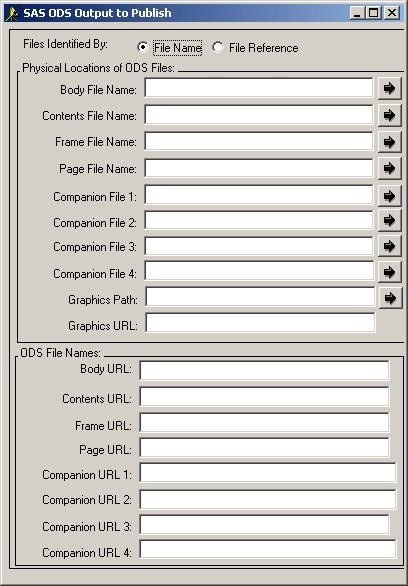
-
The Files Identified By field enables you to specify whether to use the physical filename of the file or a SAS file reference. Select either the File Name or File Reference radio button to specify your preferred file referencing method. Subsequent field names reflect your selection.
- Specify the HTML files and any additional companion files that are associated with the ODS output in the Physical Locations of ODS Files panel. For detailed instructions, refer to Specifying the Physical Locations of ODS Files.
- Specify the Web addresses for the ODS files in the ODS File Names panel.
- Once you complete the information in the SAS ODS Output to Publish window,
click OK.
to return to the Specify Item to Insert window.
-
Optionally specify a description and a name/value pair.
For details, see
Adding an Item (Specify Item to Insert).
-
You can optionally specify the encoding property
in the Encoding field.
Character-set encoding refers
to how a host internally represents character data.
Hosts that share common architectures represent character data identically.
For example, UNIX hosts internally represent character data
in ASCII-ISO format,
z/OS hosts in EBCDIC format,
and Windows hosts in ASCII-ANSI format.
ODS files are published with a character-set encoding
that is automatically generated by default
or is user-specified.
Under some circumstances–for example,
when publishing and retrieving host architectures
are different–you might decide
to identify a character-set encoding
that is appropriate for the retrieving host.
This information is delivered with the published package.
Translation occurs on the retrieving host, not the publishing host.
For complete details about publish-and-retrieve encoding behavior,
see Publish/Retrieve Encoding Behavior.
- You can optionally specify a nested directory in the Nested Directory Name field.
-
From the Specify Item to Insert window,
click OK again to return to the
What to Publish tab
to continue specifying the package.
-
If you use file names, you must specify the root location
for the HTML files.
This is the directory where the HTML files are assumed to exist
unless you specify otherwise.
You can use the down arrow button if present,
to choose previously selected directory locations.
You can also use the right arrow button
to explore your directory structure
to locate the appropriate file name or fileref.
-
Specify the file name or fileref
for the body, contents, frame, and page files. You can use the down arrow button if present,
to choose previously selected directory locations.
You can also use the right arrow button
to explore your directory structure
to locate the appropriate file name or fileref.
- Body File Name / Reference
- specifies the file name or reference of the body file for the ODS output. This file contains the generated HTML output that is created by the output objects.
If you specify file names, you can use an asterisk as a wildcard character in this field to include multiple body files. This is useful because ODS names multipage output
using a consecutive numbering system–for example,
body.html, body1.html, body2.html.
Specifying body*.html lets you include all generated body files
in the package.
- Contents File Name / Reference
- specifies the file name or reference for the output's contents file. The contents file contains a link to the body file for each HTML table that ODS creates from procedure or DATA step results.
- Frame File Name / Reference
- specifies the file name or reference for the output's frame file. The frame file lets you view the body and contents files, the page file, or all three files.
- Page File Name / Reference
- specifies the file name or reference for the output's page file. The page file contains a link to the body file for each page of HTML output that ODS creates from procedure or DATA step results.
-
Specify the file name or fileref
for any companion files. You can use the down arrow button (next to the Companion File number field)
to choose previously selected directory locations.
You can also use the right arrow button
to explore your directory structure
to locate the appropriate file name or fileref.
A companion file is an HTML file that you can add
to a set of HTML files.
Typically not an ODS-generated file, a companion file is an HTML file
that is referenced for inclusion in the ODS-generated file.
Therefore, one or more HTML files serve as companions to the ODS-generated file.
- To include graphics in the ODS output, specify the path to the graphics directory and the HTML file name of the graphics file in the Graphics Path and the Graphics URL fields. You can use the down arrow button (next to the Graphics Path field)
to choose previously selected directory locations.
You can also use the right arrow button to explore your directory structure.
The following fields enable you to specify Web addresses for the ODS files.
- Body URL
- specifies the HTML file name of the body file. If you specify File Name in the Files Identified By field, you cannot enter a value in this field; rather, the value is that specified in the Body File Name field.
- Contents URL
- specifies the HTML file name of the contents file. If you specify File Name in the Files Identified By field, you cannot enter a value in this field; rather, the value is that specified in the Contents File Name field.
- Frame URL
- specifies the HTML file name of the frame file. If you specify File Name in the Files Identified By field, you cannot enter a value in this field; rather, the value is that specified in the Frame File Name field.
- Page URL
- specifies the HTML file name of the page file. If you specify File Name in the Files Identified By field, you cannot enter a value in this field; rather, the value is that specified in the Page File Name field.
- Companion URL number
- specifies the HTML file name of the companion file. If you specify File Name in the Files Identified By field, you cannot enter a value in this field; rather, the value is that specified in the Companion File number field.
|