Problem Note 63958: The browser becomes unresponsive when you enable "Check for updates" in SAS® Report Viewer
 |  |  |  |
Suppose that you set Report Auto-Refresh option to off and the Check for updates option to 4 minutes in SAS Report Viewer, as shown in the following display:
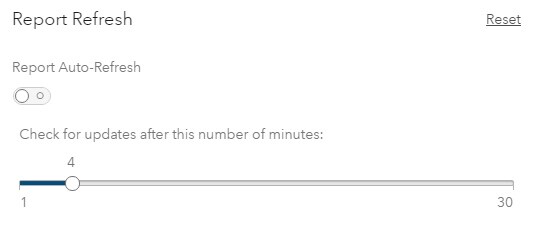
Four minutes later, you see an alert icon that enables you to update data values in the report.
Given that scenario, if you click on the alert icon after the first automatic check for updates occurs (after 4 minutes), but before the second check for updates occurs (after 8 minutes), then the data is updated properly.
However, if you do not click on the alert icon after 8 or more minutes (check for update is executed twice), then the browser becomes unresponsive.
To avoid this issue, you can set the Report Auto-Refresh option to on, as shown in the following display:
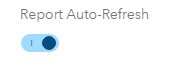
This problem also affects the Play report feature in SAS Report Viewer. If the report is not updated by selecting the alert option after the check for update is executed twice, the report might freeze while it is playing. For this issue, the workaround to turn on the Report Auto-Refresh option does not apply. Currently, there is no workaround to avoid this issue while using the playback feature.
This is why the Report Auto-Refresh and the Play report features are not compatible. Instead, the report author can enable the Automatically refresh option on the Options pane under General. This option can be selected for the report, individual pages, and individual objects.
Note: Selecting the Automatically refresh option might affect the report’s performance.
Click the Hot Fix tab in this note for a link to instructions about accessing and applying the software update.
Operating System and Release Information
| Product Family | Product | System | Product Release | SAS Release | ||
| Reported | Fixed* | Reported | Fixed* | |||
| SAS System | SAS Visual Analytics | Linux for x64 | 8.2 | 8.4 | Viya | Viya |