Problem Note 63567: The error "User ID or password is invalid." occurs when you validate Esri Premium Services credentials in SAS® Visual Analytics
 |  |  |  |
Problem
In SAS Visual Analytics, the following error is returned when you validate the Esri Premium Services credentials:
This error occurs when you perform these steps:
- Click your user name in the top right corner and select Settings ► SAS Visual Analytics ► Geographic Mapping ► Esri Premium Services Credentials.
- Enter your credentials and select Validate credentials.
You receive the error when you confirm (outside of SAS®) that the user ID and password you are using are valid credentials for your Esri Premium Services.
This problem occurs when the web data-access microservice cannot retrieve the token from the Esri Premium Server. This situation happens when your SAS® Viya® server or servers (where the web data-access microservice runs) block outbound Internet access such that the machine cannot directly access the Esri server. (For example, if you submit a wget or curl command to http://www.arcgis.com directly from the server, those commands fail.)
If you run a network trace when this problem occurs, the trace shows that a web data-access request like the following is failing:
This request can fail with a variety of error codes (for example, you might receive an HTTP 400 error, an HTTP 504 error, and so on).
Click the Hot Fix tab in this note to access the hot fix for this issue.
Solution
This hot fix enables you to add forward-proxy Java Virtual Machine (JVM) options to the web data-access microservice. These options enable the Esri requests to be made through a proxy server.
Note: You must apply the hot fix first in order for the web data-access microservice to recognize the forward-proxy JVM options.
Take these steps to add the forward-proxy JVM options:
- Apply the hot fix for this issue.
- Log on to SAS® Environment Manager as an administrator and select Configuration ► All services ► Web Data Access service.
- Edit the jvm configuration instance, as follows:
- In the Edit jvm Configuration dialog box, click the Add property button to open the Add Property dialog box.
- In the Add Property dialog box, add the proxyHost JVM option by filling in the Name and Value text boxes with the following values. (Change proxy-server-name to the name of your forward proxy server.)
- Name: JAVA_OPTION_HTTPPROXYHOST
- Value: -Dhttp.proxyHost=http-proxy-server-name
- Repeat steps a and b to add the following JVM options, using the Name and Value information in the table below:
Name Value JAVA_OPTION_HTTPPROXYPORT -Dhttp.proxyPort=http-proxy-port-number JAVA_OPTION_HTTPNONPROXY -Dhttp.nonProxyHosts=host-name|IP-address|host-name|IP-address JAVA_OPTION_HTTPSPROXYHOST -Dhttps.proxyHost=https-proxy-server-name JAVA_OPTION_HTTPSPROXYPORT -Dhttps.proxyPort=https-proxy-port-number JAVA_OPTION_HTTPPROXYUSER -Dhttp.proxyUser=proxy-username JAVA_OPTION_HTTPPROXYPASSWORD -Dhttp.proxyPassword=proxy-password Note that the proxyUser and proxyPassword options are necessary only when your forward proxy server requires authentication.
The New jvm Configuration dialog box should look similar to the following after adding those JVM options:
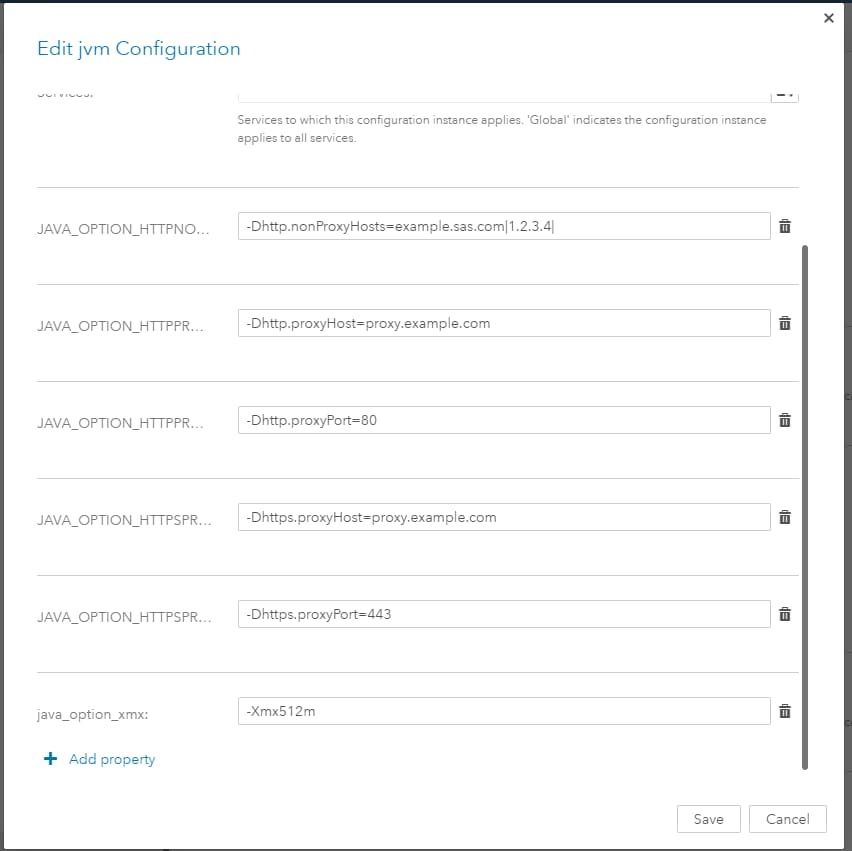
- Click Save to save all of the new JVM options to the web data-access service.
- Restart the web data-access service by submitting the following command on the machine or machines where the web data-access service is deployed:
sudo service sas-viya-web-data-access-default restart
After you complete these steps, the web data-access service should be able to make the Esri Premium Services request through a forward proxy. To verify that the steps resolved the issue, try again to validate your Esri Premium Support credentials.
Operating System and Release Information
| Product Family | Product | System | SAS Release | |
| Reported | Fixed* | |||
| SAS System | SAS Visual Analytics (on SAS Viya) | Linux for x64 | ||
| Microsoft® Windows® for x64 | ||||