SUPPORT / SAMPLES & SAS NOTES
Usage Note 60681: Using SAS® Environment Manager to add JVM properties to SAS® Viya™ services
 |  |  |
Overview
In some cases, you might need to add JVM properties to one or more services in SAS Viya. For example, you might need to add proxy server information to allow SAS Viya to access the Internet when needed. This SAS Note explains how to use SAS Environment Manager to add JVM properties.
Update an existing JVM configuration
- Log on to SAS Environment Manager as an Administrator.
- From the menu on the left, select Resources ► Configuration.
- In the Configuration window, select All services from the drop-down menu, as shown in the following display:
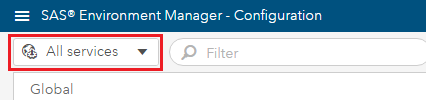
- Select the service that you want to modify.
- In the main window, scroll until you find the jvm configuration section.
Note: If you do not see a jvm configuration section for the service that you selected, then follow the steps in Create a new JVM configuration. - Click the Edit icon
 for the jvm configuration section.
for the jvm configuration section. - Edit any properties that you need to change, or click Add property to add a new property.
- Enter a name and a value for your property. For example:
Name: java_option_http_proxy_host
Note: All JVM properties must begin with java_option_ .
Value: -Dhttp.proxyHost=my.proxyserver.com
- Click Save.
- Repeat steps 7 through 9 for any additional properties.
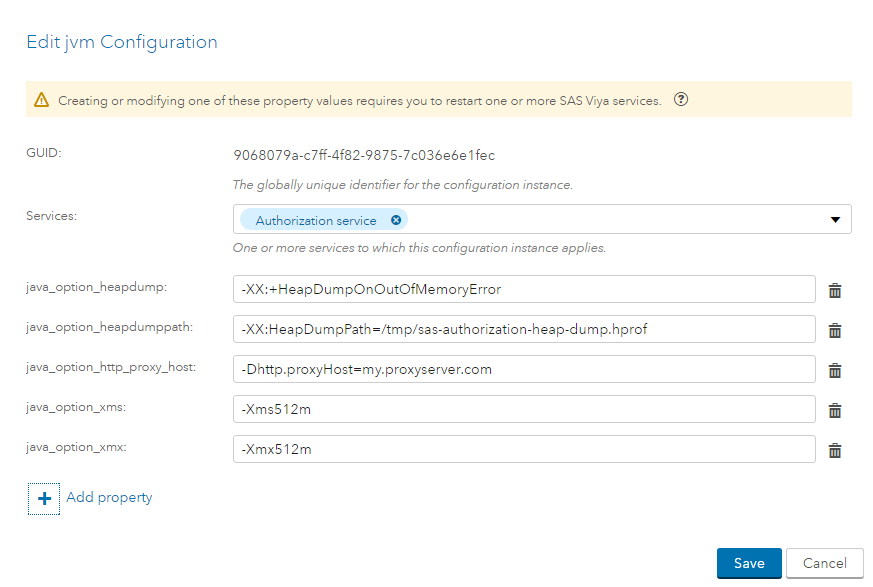
- Save all changes
- Restart any SAS Viya service that has new or modified JVM properties.
Create a new JVM configuration
- Log on to SAS Environment Manager as an Administrator.
- From the menu on the left side, select Resources ► Configuration.
- In the Configuration window, select Definitions from the drop-down menu, as shown in the following display:
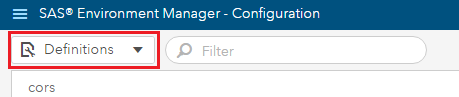
- Select jvm.
- Click the New Configuration icon
 in the upper right corner.
in the upper right corner. - Select the services that you want to modify. For example, if you need a proxy server to access geo maps in SAS® Visual Analytics reports, then select the Cross-domain Proxy service.
- Click Add property.
- Enter a name and a value for your property. For example:
Name: java_option_http_proxy_host
Note: All JVM properties must begin with java_option_ .
Value: -Dhttp.proxyHost=my.proxyserver.com
- Click Save.
- Repeat steps 7 through 9 for any additional properties.
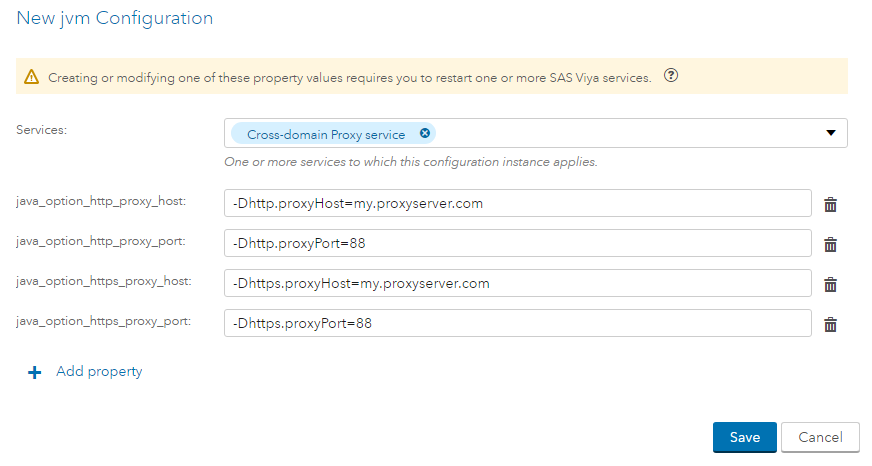
- Save all changes.
- Restart any SAS Viya service that has new JVM properties.
Operating System and Release Information
| Product Family | Product | System | Product Release | SAS Release | ||
| Reported | Fixed* | Reported | Fixed* | |||
| SAS System | SAS Viya | Linux for x64 | 3.2 | |||