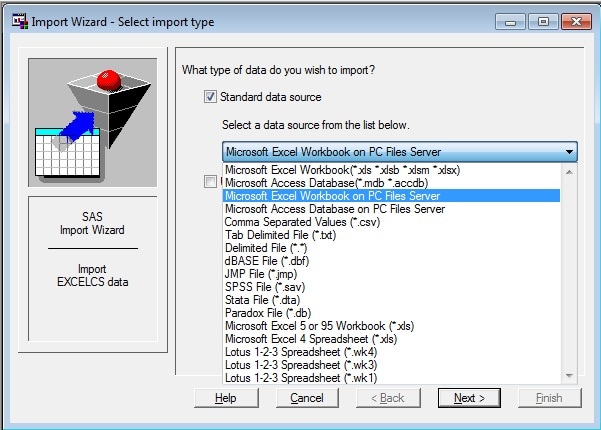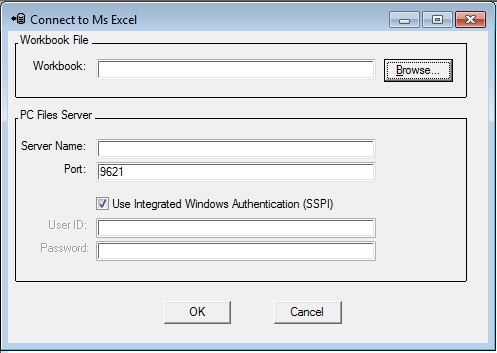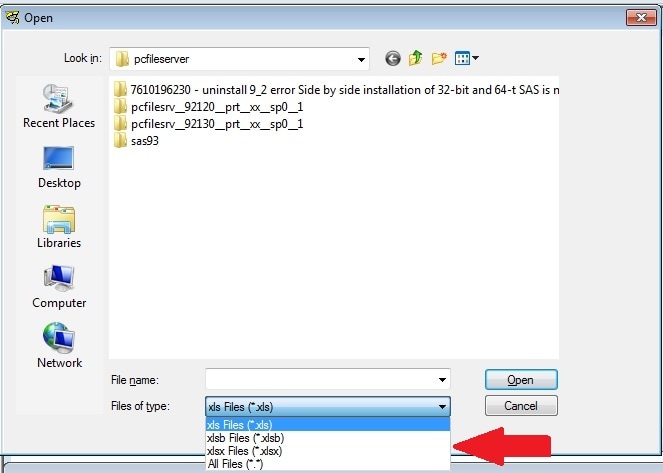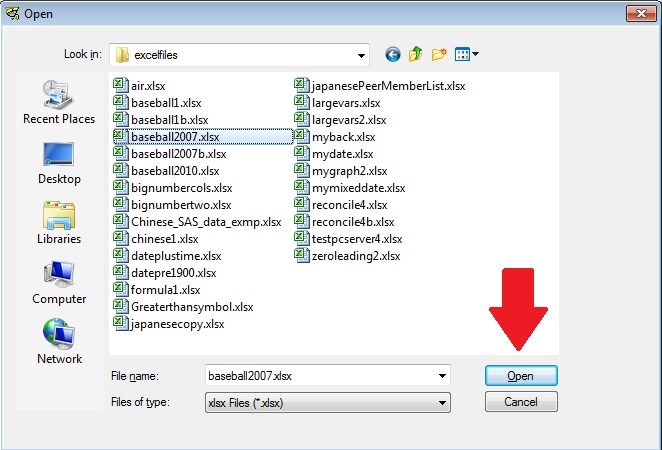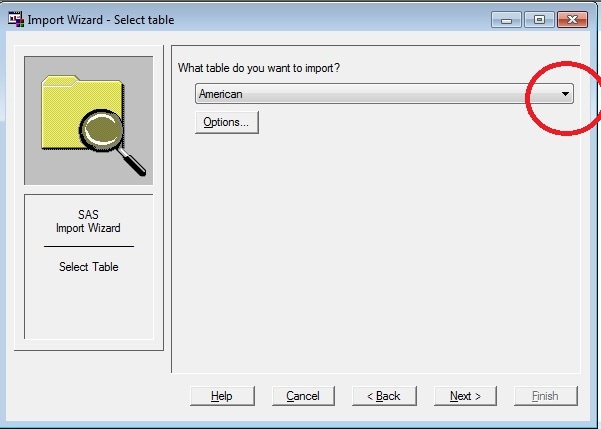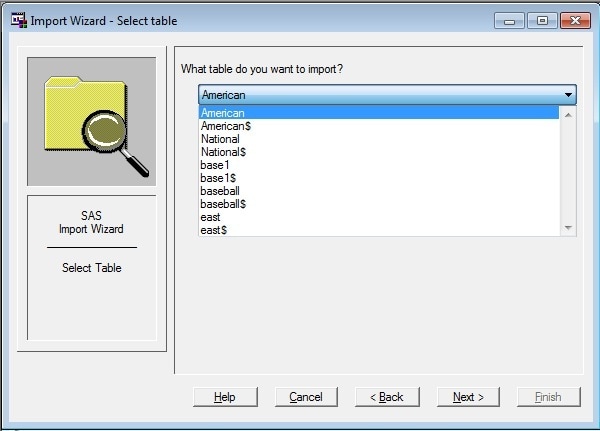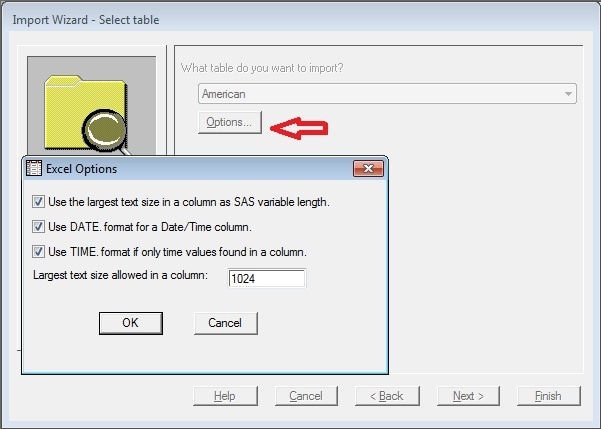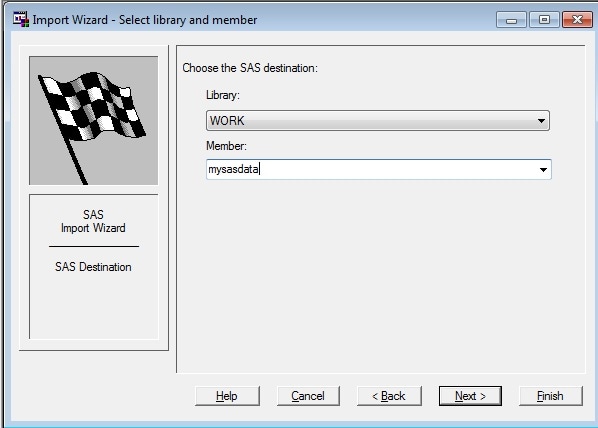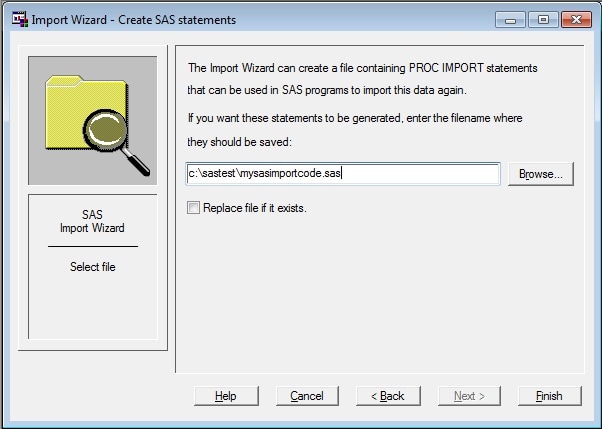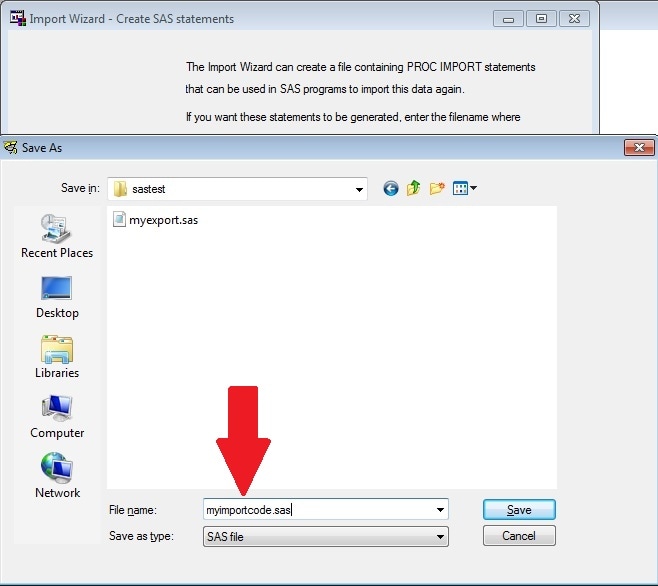Usage Note 44197: Using the Import Wizard with the SAS® PC Files Server
In SAS® Foundation, the Import Wizard supports both 64-bit Office applications and 32-bit Office applications. In order to use the Wizard, follow these steps:
- Select Microsoft Excel on PC Files Server and click Next.
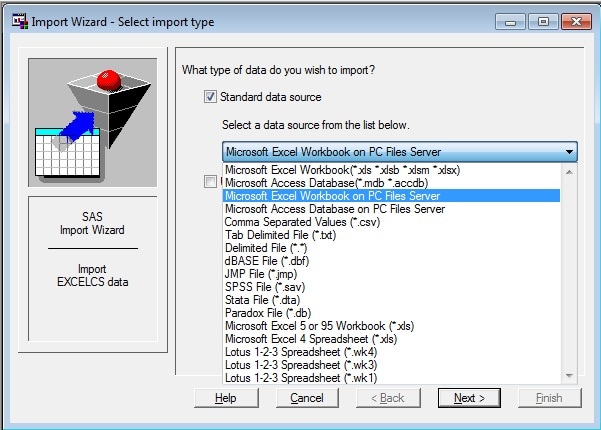
- Click Browse in the Connect to Ms Excel dialog box.
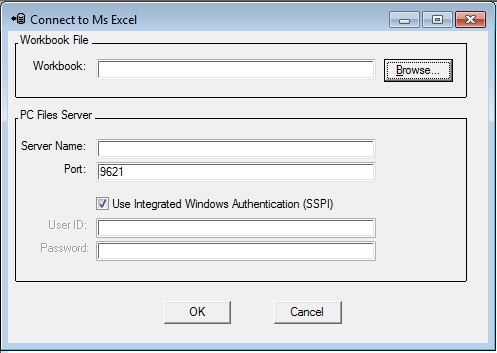
- In the Files of type drop-down list, select the file extension of the Excel file:
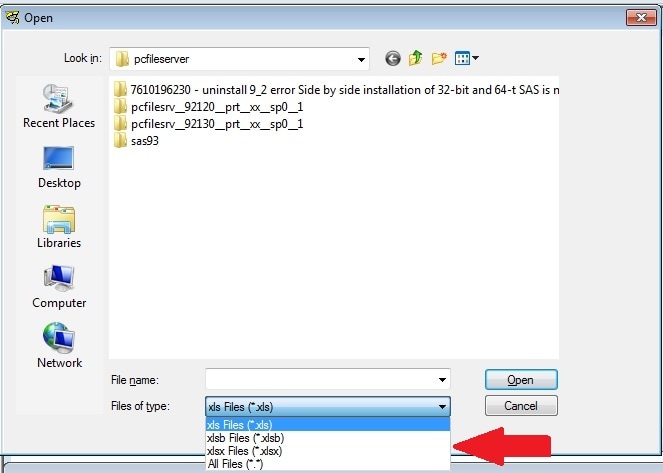
- Navigate to the location of the Excel file and click Open.
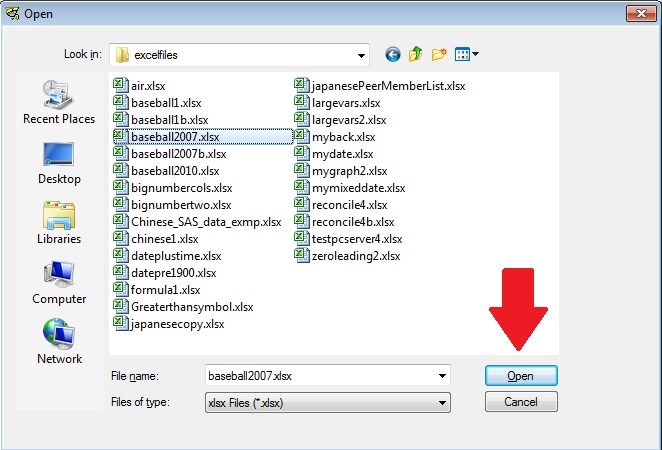
- The Import Wizard - Select table dialog box gives you a drop-down list of worksheets or tables to read. From the drop-down list, select the table that you want to read.
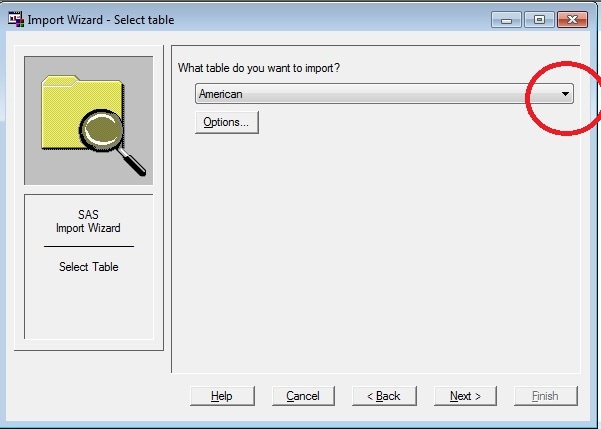
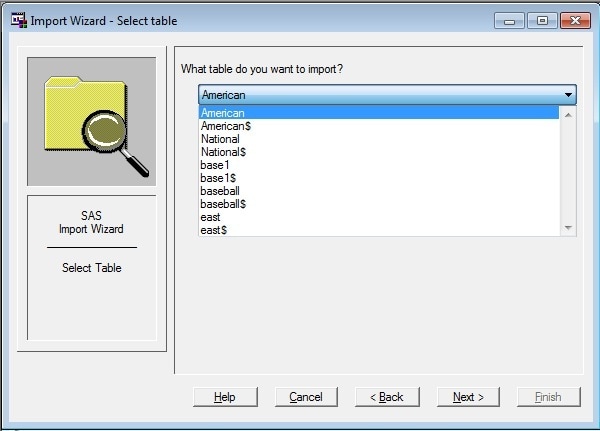
- Click Options to bring up the Excel Options dialog box. These options are set by default. If you have datetime data in a column of your workbook (such as 01jan2008:08:13:22), deselect the Use DATE.format for a Date/Time column check box. Otherwise, you get only the date. You can also adjust the 1024 setting to capture column text lengths in your spreadsheet that are longer than 1024 characters. The maximum value is 32,767 characters. Click OK to close the Excel Options dialog box. Then, back on the Import Wizard - Select table dialog box, click Next.
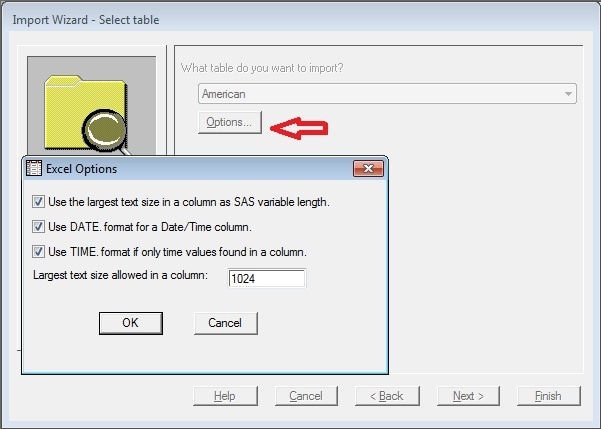
- Now select the location to store the Excel worksheet in a SAS data set. Choose the SAS libref in which you want to store the SAS data set. If you want the data set to be removed after you exit SAS, select the default WORK library. If you want the data set to remain after you exit SAS, then select another library, such as SASUSER. If the SAS data set does not exist, enter the name in the Member field of the panel. If the SAS data set already exists, choose the member to replace and click Next.
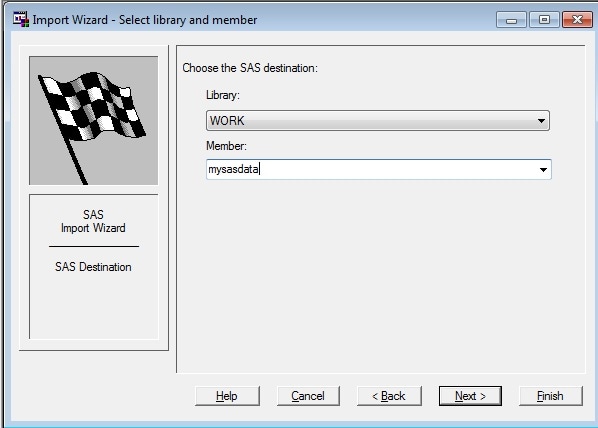
- The next dialog box, Import Wizard - Create SAS statements, enables you to create your own SAS PROC IMPORT code. You can do either of two things: a) Enter the full location of where you want to store the SAS code as shown in the following image:
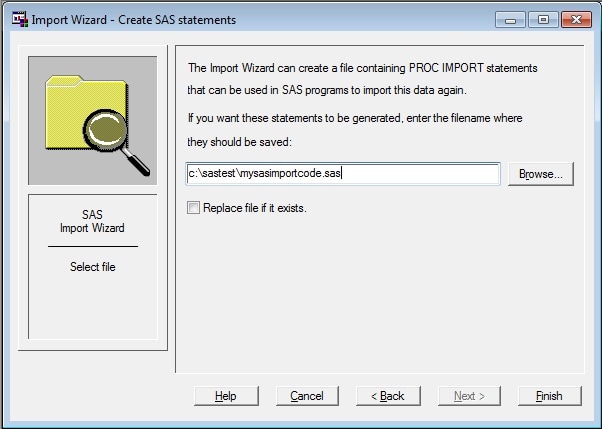
Or b) Navigate to the directory and specify a new name for the SAS program file: somename*.sas
Then you can use the PROC IMPORT code in your programs without using the wizard.
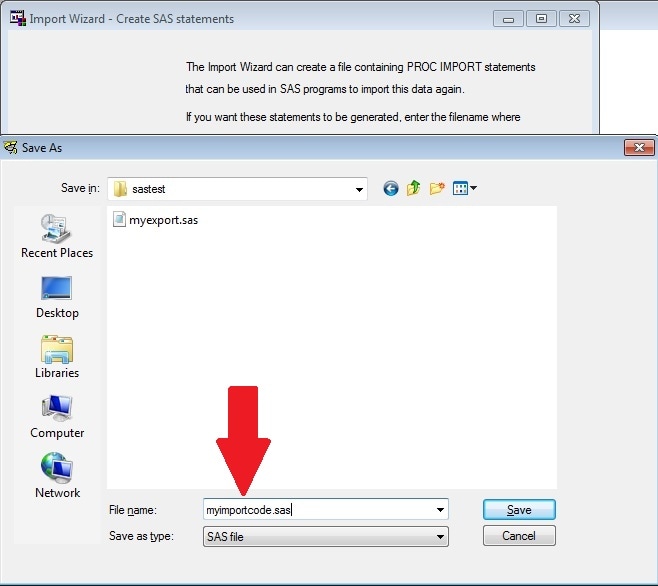
- Then click Finish and you are done.
In the log, you see a message similar to the following:
NOTE: WORK.MYSASDATA data set was successfully created.
NOTE: The data set WORK.MYSASDATA has 175 observations and 22 variables.
Operating System and Release Information
| SAS System | SAS/ACCESS Interface to PC Files | Microsoft® Windows® for x64 | 9.3 | | 9.3 TS1M0 | |
| Microsoft Windows Server 2003 for x64 | 9.3 | | 9.3 TS1M0 | |
| Microsoft Windows Server 2008 for x64 | 9.3 | | 9.3 TS1M0 | |
| Windows 7 Enterprise x64 | 9.3 | | 9.3 TS1M0 | |
| Windows 7 Home Premium 32 bit | 9.3 | | 9.3 TS1M0 | |
| Windows 7 Professional x64 | 9.3 | | 9.3 TS1M0 | |
| Windows 7 Ultimate x64 | 9.3 | | 9.3 TS1M0 | |
| Windows Vista for x64 | 9.3 | | 9.3 TS1M0 | |
*
For software releases that are not yet generally available, the Fixed
Release is the software release in which the problem is planned to be
fixed.
This usage note details how to use the Import Wizard on X64 systems. The choices that are made depend on the version of Office and whether it is 32-bit or 64-bit.
| Date Modified: | 2012-01-31 14:53:24 |
| Date Created: | 2011-09-02 16:09:14 |