Installation Note 44168: SAS® installation incorrectly enters Update mode when you install a 32-bit Windows order on an x64-based machine
 |  |  |
When Installing Both a 32-bit Order and an x64 (x64) Order, Install the x64 Order First
An x64 order contains 32-bit (Win) as well as 64-bit (x64) shared files. If you plan to install both the Win order and the x64 order on an x64-based PC, it is essential to install the x64 order first.
Doing so prevents the installation from going into Update mode due to the installation of SAS shared files. The 32-bit and the 64-bit shared files are both included with an x64 order. With a Win order, you receive only the 32-bit version of the shared files. On an x64-based PC, as a general rule, always deploy or install both the 32-bit and the 64-bit shared-files components.
If you install the Win order and then restart the machine and install the x64 order, the installation goes into Update mode due to the presence of any of the following shared-files components:
- SAS® 3D View Control
- SAS/GRAPH® ActiveX Control
- SAS Disk Cleanup Utility
- SAS Enhanced Editor
- International Component for Unicode
- SAS® Integration Technologies Client
- SAS Stand-alone Formats
- SAS Diagram Control
- SAS® Providers for OLE DB
- SAS/SECURE™ software Client Components
- SAS Proprietary Encryption Algorithm Manager
- SAS/SECURE™ Toolkit Libraries from RSA (R)
- SGI
Example
For example, Update mode is invoked to process SAS/GRAPH® ActiveX Control (64-bit, English). This is the expected behavior, because only the 32-bit SAS/GRAPH ActiveX Control is included in the Win installation.
In the x64 order, both the 32-bit and the 64-bit SAS/GRAPH ActiveX Control are included. Because you are installing on an x64-based PC, the SAS installation expects them both to be there.
If the installation is done in reverse, such that the x64 order is installed first, the installation process does not go into Update mode when you install the Win order. This happens because of the SAS shared files that are already on the system, which are required by the SAS installation on a x64-based PC.
What Type of Order Do You Have—Win or x64?
To determine which type of order you have, see the "Operating System" value in the soi.html file. The soi.html file is located in the install_doc\order# directory, from either the SAS Software Depot or on Software Disk 1 DVD. Here are some examples:
Operating System: Microsoft Windows Workstation & Server 32-bit
Operating System: Microsoft Windows Workstation 32-bit
Operating System: Microsoft Windows Server 32-bit
Or:
Operating System: Microsoft Windows Server & Workstation for x64
Operating System: Microsoft Windows Server for x64
Operating System: Microsoft Windows Workstation for x64
Which System Type Do You Have—x64 or x86?
To determine whether you have an x64-based PC (X64) or an x86-based PC (32-bit), do the following:
- Select Start ► Run and enter msinfo32.exe.
- When the System Information dialog box appears, look at the pane on the right and look for System Type (8 lines down).
x64-based PC = x64 or 64-bit
x86-based PC = 32-bit or win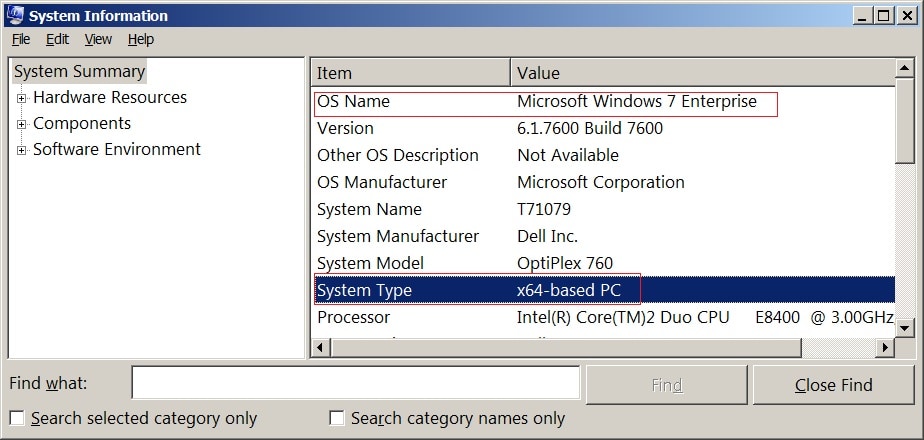
For Additional Information
- For more details about shared files, see SAS Note 32578: "Locations of shared-files directories for SAS® 8.2, SAS® 9.1, SAS® 9.2, and SAS® 9.3."
- For more details about Update mode, see SAS Note 40324: "When installation and configuration are performed separately, the SAS® Deployment Wizard goes into Update mode."
Operating System and Release Information
| Product Family | Product | System | Product Release | SAS Release | ||
| Reported | Fixed* | Reported | Fixed* | |||
| SAS System | Base SAS | Microsoft Windows Server 2008 for x64 | 9.3 | 9.4_M3 | 9.3 TS1M0 | 9.4 TS1M3 |
| Windows 7 Enterprise x64 | 9.3 | 9.4_M3 | 9.3 TS1M0 | 9.4 TS1M3 | ||
| Windows 7 Home Premium x64 | 9.3 | 9.4_M3 | 9.3 TS1M0 | 9.4 TS1M3 | ||
| Windows 7 Professional x64 | 9.3 | 9.4_M3 | 9.3 TS1M0 | 9.4 TS1M3 | ||
| Windows 7 Ultimate x64 | 9.3 | 9.4_M3 | 9.3 TS1M0 | 9.4 TS1M3 | ||
| Windows Vista for x64 | 9.3 | 9.3 TS1M0 | ||||