Installation Note 43425: The error "SETINIT: FAILED. Install will now abort" occurs during installation of SAS® 9.2 on the Windows platform
 |  |  |
If you encounter problems installing SAS® Foundation 9.2 on a Windows platform, the first thing that you should do is to open the sasinstall_date_installed_time_installed.log file to see whether a SETINIT: FAILED error occurred.
The sasinstall_date_installed_time_installed.log file is located in the SASHOME\InstallMisc\InstallLogs\9.2 directory (for example: C:\Program Files\SAS\InstallMisc\InstallLogs\9.2\sasinstall_05272011_082224.log).
This error is typically found toward the end of the log. Here is an example:
DoSetinit: Launching-> "C:\Program Files\SAS\SASFoundation\9.2\SAS.EXE"
-sysin C:\Users\Administrator\AppData\Local\Temp\{CA93CA55-D371-4DDF-
A21C-CCF50CA61F3F}\{F9390B82-786C-43CF-A970-D39E23EF0366}\siauto.sas
-setinit -log "C:\Program Files\SAS\SASFoundation\9.2\setinit.log"
-icon -nologo -config "C:\Program Files\SAS\SASFoundation\9.2\SASV9.CFG"
-noautoexec -filesync HOST -msg !SASROOT\core\sasmsg
SETINIT: FAILED
SETINIT: FAILED. Install will now abort.
Possible Reasons for the SETINIT Failure
There are a number of reasons why this error might occur. Review the following list of causes and potential solutions and debugging steps:
See the following SAS Installation Notes about depot issues:
For more details about SAS Software Depots, see Installation Note 39379: Documentation and frequently asked questions for the SAS® Software Depot.
- You are not Administrator of the machine. Make sure that you are Administrator on the machine. Make sure that all applications are closed, including antivirus software.
- Your SID file is corrupted. The SAS installation data file (SID file) might be corrupted. Obtain a new copy of the SID file from your SAS Site Representative. Save the SID file to the local drive. During the installation, when you are prompted for the SAS installation data file, browse to the new SID file.
- User Account Control (UAC) is activated on your Windows machine. If you are installing SAS 9.2 on Windows, turn off User Account Control (UAC). To accomplish this, click through the following steps:
Start ► Control Panel ► User Accounts ► User Accounts ► Turn User Account Control on/off. Then, deselect the check box and click OK. Now, reboot your machine. For more details about UAC, see the following link: - http://en.wikipedia.org/wiki/User_Account_Control
- You have SAS Software Depot issues. If you are installing SAS 9.2 from a SAS Software Depot, make sure that the path to the depot is short enough and that you are using a mapped drive and not a UNC path. Retry using the new SID file and the drive letter mapped.
- http://support.sas.com/kb/36/058.html (Pathname is too long)
- http://support.sas.com/kb/34/235.html (UNC paths)
- http://support.sas.com/kb/33/606.html (Extra spaces in depot pathname)
- http://support.sas.com/kb/37/370.html (Non-native file system)
- Your printer is causing a conflict. Before starting an installation, temporarily change the default printer to Microsoft Document Writer or a similar MS printer driver. There are some printers that cause a conflict, and using the default printer enables the installation to continue. For more information, click Start ► Help and Support and type Change default printer.
Another option is to stop the Print Spooler service, click Start ► Run. Type services.msc in the Run command box. When the Services dialog box appears, as shown below, locate and select Print Spooler and then click Stop the service in the upper left corner.
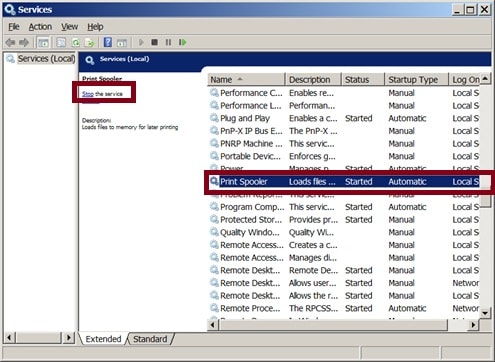
- Navigate to C:\Program Files\SAS\SASFoundation\9.2 (if it exists), and locate SAS.EXE. Double-click SAS.EXE to start SAS. Report any errors that you encounter.
Now check to see whether SASRENEW.EXE exists in the C:\Program Files\SAS\SASFoundation\9.2\core\sasinst\sasrenew folder. If it does not, then SAS was uninstalled automatically, even though the log file shows that it was installed.
If SAS.EXE and SASRENEW.EXE do exist, try the following:
Click Start ► Programs (or All Programs) ► SAS ► SAS 9.2 License Renewal & Utilities, right-click Renew SAS Software, and select Run as Administrator. Click Browse, point to the new SID file, and click Next. In the Verify SAS Installation Data dialog box, click OK. In the Step 2 dialog box, click Renew. If it is successful, continue to the next step. If it is not successful, send in the error that is displayed along with the setinit.log file that is located in C:\Program Files\SAS\SASFoundation\9.2.
Start SAS by clicking Start ► Programs (or All Programs) ► SAS ► SAS 9.2 (English). If SAS starts, download the 92regbld.exe file from the SAS FTP site and run it. This step was not performed during the installation process and needs to be completed. The instructions are in Usage Note 10239: Using RegBld81, RegBld82, 91Regbld and 92Regbld.
- Do you have extra copies of SAS on the machine? Check to see whether other copies of SAS exist on this machine. Start Windows Explorer and search all of the local drives for SAS.EXE. If you find other copies of SAS, make sure that the SAS session starts without errors. If you do not need the previous versions, uninstall them from the Control Panel using Add/Remove Programs or Programs and Features. There is a known problem that occurs if 64-bit SAS 9.2 is installed first, and 32-bit SAS 9.2 is then installed on the same machine with earlier releases of the SAS 9.2 software. Please report all SAS versions installed, if the problem persists.
- Make sure that you map a drive letter if the path is long. Close all antivirus programs. Start the SAS installation, using the new drive letter, if applicable. On the SAS Installation Data dialog box, change the default location and point to the new SID file.
- Is the depot or media that you are installing from corrupted? In this case, try installing from the original DVDs if they are copies. If you are installing from a depot, download a new depot, and/or create a new depot from the original DVDs.
- You have a corrupted Windows profile. A corrupted Windows profile can cause this. Check with your IT department to see whether they can rename the windows profile. Then, try installing in SAFE mode with the new profile, use a mapped drive, use a default printer, and point to the new SID file that you obtained earlier.
- If you continue to encounter problems, uninstall SAS 9.2 from the Control Panel using Add/Remove Programs or Programs and Features. Reboot your machine in SAFE MODE (press the F8 key at bootup, and choose Safe Mode with networking). Repeat Step 8.
Another Suggestion, for Debugging Purposes Only
Various errors might occur if you add the -SASPROMPT option after the SETUP.EXE command when you start the installation. Be sure to map a drive, if necessary; change the default printer; and use the new SID file. Start in SAFE MODE, or at least disable the antivirus software; and close all applications. Any new errors that are displayed can provide additional clues as to the cause. However, do not use the -SASPROMPT option during the final installation, because later SAS updates might not be applied successfully.
Send Information to SAS Technical Support
If the problem persists, send the following information to SAS Technical Support (support@sas.com):
- A screen capture of any and all error messages that occurred during the installation (this is very important)
- The sasinstall_date_installed_time_installed.log located in the SASHOME\InstallMisc\InstallLogs\9.2 directory. For example: C:\Program Files\SAS\InstallMisc\InstallLogs\9.2\sasinstall_05272011_082224.log)
- The SDWPREFS.TXT, the SDW.LOG, and the BOOTSTRAP.LOG from Windows XP
C:\Documents and Settings\userid_that_performed_Installation\Local Settings\Application Data\SAS\SASDeploymentWizard\9.2Windows Vista, Windows 7, or Windows 2008 Server
C:\Users\userid_that_performed_Install\AppData\Local\SAS\SASDeploymentWizard\9.2 - Other versions of SAS that are installed, and the name of your antivirus software.
- Click Start ► Run and type msinfo32.exe.
When the system information comes up, click File ► Save, type system for the name, and then send the system.nfo file that is created.
- Have you tried installing SAS on another machine using the same SAS Software Depot or DVDs?
- Please note all of the steps that you have tried.
Operating System and Release Information
| Product Family | Product | System | Product Release | SAS Release | ||
| Reported | Fixed* | Reported | Fixed* | |||
| SAS System | Base SAS | Microsoft Windows Server 2003 Datacenter 64-bit Edition | 9.21 | 9.2 TS2M0 | ||
| Microsoft Windows Server 2003 Enterprise 64-bit Edition | 9.21 | 9.2 TS2M0 | ||||
| Microsoft® Windows® for x64 | 9.21 | 9.2 TS2M0 | ||||
| Microsoft Windows Server 2003 Datacenter Edition | 9.21 | 9.2 TS2M0 | ||||
| Microsoft Windows Server 2003 Enterprise Edition | 9.21 | 9.2 TS2M0 | ||||
| Microsoft Windows Server 2003 Standard Edition | 9.21 | 9.2 TS2M0 | ||||
| Microsoft Windows Server 2003 for x64 | 9.21 | 9.2 TS2M0 | ||||
| Microsoft Windows Server 2008 for x64 | 9.21 | 9.2 TS2M0 | ||||
| Microsoft Windows XP Professional | 9.21 | 9.2 TS2M0 | ||||
| Windows Vista | 9.21 | 9.2 TS2M0 | ||||
| Windows Vista for x64 | 9.21 | 9.2 TS2M0 | ||||
| Type: | Installation Note |
| Priority: | high |
| Date Modified: | 2015-08-27 23:59:44 |
| Date Created: | 2011-06-03 08:23:25 |