Installation Note 34235: When installing SAS from a UNC path or a mapped drive, the SAS® 9.2 installation might fail immediately when the System Requirements Wizard starts up
 |  |  |
When you install SAS 9.2 from a UNC path or a mapped drive, you might have inconsistent results. The results could include installation failures when the System Requirements Wizard starts up. If this happens, you will see the following dialog box:
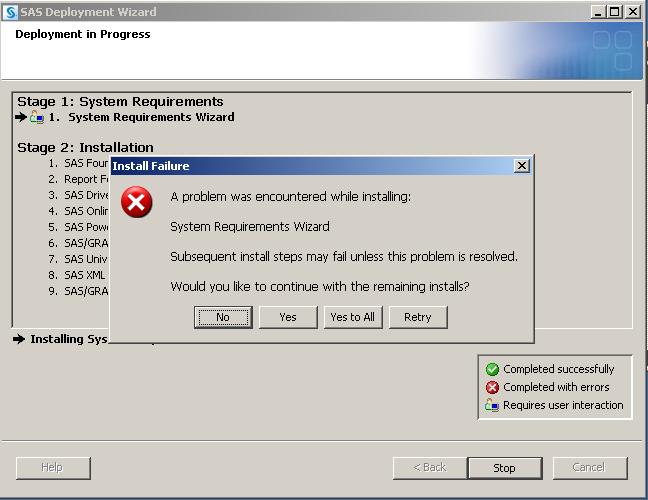
This behavior can also appear if the name of the path has two or more consecutive spaces.
If there is more than one space in the path name, rename the path without the extra spaces and try the install again.
See SAS Note 33606 "Spaces in the SAS Software Depot path might interfere with the installation of SAS® software" for more information.
If this dialog box appears, try mapping a drive letter or creating a UNC path that goes all the way to the root of the SAS Software Depot directory. For example:
- Open Windows Explorer by right-clicking Start in Windows Task Bar and selecting Explore.
- Click Tools ► Map Network Drive.
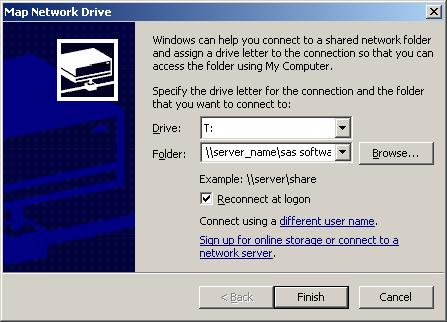
- In the Folder field, type the full UNC path, including the SAS Software Depot directory name (For example, \\server_name\sas software depot).
- Retry the installation by selecting setup.exe from the new drive mapping (in this example: T:\setup.exe).
If you are installing SAS across your enterprise, after verifying that the mapped drive works, you can run the following to deploy this to many machines:
- Select Start ► Run, type cmd, and select OK.
- On the DOS command prompt, type the following:
net use T: "\\server_name\sas software depot" T:\setup.exe -wait net use /d T:In the example above, replace \\server_name\sas software depot with your UNC path.
Notes:
- The first line maps T: to the UNC path.
- The –wait switch when running setup.exe is used to prevent disconnecting the mapped drive until after the installation has completed.
- The /d option to net use indicates that a drive mapping should be deleted once the install has finished.
These steps are used to make sure the system is in the same state it was in before the installation took place.
Operating System and Release Information
| Product Family | Product | System | SAS Release | |
| Reported | Fixed* | |||
| SAS System | Base SAS | Microsoft Windows Server 2003 Datacenter Edition | 9.2 TS1M0 | |
| Microsoft Windows Server 2003 Enterprise Edition | 9.2 TS1M0 | |||
| Microsoft Windows Server 2003 Standard Edition | 9.2 TS1M0 | |||