Usage Note 37606: Changing the banner title of the SAS® Logon Manager
 |  |  |
The default banner title for the SAS Logon Manager is SAS Log On. To change the banner title, use the instructions below depending on your SAS release.
SAS® 9.4_M3 and later
Follow the instructions for Changing the Banner Title in the SAS® 9.4 Intelligence Platform: Middle-Tier Administration Guide.
SAS® 9.4_M2, 9.4_M1, SAS 9.3, and SAS 9.2
Use the Configuration Manager plug-in to SAS® Management Console. Here are the steps:
Note: Only the banner title can be changed. You cannot change the title in the browser.
- Log on to SAS Management Console as an unrestricted user, or a user that has access to the Configuration Manager plug-in.
- Navigate to Plug-ins ► Application Management ► Configuration Manager.
- Right-click SAS Application Infrastructure, and select Properties.
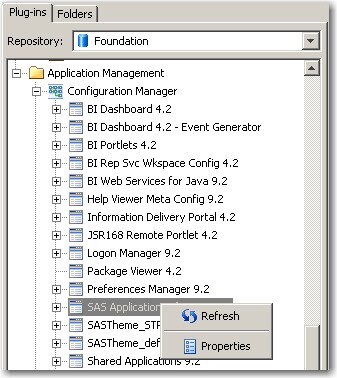
- Click the Advanced tab
- Click the Add button
- Enter Logon.Title for the property name and enter a value.
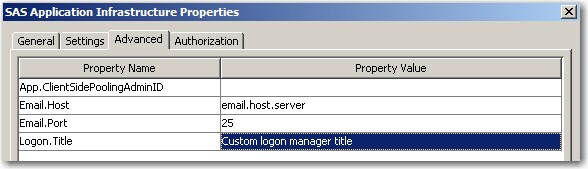
- Click OK.
- Restart the web application server.
SAS 9.4
In SAS 9.4 with no maintenance, you must edit several localized property files in order to change the banner and browser title. Here are the steps:
- Determine how many property files you need to edit. The property files are localized, so there is one property file for each language that is supported. Typically, you need to edit only those files that match the languages needed by your users. The title values are stored in the messages.properties and messages_<locale>.properties files in the location below.
For example, if you have users who are running their web browsers in English and Spanish, then, at a minimum, edit the following files:
- messages.properties (the default file, which should always be edited)
- messages_en.properties (for English)
- messages_es.properties (for Spanish)
- To change the titles, edit the property files with a plain text editor. Search for the lines that begin with sas.browser.title and sas.page.title. Replace the values with your title. Here is an example of changing the banner and browser title to Custom logon manager title
- Rebuild and redeploy the Web Infrastructure Platform 9.4 web application using the instructions from the SAS 9.4 Intelligence Platform: Middle-Tier Administration Guide.
Note: The properties files might be overwritten by updates such as hot fixes or maintenance releases. If so, you must repeat the steps above.
SAS® Information Delivery Portal and SAS® Web Report Studio
You also can change the banner title for the SAS Information Delivery Portal and SAS Web Report Studio. For more information, see the following resources:
- Changing the banner title of the SAS Information Delivery Portal.
- "Customize the Product and Browser Window Titles for SAS Web Report Studio" in Configuring SAS Web Report Studio.
Operating System and Release Information
| Product Family | Product | System | Product Release | SAS Release | ||
| Reported | Fixed* | Reported | Fixed* | |||
| SAS System | SAS Enterprise BI Server | Microsoft® Windows® for 64-Bit Itanium-based Systems | 4.2 | 9.2 TS2M0 | ||
| Microsoft Windows Server 2003 Datacenter 64-bit Edition | 4.2 | 9.2 TS2M0 | ||||
| Microsoft Windows Server 2003 Enterprise 64-bit Edition | 4.2 | 9.2 TS2M0 | ||||
| Microsoft Windows XP 64-bit Edition | 4.2 | 9.2 TS2M0 | ||||
| Microsoft® Windows® for x64 | 4.2 | 9.2 TS2M0 | ||||
| Microsoft Windows Server 2003 Datacenter Edition | 4.2 | 9.2 TS2M0 | ||||
| Microsoft Windows Server 2003 Enterprise Edition | 4.2 | 9.2 TS2M0 | ||||
| Microsoft Windows Server 2003 Standard Edition | 4.2 | 9.2 TS2M0 | ||||
| Microsoft Windows XP Professional | 4.2 | 9.2 TS2M0 | ||||
| Windows Vista | 4.2 | 9.2 TS2M0 | ||||
| 64-bit Enabled AIX | 4.2 | 9.2 TS2M0 | ||||
| 64-bit Enabled HP-UX | 4.2 | 9.2 TS2M0 | ||||
| 64-bit Enabled Solaris | 4.2 | 9.2 TS2M0 | ||||
| HP-UX IPF | 4.2 | 9.2 TS2M0 | ||||
| Linux | 4.2 | 9.2 TS2M0 | ||||
| Linux for x64 | 4.2 | 9.2 TS2M0 | ||||
| Solaris for x64 | 4.2 | 9.2 TS2M0 | ||||
| Type: | Usage Note |
| Priority: |
| Date Modified: | 2017-07-03 16:18:23 |
| Date Created: | 2009-10-27 09:26:35 |