Sample 32185: How to Create a Prompt to Select from a List of Values in SAS® Enterprise Guide
 |  |  |  |
Overview
SAS Enterprise Guide can be used to create a prompt that enables users to select multiple values from a list. The following steps demonstrate how to create this type of prompt. The sample uses the SASHELP.SHOES data set and creates a parameter that enables users to select multiple regions to report on.
Create the Parameter
- Bring the SASHELP.SHOES data set into the project.
- Go to Tools→Parameters (Macro Variable) Manager.
- Click Add to create a new parameter.
- On the General tab, perform these steps:
- Put the text that you want to appear on your prompt in the Display name field.
- Either leave the default SAS code name that is created or rename it. This is the name of the macro variable that will be used in the code.
- Set the Data type to String.
- On the Data Type and Values tab, perform these steps:
- Leave the Data type as String.
- Set the value of Data value type to A list of values. This will change the options in your window.
- In the Options pane, select Allow multiple values. The default separator is a comma.
- Leave Prompt for value option selected, and also select the Enclose values within quotes option. This option is important because it ensures that your individual macro values will resolve properly.
- In the Value list select Load values, and then perform these steps:
- Select Project and then select the SHOES data set. This will bring up a Select Column dialog box.
- In the dialog box, select Region in order to populate the list of filter choices with all the available regions.
- Click OK and you will see all the regions listed in the Value list. If you want to select a default value, you could do that now.
- Back in the Add New Parameter dialog box, click Add and Close to return to the Parameter Manager.

- Close the Parameter Manager.
- Bring up the Query Builder (Data→Filter and Query).
- Add all the variables to the Select Data tab.
- Select the Filter Data tab, and drag the Region variable over. This will bring up the Edit Filter dialog box.
- Select In a list of values for the Operator. This is important because multiple macro values need to be resolved. If you just use Equals, the macro will not resolve properly.
- For the Values choice, click Add and then click on the Parameters tab. Select the parameter you created in the Parameter Manager and click OK.
- Back in the Edit Filter dialog box, deselect the Enclose values in quotes option. If you leave this option selected, then the whole list of macro values will be quoted. Instead, the values must be quoted individually, which is why we chose that option when we created the parameters in the Parameter Manager. Click OK to return to the Query Builder.
- Click Run to close the Query Builder and run the query. You will be prompted to select a region.
- Select the regions of interest and run the report.
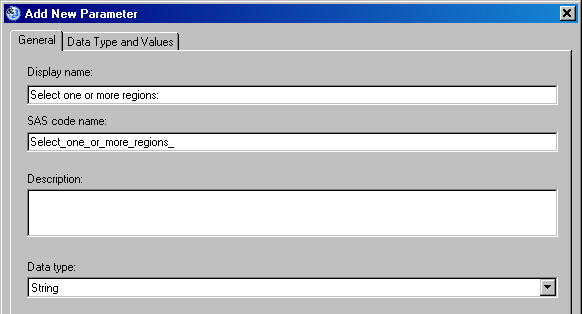




Viewing Results
To see results, click the Results tab at the top of this sample.
Additional Documentation
For a list of available documentation for SAS Enterprise Guide, see http://support.sas.com/documentation/onlinedoc/guide/
These sample files and code examples are provided by SAS Institute Inc. "as is" without warranty of any kind, either express or implied, including but not limited to the implied warranties of merchantability and fitness for a particular purpose. Recipients acknowledge and agree that SAS Institute shall not be liable for any damages whatsoever arising out of their use of this material. In addition, SAS Institute will provide no support for the materials contained herein.
These sample files and code examples are provided by SAS Institute Inc. "as is" without warranty of any kind, either express or implied, including but not limited to the implied warranties of merchantability and fitness for a particular purpose. Recipients acknowledge and agree that SAS Institute shall not be liable for any damages whatsoever arising out of their use of this material. In addition, SAS Institute will provide no support for the materials contained herein.
Results From Prompt
Number
Row of Total Total
number Region Product Subsidiary Stores Total Sales Inventory Returns
1 Africa Boot Addis Ababa 12 $29,761 $191,821 $769
2 Africa Men's Casual Addis Ababa 4 $67,242 $118,036 $2,284
3 Africa Men's Dress Addis Ababa 7 $76,793 $136,273 $2,433
4 Africa Sandal Addis Ababa 10 $62,819 $204,284 $1,861
5 Africa Slipper Addis Ababa 14 $68,641 $279,795 $1,771
6 Africa Sport Shoe Addis Ababa 4 $1,690 $16,634 $79
7 Africa Women's Casual Addis Ababa 2 $51,541 $98,641 $940
8 Africa Women's Dress Addis Ababa 12 $108,942 $311,017 $3,233
9 Africa Boot Algiers 21 $21,297 $73,737 $710
10 Africa Men's Casual Algiers 4 $63,206 $100,982 $2,221
11 Africa Men's Dress Algiers 13 $123,743 $428,575 $3,621
12 Africa Sandal Algiers 25 $29,198 $84,447 $1,530
13 Africa Slipper Algiers 17 $64,891 $248,198 $1,823
14 Africa Sport Shoe Algiers 9 $2,617 $9,372 $168
15 Africa Women's Dress Algiers 12 $90,648 $266,805 $2,690
16 Africa Boot Cairo 20 $4,846 $18,965 $229
17 Africa Men's Casual Cairo 25 $360,209 $1,063,251 $9,424
18 Africa Men's Dress Cairo 5 $4,051 $45,962 $97
19 Africa Sandal Cairo 9 $10,532 $50,430 $598
20 Africa Slipper Cairo 9 $13,732 $54,117 $1,216
21 Africa Sport Shoe Cairo 3 $2,259 $20,815 $44
22 Africa Women's Casual Cairo 14 $328,474 $940,851 $10,124
23 Africa Women's Dress Cairo 3 $14,095 $51,145 $745
24 Africa Boot Johannesburg 14 $8,365 $33,011 $483
25 Africa Sandal Johannesburg 13 $17,337 $63,003 $809
26 Africa Slipper Johannesburg 12 $39,452 $130,025 $1,565
27 Africa Sport Shoe Johannesburg 8 $5,172 $29,368 $139
28 Africa Women's Dress Johannesburg 4 $42,682 $120,127 $966
29 Africa Boot Khartoum 24 $19,282 $105,370 $700
30 Africa Men's Casual Khartoum 1 $9,244 $16,230 $478
31 Africa Men's Dress Khartoum 3 $18,053 $51,132 $1,177
32 Africa Sandal Khartoum 18 $26,427 $81,825 $1,281
33 Africa Slipper Khartoum 11 $43,452 $143,015 $1,573
34 Africa Sport Shoe Khartoum 7 $2,521 $27,041 $84
35 Africa Women's Casual Khartoum 1 $19,582 $30,727 $384
36 Africa Women's Dress Khartoum 6 $48,031 $132,679 $1,374
37 Africa Boot Kinshasa 16 $13,921 $70,736 $553
38 Africa Men's Dress Kinshasa 5 $57,691 $95,663 $1,699
39 Africa Sandal Kinshasa 10 $16,662 $104,438 $611
40 Africa Slipper Kinshasa 11 $52,807 $183,937 $1,440
41 Africa Sport Shoe Kinshasa 10 $4,888 $27,998 $162
42 Africa Women's Casual Kinshasa 1 $17,919 $21,363 $400
43 Africa Women's Dress Kinshasa 3 $32,928 $87,149 $717
44 Africa Boot Luanda 8 $6,081 $51,572 $325
45 Africa Men's Casual Luanda 3 $62,893 $149,864 $1,701
46 Africa Men's Dress Luanda 2 $29,582 $67,247 $705
47 Africa Sandal Luanda 9 $11,145 $19,900 $657
48 Africa Slipper Luanda 5 $19,146 $97,060 $701
49 Africa Sport Shoe Luanda 2 $801 $3,247 $29
50 Africa Women's Dress Luanda 1 $8,467 $47,387 $210
51 Africa Boot Nairobi 25 $16,282 $66,017 $844
52 Africa Men's Dress Nairobi 1 $8,587 $20,877 $363
53 Africa Sandal Nairobi 19 $16,289 $47,406 $1,175
54 Africa Slipper Nairobi 12 $34,955 $87,438 $1,320
55 Africa Sport Shoe Nairobi 10 $2,202 $11,328 $174
56 Africa Women's Dress Nairobi 3 $28,515 $62,740 $678
57 Canada Boot Calgary 8 $17,720 $63,280 $472
58 Canada Men's Dress Calgary 1 $12,775 $39,663 $353
59 Canada Sandal Calgary 7 $2,886 $15,838 $147
60 Canada Slipper Calgary 2 $5,676 $48,061 $253
61 Canada Sport Shoe Calgary 9 $9,745 $38,059 $264
62 Canada Women's Dress Calgary 2 $12,601 $54,677 $488
63 Canada Boot Montreal 25 $40,213 $240,132 $1,472
64 Canada Men's Casual Montreal 3 $53,929 $187,155 $2,241
65 Canada Men's Dress Montreal 11 $112,009 $355,170 $3,713
66 Canada Sandal Montreal 7 $3,002 $18,382 $122
67 Canada Slipper Montreal 24 $135,305 $500,053 $3,395
68 Canada Sport Shoe Montreal 31 $29,435 $178,128 $1,129
69 Canada Women's Casual Montreal 2 $24,497 $34,808 $832
70 Canada Women's Dress Montreal 12 $132,638 $483,637 $2,880
71 Canada Boot Ottawa 5 $7,892 $28,162 $377
72 Canada Men's Casual Ottawa 1 $19,210 $29,249 $578
73 Canada Sandal Ottawa 2 $2,600 $1,727 $27
74 Canada Slipper Ottawa 10 $30,905 $89,576 $1,397
75 Canada Sport Shoe Ottawa 6 $2,598 $15,007 $204
76 Canada Women's Casual Ottawa 1 $18,712 $46,064 $427
77 Canada Women's Dress Ottawa 4 $33,824 $84,378 $939
78 Canada Boot Toronto 16 $33,291 $149,118 $994
79 Canada Men's Casual Toronto 2 $15,403 $20,811 $1,401
80 Canada Men's Dress Toronto 2 $37,519 $84,690 $806
81 Canada Sandal Toronto 2 $1,190 $6,763 $38
82 Canada Slipper Toronto 14 $80,352 $302,074 $1,908
83 Canada Sport Shoe Toronto 29 $34,585 $164,113 $913
84 Canada Women's Casual Toronto 4 $63,492 $149,239 $1,700
85 Canada Women's Dress Toronto 7 $53,940 $165,711 $1,967
86 Canada Boot Vancouver 31 $286,497 $882,080 $9,160
87 Canada Men's Casual Vancouver 25 $353,361 $671,837 $20,470
88 Canada Men's Dress Vancouver 28 $757,798 $1,847,559 $16,833
89 Canada Sandal Vancouver 15 $5,120 $56,325 $294
90 Canada Slipper Vancouver 27 $700,513 $2,520,085 $21,247
91 Canada Sport Shoe Vancouver 26 $64,026 $370,388 $2,297
92 Canada Women's Casual Vancouver 20 $304,106 $665,323 $8,278
93 Canada Women's Dress Vancouver 21 $756,347 $2,503,387 $19,378
SAS Enterprise Guide can be used to create a prompted filter that enables users to select multiple values from a list.
| Type: | Sample |
| Date Modified: | 2008-05-30 10:47:05 |
| Date Created: | 2008-05-21 10:57:32 |
Operating System and Release Information
| Product Family | Product | Host | Product Release | SAS Release | ||
| Starting | Ending | Starting | Ending | |||
| SAS System | SAS Enterprise Guide | Microsoft® Windows® for x64 | 4.1 | 9.1 TS1M3 SP4 | ||
| Microsoft Windows 2000 Advanced Server | 4.1 | 9.1 TS1M3 SP4 | ||||
| Microsoft Windows 2000 Datacenter Server | 4.1 | 9.1 TS1M3 SP4 | ||||
| Microsoft Windows 2000 Server | 4.1 | 9.1 TS1M3 SP4 | ||||
| Microsoft Windows 2000 Professional | 4.1 | 9.1 TS1M3 SP4 | ||||
| Microsoft Windows NT Workstation | 4.1 | 9.1 TS1M3 SP4 | ||||
| Microsoft Windows Server 2003 Datacenter Edition | 4.1 | 9.1 TS1M3 SP4 | ||||
| Microsoft Windows Server 2003 Enterprise Edition | 4.1 | 9.1 TS1M3 SP4 | ||||
| Microsoft Windows Server 2003 Standard Edition | 4.1 | 9.1 TS1M3 SP4 | ||||
| Microsoft Windows XP Professional | 4.1 | 9.1 TS1M3 SP4 | ||||
| Windows Vista | 4.1 | 9.1 TS1M3 SP4 | ||||