SAS® AppDev Studio™ 3.0 Developer's Site
Adding and Editing Servlets, JavaServer Pages, and Other Content
Once you have created your Web application project with the
project wizard, it is easy
to add additional servlets, JSP files and other files to your project.
Select File ![[arrow]](../../images/arrow.gif) New to display
the list of available resource types to create:
New to display
the list of available resource types to create:
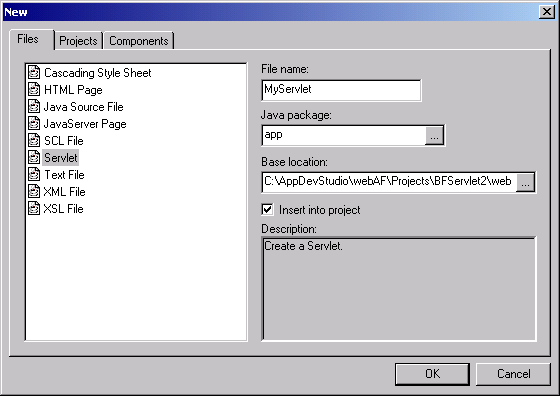
Basic Versus Build-Frame Servlets
When creating a new Servlet with webAF, you choose whether to create a basic servlet or a build-frame servlet. These are the main distinguishing characteristics between the two:
| Basic Servlet | Build-Frame Servlet | |
|---|---|---|
| Initial file content auto-created? | Yes - with basic doGet() and doPost() method boilerplate |
Yes - with handleMessage() method, plus boilerplate
for SAS services support |
| Drag and Drop Support? | No | Yes - from webAF component palette |
| User-editable source? | Yes - anywhere | Partial - some blocks of code are read-only and managed by webAF |
The main difference is that a build-frame servlet enables you to drag and drop components
onto the editor from the palette, which triggers additional auto-code generation in
the source code. The portions of the source code that are read-only have
a yellow background color to distinguish them. In addition, webAF maintains another file
with an .fml extension to aid in code generation. This is an
XML file that should not be modified by the developer, and does not need to be distributed
with the final Web application.
web.xml changes for Servlets
Regardless of whether you add a basic servlet or a build-frame servlet, webAF will automatically add the necessary declaration and servlet-mapping to the deployment descriptor. For example:
...
<!-- Declare MyServlet -->
<servlet>
<servlet-name>MyServlet</servlet-name>
<servlet-class>com.mycompany.mypkg.MyServlet</servlet-class>
</servlet>
...
<!-- Standard MyServlet mapping -->
<servlet-mapping>
<servlet-name>MyServlet</servlet-name>
<url-pattern>/MyServlet</url-pattern>
</servlet-mapping>
General information on writing proper servlets is beyond the scope of this document. Please consult the many books and other references available on this subject for information.
Blank Versus Tag Library JavaServer Pages
When you choose to add a new JSP file to your project, the wizard will ask you to choose
a Blank JavaServer Page or a Tag Library JavaServer Page.
As the name suggests, a blank JSP will initially have no source code at all. If
you choose the tag library JSP, it will be initially generated with
tag library declarations corresponding to the options you selected for the project.
For example, if your Web application project options are JSP Standard Tag Library,
SAS Runtime Classes and SAS Taglib and TBeans (Version 2),
then your initial JSP file will look like this:
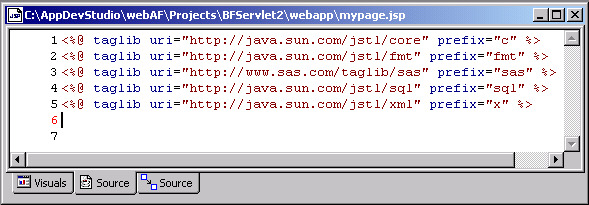
If you want to create a new tag library JSP that uses a tag library
you did not initially include as an option, you can add the option
to the project (before creating the JSP) by selecting
File ![[arrow]](../../images/arrow.gif) Web Application Properties.
Note: You can only add the Struts tag libraries to
a Web application that was created with the Struts framework template.
Web Application Properties.
Note: You can only add the Struts tag libraries to
a Web application that was created with the Struts framework template.
Even if you create a new blank JSP, you can still drag and drop tag library elements from the palette onto the editor, and webAF will automatically generate the taglib declaration if needed.
General information on writing JavaServer Pages is beyond the scope of this document. Please consult the many books and other references available on this subject for information.
See also Customizing The New File Wizard to learn how to create templates that add new file types or initial file content choices to the New File Wizard.