| Configuring the Stat Studio Interface |
Directory and Search Path Options
You can configure the directories that Stat Studio searches when trying to locate Java classes, data files, matrices, and modules.
Select Tools ![]() Options from the main menu, and click the
Directories tab. This tab is shown in Figure 34.11.
Options from the main menu, and click the
Directories tab. This tab is shown in Figure 34.11.
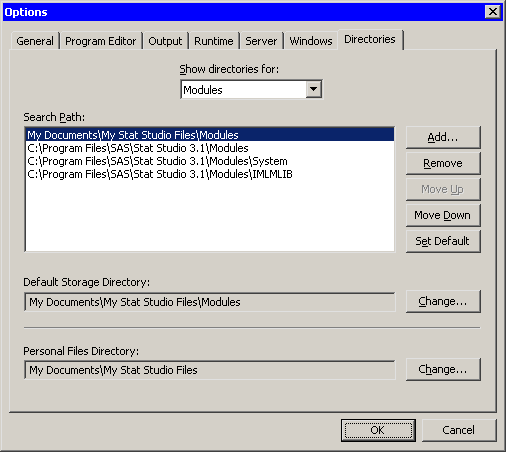
|
Figure 34.11: The Directories Tab
The Directories tab has the following fields:
- Show directories for
- specifies the type of file (Java classes, data files, matrices, or modules) that the search path applies to.
- Search Path
- specifies the directories to search when Stat Studio tries to find the indicated type of file. The directories are searched in the order listed.
- Add
- opens the Browse for Folder dialog box (Figure 34.12). When you select a directory, the directory name is added to the Search Path list.
- Remove
- removes the selected directory from the Search Path list.
- Move Up
- moves the selected directory up one position in the Search Path list. The directories in the list are searched in order, from top to bottom, so to reduce search time you should position frequently used directories near the top of the list. Caution: Do not change the relative positions of the four standard entries.
- Move Down
- moves the selected directory down one position in the Search Path list.
- Set Default
-
copies the selected directory into the Default Storage
Directory field.
- Default Storage Directory
- specifies the directory in which to store modules or matrices when an IMLPlus program executes a STORE statement. To change this field, click Change or Set Default.
- Personal Files Directory
- specifies the personal files directory. To change this field, click Change. The personal files directory is described in the section "The Personal Files Directory".
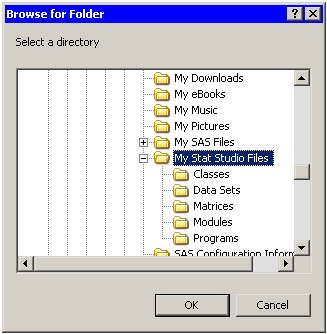
|
Figure 34.12: The Browse for Folder Dialog Box
Example: Changing the Search Path for Data Files
Copyright © 2008 by SAS Institute Inc., Cary, NC, USA. All rights reserved.