| Configuring the Stat Studio Interface |
Example: Changing the Search Path for Data Files
In this section, you add a new directory to the search path for data files. Data files include SAS data sets (with extensions sd6 or sas7bdat) and Microsoft Excel files (with extension xls). When you try to load an IMLPlus matrix (with extension imx), Stat Studio searches the directories in the search path for matrices. If the file is not found, Stat Studio searches the directories in the search path for data files.
Assume that you have SAS data sets in a directory on your PC. The following steps add this directory to the beginning of the search path for data sets.
| Select Tools |
The Directories tab is shown in Figure 34.11.
| Select Data Files from the Show directories for list. |
| Click Add. |
The Browse for Folder dialog box appears.
| Navigate to the directory containing your data, as shown in Figure 34.13. Click OK. |
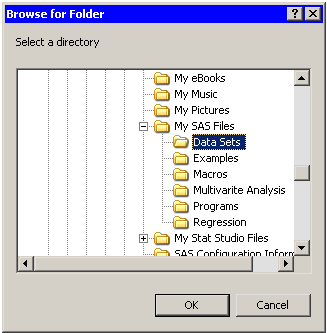
|
Figure 34.13: Changing the Search Path
The directory is appended to the end of the Search Path list, as
shown in Figure 34.14.
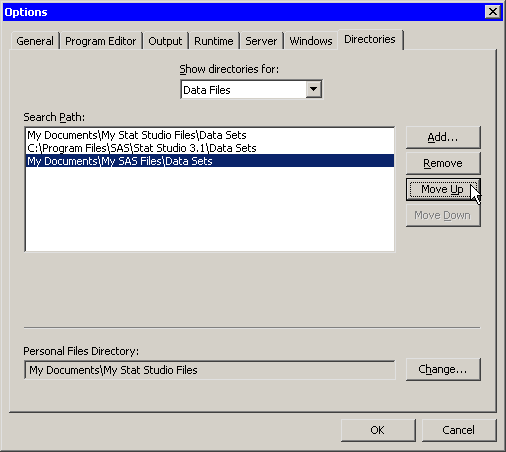
|
Figure 34.14: Adding a New Directory
| Click Move Up twice. |
The directory is now at the beginning of the Search Path list, as shown in Figure 34.15.
| Click OK to apply the changes. |
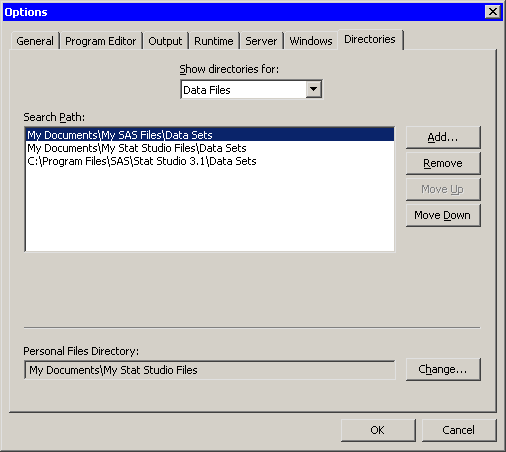
|
Figure 34.15: The New Search Path
Copyright © 2008 by SAS Institute Inc., Cary, NC, USA. All rights reserved.