| Configuring the Stat Studio Interface |
General Options
You can configure aspects of the Stat Studio GUI. If you select
Tools ![]() Options from the main menu, the Options dialog box
appears. By default, the General tab is active, as shown in
Figure 34.2.
Options from the main menu, the Options dialog box
appears. By default, the General tab is active, as shown in
Figure 34.2.
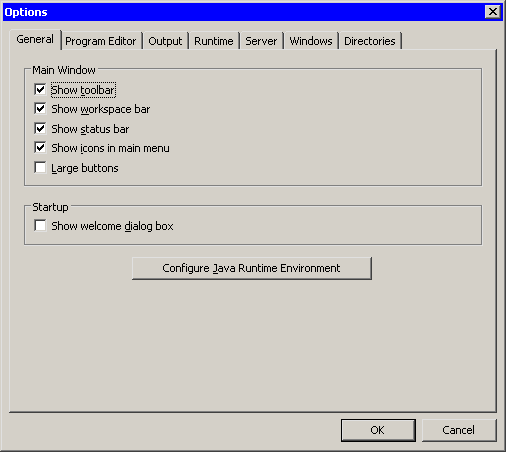
|
Figure 34.2: The General Tab
The General tab has the following fields:
- Show toolbar
-
specifies whether to display the toolbar below the main menu. You can
use the toolbar to initiate commonly used actions.
- Show workspace bar
- specifies whether to display the workspace bar at the bottom of Stat Studio's main window. You can use the workspace bar to switch between different Stat Studio workspaces.
- Show status bar
- specifies whether to display the status bar at the bottom of Stat Studio's main window. The status bar displays a short message, such as an error message or a description of a menu item.
- Show icons in main menu
- specifies whether to display icons on the main Stat Studio menus ( File, Edit, View, etc.).
- Large buttons
- specifies whether to display the buttons on the main toolbar in a large size.
- Show welcome dialog box
- specifies whether to display the Welcome dialog box, shown in Figure 34.3, when you start Stat Studio.
- Configure Java Runtime Environment
- enables you to select the Java runtime environment for Stat Studio. If you click this button, the dialog box in Figure 34.4 appears.
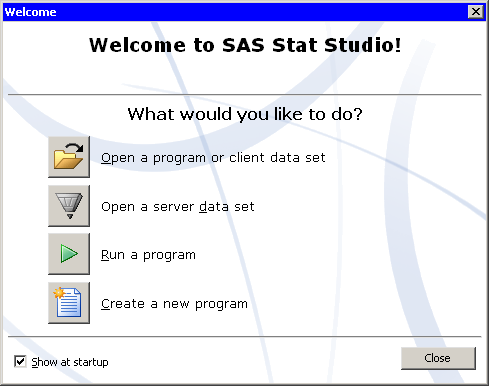
|
Figure 34.3: The Welcome Dialog Box
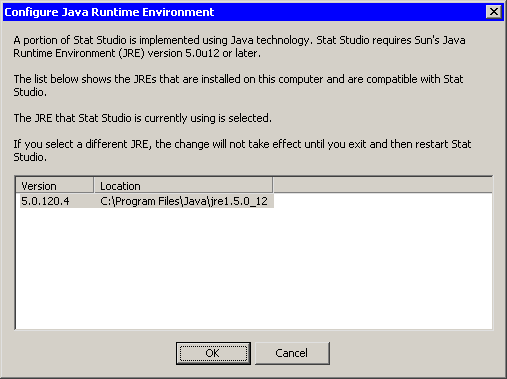
|
Figure 34.4: Configuring the Java Runtime Environment
Copyright © 2008 by SAS Institute Inc., Cary, NC, USA. All rights reserved.