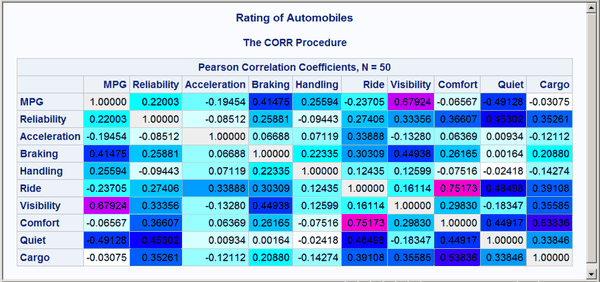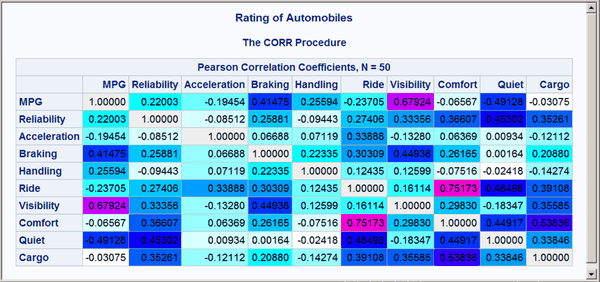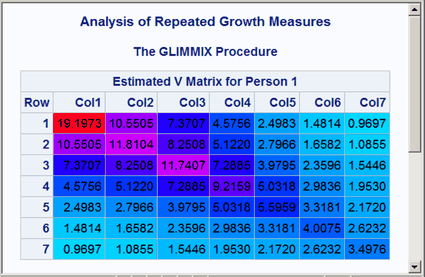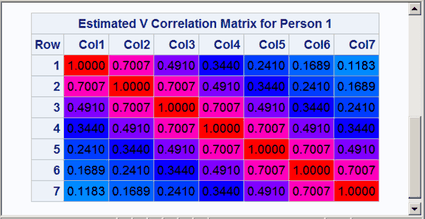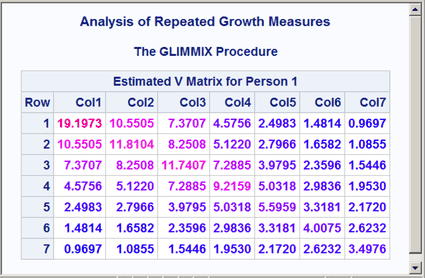Using the Output Delivery System
-
Overview

-
Examples
 Creating HTML Output with ODSSelecting ODS Tables for DisplayExcluding ODS Tables from DisplayCreating an Output Data Set from an ODS TableCreating an Output Data Set: Subsetting the DataRUN-Group ProcessingODS Output Data Sets and Using PROC TEMPLATE to Customize OutputHTML Output with Hyperlinks between TablesHTML Output with Graphics and HyperlinksCorrelation and Covariance Matrices
Creating HTML Output with ODSSelecting ODS Tables for DisplayExcluding ODS Tables from DisplayCreating an Output Data Set from an ODS TableCreating an Output Data Set: Subsetting the DataRUN-Group ProcessingODS Output Data Sets and Using PROC TEMPLATE to Customize OutputHTML Output with Hyperlinks between TablesHTML Output with Graphics and HyperlinksCorrelation and Covariance Matrices - References
This example demonstrates how you can use ODS to set the background color of individual cells in a table. The color is set to reflect the magnitude of the value in the cell. You can use color to call attention to larger values and to see the pattern in the data in a way that is hard to visualize just by looking at the numbers. This is illustrated with correlation and covariance matrices. The data for this first part of this example are ratings of automobiles. The following statements create the data set:
title 'Rating of Automobiles';
data cars;
input Origin $ 1-8 Make $ 10-19 Model $ 21-36
(MPG Reliability Acceleration Braking Handling Ride
Visibility Comfort Quiet Cargo) (1.);
datalines;
GMC Buick Century 3334444544
GMC Buick Electra 2434453555
GMC Buick Lesabre 2354353545
... more lines ...
GMC Pontiac Sunbird 3134533234
;
The following steps edit the template that PROC CORR uses to display the correlation matrix. The CELLSTYLE statement sets the background color to light gray for correlations equal to 1 or –1. Values less than –0.75 or greater than 0.75 are set to red. Values less than –0.50 or greater than 0.50 are set to blue. Values less than –0.25 or greater than 0.25 are set to cyan. Values in the range –0.25 to 0.25 are set to white. PROC CORR is then run using the custom template. Finally, the default template is restored. The following statements produce Output 20.10.1:
proc template;
edit Base.Corr.StackedMatrix;
column (RowName RowLabel) (Matrix) * (Matrix2);
edit matrix;
cellstyle _val_ = -1.00 as {backgroundcolor=CXEEEEEE},
_val_ <= -0.75 as {backgroundcolor=red},
_val_ <= -0.50 as {backgroundcolor=blue},
_val_ <= -0.25 as {backgroundcolor=cyan},
_val_ <= 0.25 as {backgroundcolor=white},
_val_ <= 0.50 as {backgroundcolor=cyan},
_val_ <= 0.75 as {backgroundcolor=blue},
_val_ < 1.00 as {backgroundcolor=red},
_val_ = 1.00 as {backgroundcolor=CXEEEEEE};
end;
end;
run;
ods _all_ close;
ods html body='corr.html' style=HTMLBlue;
proc corr data=cars noprob;
ods select PearsonCorr;
run;
ods html close;
ods listing;
proc template;
delete Base.Corr.StackedMatrix / store=sasuser.templat;
run;
The preceding statements used a small number of discrete colors to show the range of values. In contrast, the following statements
use a color gradient. The SAS autocall macro Paint is available for generating the CELLSTYLE colors list with a list of interpolated colors. If your site has installed the
autocall libraries supplied by the SAS System and uses the standard configuration of software supplied by the SAS System,
you need to ensure that the SAS System option MAUTOSOURCE is in effect before you begin using autocall macros. The macros
do not have to be included (for example, with a %INCLUDE statement). They can be called directly once they are properly installed.
For more information about autocall libraries, see
SAS Macro Language: Reference.
Usually, you can use the Paint macro by specifying a list of values and a list of colors. Here is an example for values that range from 0 to 10:
%paint(values=0 to 10 by 0.5,
colors=white cyan blue magenta red)
proc print data=colors;
run;
The Paint macro prints the following information to the SAS log:
Legend:
0 = White
2.5 = Cyan
5 = Blue
7.5 = Magenta
10 = Red
A value of 0 maps to white, a value of 2.5 maps to cyan, values in the range 0 to 2.5 map to colors in the range from white
to cyan, and so on. The Paint macro for this step creates an output data set, Colors, which is shown in Output 20.10.2.
Output 20.10.2: Color Interpolation
| Rating of Automobiles |
| Obs | Start | _RGB_ |
|---|---|---|
| 1 | 0.0 | CXFFFFFF |
| 2 | 0.5 | CXCBFFFF |
| 3 | 1.0 | CX97FFFF |
| 4 | 1.5 | CX63FFFF |
| 5 | 2.0 | CX2FFFFF |
| 6 | 2.5 | CX05FFFF |
| 7 | 3.0 | CX00D1FF |
| 8 | 3.5 | CX009CFF |
| 9 | 4.0 | CX0068FF |
| 10 | 4.5 | CX0034FF |
| 11 | 5.0 | CX0000FF |
| 12 | 5.5 | CX3400FF |
| 13 | 6.0 | CX6800FF |
| 14 | 6.5 | CX9C00FF |
| 15 | 7.0 | CXD100FF |
| 16 | 7.5 | CXFA00FF |
| 17 | 8.0 | CXFF00D1 |
| 18 | 8.5 | CXFF009C |
| 19 | 9.0 | CXFF0068 |
| 20 | 9.5 | CXFF0034 |
| 21 | 10.0 | CXFF0000 |
This shows the color interpolation for a series of points. You could use a smaller BY value in the Paint macro to get more points along the color gradient. However, a few dozen colors are usually sufficient for most purposes.
The following steps use the Paint macro to create a color gradient for a correlation matrix, edit the template, display the results, and restore the default
template:
%paint(values=-1 to 1 by 0.05, macro=setstyle,
colors=CXEEEEEE red magenta blue cyan white
cyan blue magenta red CXEEEEEE
-1 -0.99 -0.75 -0.5 -0.25 0 0.25 0.5 0.75 0.99 1)
proc template;
edit Base.Corr.StackedMatrix;
column (RowName RowLabel) (Matrix) * (Matrix2);
edit matrix;
%setstyle(backgroundcolor)
end;
end;
run;
ods _all_ close;
ods html body='corr.html' style=HTMLBlue;
proc corr data=cars noprob;
ods select PearsonCorr;
run;
ods html close;
ods listing;
proc template;
delete Base.Corr.StackedMatrix / store=sasuser.templat;
run;
The VALUES= option creates a range of values from –1 to 1 with an increment of 0.05. The Paint macro generates a CELLSTYLE _val_ <= value as {backgroundcolor= color}, line for each value in the list. Specifically, it generates a macro named SETSTYLE (from the MACRO= option) that contains
the entire CELLSTYLE statement for use in PROC TEMPLATE. The argument to the macro is the option that you want to set. In
this case, it is the background color. You could specify foreground instead to set the color of the numbers themselves. The first part of the generated statement is as follows:
cellstyle _val_<=-1 as {backgroundcolor=CXEFEEEE},
_val_<=-0.95 as {backgroundcolor=CXFF0020},
_val_<=-0.9 as {backgroundcolor=CXFF0062},
_val_<=-0.85 as {backgroundcolor=CXFF008D},
_val_<=-0.8 as {backgroundcolor=CXFF00CF},
The color mapping for a correlation matrix can be a bit more involved than it is for most tables. This is because you might
want the maximum correlations, 1 and –1, to be displayed using colors outside the gradient that is used for other values.
Usually, you specify the color list, and the Paint macro maps the first color to the minimum value, the last color to the maximum value, and colors in between using equal increments
and values based on the minimum and maximum. Alternatively, you can provide these values, as shown in this example. The legend,
displayed in the SAS log, is as follows for the Paint macro step:
Legend:
-1 = CXEEEEEE
-0.99 = Red
-0.75 = Magenta
-0.5 = Blue
-0.25 = Cyan
0 = White
0.25 = Cyan
0.5 = Blue
0.75 = Magenta
0.99 = Red
1 = CXEEEEEE
Values in the range –0.99 to 0.99 follow the interpolation red to magenta to blue to cyan to white to cyan to blue to magenta to red. Of course, the actual correlations for these data do not span this entire range, so a pure red background does not appear in the matrix. Correlations of 1 and –1 are displayed as light gray. The resulting correlation matrix is displayed in Output 20.10.3. Notice that there are now a number of shades of colors, particularly shades of blues, not just a few discrete colors. The largest values are displayed in shades of purple and magenta.
Next, the same technique is used to display the covariance and correlation matrices of a heteroscedastic autoregressive model. The data are based on the famous growth measurement data of Pothoff and Roy (1964), but are modified here to illustrate the technique of painting the entries of a matrix. The data consist of four repeated growth measurements of 11 girls and 16 boys. The measurements from two adjacent children in the original data were combined and rearranged here to emulate a repeated measures sequence with eight observations. The following statements create the data set:
title 'Analysis of Repeated Growth Measures';
data pr;
input Person Gender $ y1 y2 y3 y4 y5 y6 y7 y8;
array y{8};
do time=5,7,8,4,3,2,1;
Response = y{time};
Age = time+7;
output;
end;
datalines;
1 F 21.0 20.0 21.5 23.0 21.0 21.5 24.0 25.5
2 F 20.5 24.0 24.5 26.0 23.5 24.5 25.0 26.5
3 F 21.5 23.0 22.5 23.5 20.0 21.0 21.0 22.5
4 F 21.5 22.5 23.0 25.0 23.0 23.0 23.5 24.0
5 F 20.0 21.0 22.0 21.5 16.5 19.0 19.0 19.5
6 F 24.5 25.0 28.0 28.0 26.0 25.0 29.0 31.0
7 M 21.5 22.5 23.0 26.5 23.0 22.5 24.0 27.5
8 M 25.5 27.5 26.5 27.0 20.0 23.5 22.5 26.0
9 M 24.5 25.5 27.0 28.5 22.0 22.0 24.5 26.5
10 M 24.0 21.5 24.5 25.5 23.0 20.5 31.0 26.0
11 M 27.5 28.0 31.0 31.5 23.0 23.0 23.5 25.0
12 M 21.5 23.5 24.0 28.0 17.0 24.5 26.0 29.5
13 M 22.5 25.5 25.5 26.0 23.0 24.5 26.0 30.0
;
The following statements create a macro that sets colors for the covariance matrix (SETSTYLE1), create a macro that sets colors for the correlation matrix (SETSTYLE2), edit the templates, run the analysis with PROC GLIMMIX, and restore the default templates:
* You need to run the analysis once to know that 20 is a good maximum;
%paint(values=0 to 20 by 0.25,
colors=cyan blue magenta red, macro=setstyle1)
%paint(values=0 to 1 by 0.05,
colors=cyan blue magenta red, macro=setstyle2)
proc template;
edit Stat.Glimmix.V;
column Subject Index Row Col;
edit Col;
%setstyle1(backgroundcolor)
end;
end;
edit Stat.Glimmix.VCorr;
column Subject Index Row Col;
edit Col;
%setstyle2(backgroundcolor)
end;
end;
run;
ods _all_ close;
ods html body='ar1.html' style=HTMLBlue;
proc glimmix data=pr;
class person gender time;
model response = gender age gender*age;
random _residual_ / sub=person type=arh(1) v residual vcorr;
ods select v vcorr;
run;
ods html close;
ods listing;
proc template;
delete Stat.Glimmix.V / store=sasuser.templat;
delete Stat.Glimmix.VCorr / store=sasuser.templat;
run;
The results are displayed in Output 20.10.4 and Output 20.10.5. Both the covariance and correlation matrices have a structure that is more obvious when colors are added to the display. In particular, the colors clearly show the banded structure of the correlation matrix.
Alternatively, you could just use the Paint macro to do the color interpolation and use its output data set to create other types of style effects. The following statements
show one way to set the font to bold and set the foreground color based on the values of the covariances:
%let inc = 0.25;
%paint(values=0 to 20 by &inc, colors=blue magenta red)
data cntlin;
set colors;
fmtname = 'paintfmt';
label = _rgb_;
end = start + &inc;
keep start end label fmtname;
run;
proc format cntlin=cntlin;
run;
proc template;
edit Stat.Glimmix.V;
column Subject Index Row Col;
edit Col;
style = {foreground=paintfmt8. font_weight=bold};
end;
end;
run;
ods _all_ close;
ods html body='ar1.html' style=HTMLBlue;
proc glimmix data=pr;
class person gender time;
model response = gender age gender*age;
random _residual_ / sub=person type=arh(1) v residual;
ods select v;
run;
ods html close;
ods listing;
proc template;
delete Stat.Glimmix.V / store=sasuser.templat;
run;
The Paint macro creates the SAS data set Colors with the result of the interpolation. This data set can be processed to create a format. The DATA step creates a range of
values from Start to End and assigns a color to Label based on the color computed by the Paint macro. This data set is input to PROC FORMAT to create the format PAINTFMT. PROC TEMPLATE uses this format to set the color
of the values in the table. The cell value is evaluated using the specified FOREGROUND= format for every cell in the table,
and the appropriate color is assigned. PROC GLIMMIX does the analysis, and the results are displayed in Output 20.10.6.
Many other effects could be achieved by using this approach and different options in the STYLE= specification.