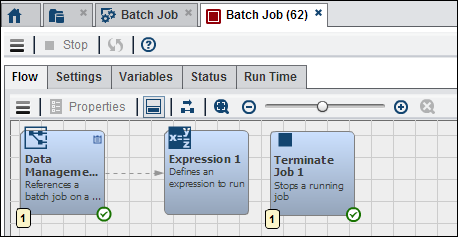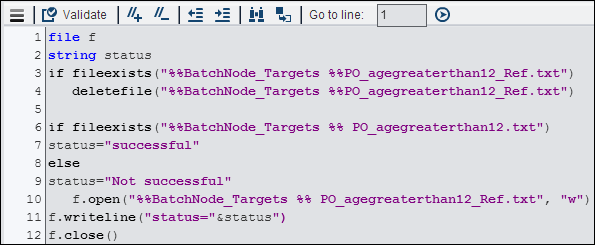Working with the Data Management Job Node
Overview of the Data Management Job Node
You can add a Data Management
Job node to a Flow tab in an orchestration
job to run DataFlux Data Management Studio jobs on DataFlux Data Management
Servers. The available jobs are automatically populated into the Data
management job field in the Data Management
Job tab of the node. The following types of batch jobs
are available:
-
DataFlux Data Management Studio data jobs
-
DataFlux Data Management Studio process jobs
-
architect jobs from dfPower Studio
For the most seamless
integration possible, these jobs should be located on a DataFlux Data
Management Server 2.5.
Inputs and Outputs to the Data Management Job Node
The Data
Management Job node can take the inputs and outputs listed
in the following table:
|
Name
|
Description
|
|---|---|
|
Inputs:
|
|
|
DWB_DELETE_SERVER_LOGS
|
(TRUE, FALSE) Determines
whether the server log and status files are deleted at completion.
Defaults to null, which deletes the log and status files
|
|
DWB_JOBNAME
|
The name of the batch
job to run on the server
|
|
DWB_PROXY_HOST
|
The proxy server host
name
|
|
DWB_PROXY_PORT
|
The proxy server port
name
|
|
DWB_SAVE_LOG
|
(TRUE, FALSE) Determines
whether the log file is stored locally or placed in the temp directory
|
|
DWB_SAVE_STATUS
|
(TRUE, FALSE) Determines
whether the status file is stored locally or placed in the temp directory.
Only works with DWB_WAIT = true.
|
|
DWB_SERVER_NAME
|
The DataFlux Data Management
Server name to connect to the server
|
|
DWB_TIMEOUT
|
The time-out length
for each call to the server. This value is the time to actually start
the process running. Values >0 = seconds, <0 = microseconds
(10^-6), 0 = no time-out
|
|
DWB_WAIT
|
(TRUE, FALSE) Determines
whether this node waits (stay running) until a finished state is returned
|
|
Outputs:
|
|
|
DWB_AUTHTYPE
|
The resolved authentication
type
|
|
DWB_JOBID
|
The job request ID for
this run of the job
|
|
DWB_JOBSTATUS
|
The status message from
the server
|
|
DWB_LOGFILE
|
The path to the log
file, if requested
|
|
DWB_RESOLVED_DOMAIN
|
The resolved authentication
domain
|
|
DWB_RESOLVED_HOST
|
The DataFlux Data Management
Server resolved host name, including the URI scheme (http:// or https://)
|
|
DWB_RESOLVED_PORT
|
The DataFlux Data Management
Server listen port
|
|
DWB_RESOLVED_PROXY_HOST
|
The resolved proxy host
name
|
|
DWB_RESOLVED_PROXY_PORT
|
The resolved proxy port
|
|
DWB_STATUSFILE
|
The path to the status
file, if requested
|
Using the Data Management Job Node
You can create an orchestration
job that uses a Data Management Job node
in the Flow tab to add a batch job to the
overall job. For example, you could create a sample orchestration
job that contains a Data Management Job node,
an Expression node, and a Terminate
Job node.
The settings for the
batch job are entered in the Batch Job tab
in the Data Management Job node, as shown
in the following display:
Data Management Job Settings
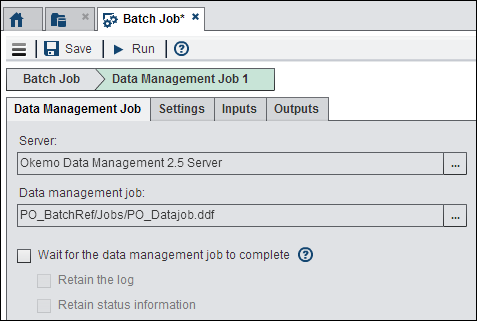
Select the DataFlux
Data Management Server that contains the job that you need to run
from the list of registered servers. These servers must be registered
in SAS Management Console. Then navigate to the job on the selected
server. The batch job for this particular example is a DataFlux Data
Management Studio data job named PO_Datajob.
The expression validates
the success of the job. For more information about Expressions nodes,
see
Working with the Expression Node.
The Terminate
Job node is used to stop processing in the job after
all of the nodes have successfully run. For information about Terminate
Job nodes, see
Working with the Terminate Job Node.
Copyright © SAS Institute Inc. All rights reserved.