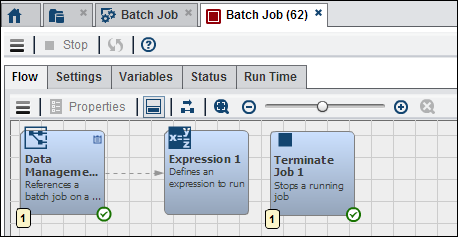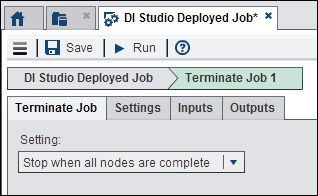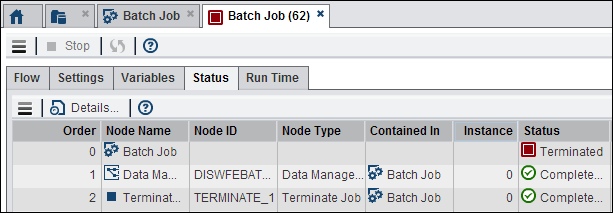Working with the Terminate Job Node
Overview of the Terminate Job Node
You can add a Terminate
Job node to a Flow tab in an
orchestration job to terminate a job. You can terminate the job in
two possible ways. First, you can instruct it to stop running after
all currently executing nodes are finished (the NICE mode). Second,
you can instruct it to send a cancel to all running nodes (the KILL
mode).
Note that the Terminate
Job node ends processing within the SAS Visual Process
Orchestration context, but results vary for jobs running on external
servers.
Using the Terminate Job Node
You can create an orchestration
job that uses a Terminate Job node in the Flow tab
to end the processing of an orchestration job. For example, you could
create an orchestration job that uses a Data Management
Job node to run a SAS Data Management Studio job. Then,
you could add a Terminate Job node to ensure
that the orchestration job terminates after the deployed job successfully
completes. (For information about Data Management Job nodes,
see
Working with the Data Management Job Node.)
Copyright © SAS Institute Inc. All rights reserved.