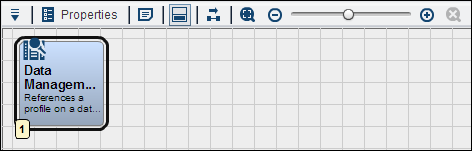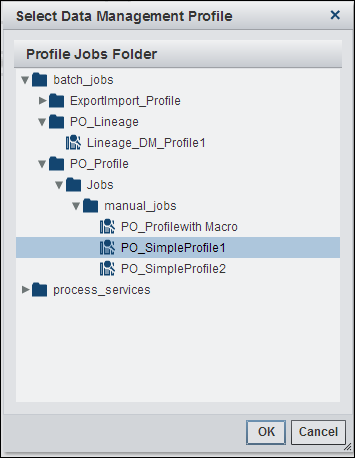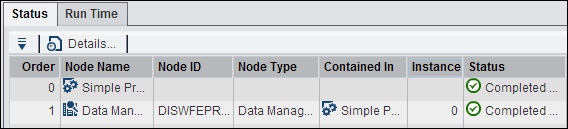Working with the Data Management Profile Node
Overview of the Data Management Profile Node
You can add a Data
Management Profile node to a Flow tab
in an orchestration job to run DataFlux Data Management Studio profile
jobs on DataFlux Data Management Servers. The available profile jobs
are automatically populated into the Data management profile field
in the Data Management Profile tab of the
node.
Inputs and Outputs to the Data Management Profile Node
The Data
Management Profile node can take the inputs and outputs
listed in the following table:
|
Name
|
Description
|
|---|---|
|
Inputs:
|
|
|
DWB_DELETE_SERVER_LOGS
|
(TRUE, FALSE) Determines
whether the server log and status files are deleted at completion.
Defaults to null, which deletes the log and status files
|
|
DWB_DESCRIPTION
|
The profile report description
|
|
DWB_JOBNAME
|
The name of the profile
job to run on the server
|
|
DWB_PROXY_HOST
|
The proxy server host
name
|
|
DWB_PROXY_PORT
|
The proxy server port
name
|
|
DWB_SAVE_LOG
|
(TRUE, FALSE) Determines
whether the log file is stored locally or placed in the temp directory
|
|
DWB_SERVER_NAME
|
The DataFlux Data Management
Server name to connect to the server
|
|
DWB_TIMEOUT
|
The time-out length
for each call to the server. This value is the time to actually start
the process running. Values >0 = seconds, <0 = microseconds
(10^-6), 0 = no time-out
|
|
DWB_WAIT
|
(TRUE, FALSE) Determines
whether this node waits (stays running) until a finished state is
returned
|
|
Unique Outputs:
|
|
|
DWB_AUTHTYPE
|
The resolved server
authentication type
|
|
DWB_JOBID
|
The job request ID for
this run of the job
|
|
DWB_JOBSTATUS
|
The status message from
the server
|
|
DWB_LOGFILE
|
The path to the log
file, if requested
|
|
DWB_RESOLVED_DOMAIN
|
The resolved authentication
domain
|
|
DWB_RESOLVED_HOST
|
The resolved host name,
including the URI scheme (http:// or https://)
|
|
DWB_RESOLVED_PORT
|
The resolved listen
port
|
|
DWB_RESOLVED_PROXY_HOST
|
The resolved proxy server
host
|
|
DWB_RESOLVED_PROXY_PORT
|
The resolved proxy server
port
|
Using the Data Management Profile Node
You can create an orchestration
job that uses a Data Management Profile node
in the Flow tab to add a profile job to
the overall job. For example, you could create a sample orchestration
job that contains a Data Management Profile node
that adds a reference to a simple profile job from DataFlux Data Management
Studio.
The settings for the
batch job are entered in the Data Management Profile tab
in the Data Management Profile node, as shown
in the following display:
Data Management Profile Settings
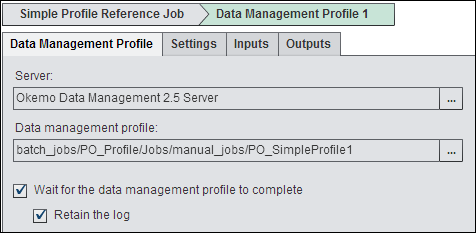
Select the DataFlux
Data Management Server that contains the job that you need to run
from the list of registered servers. These servers must be registered
in SAS Management Console. Then navigate to the job on the selected
server. The batch job for this particular example is a DataFlux Data
Management Studio data job named PO_SimpleProfile1.
Copyright © SAS Institute Inc. All rights reserved.