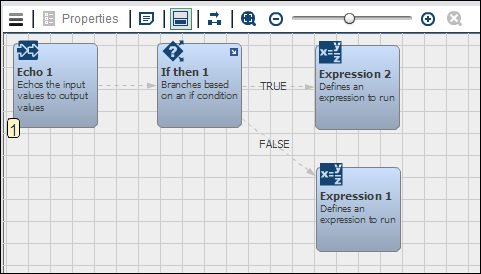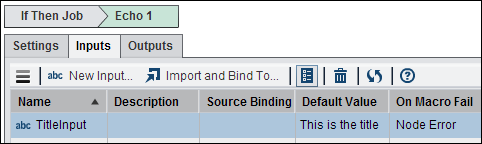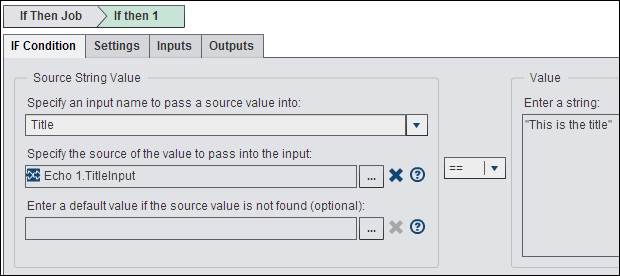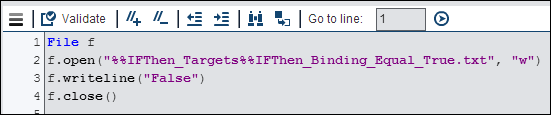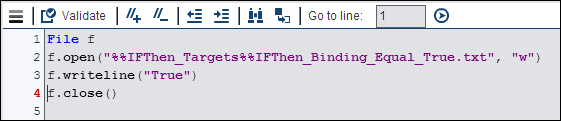Working with the If Then Node
Overview of the If Then Node
You can add an If
then node to a Flow tab in an
orchestration job to enter an expression that implicitly determines
the output slot. The return value of the expression determines which
output slot the node uses. This particular workflow node has one node-specific
input string parameter that is meant to strictly handle only one input
condition expression. Furthermore, this workflow node implicitly determines
the output slot. It does generate, however, one implicit output parameter
based on the if/then processing of the one node-specific input EXPRESSION
parameter.
Inputs and Outputs to the If Then Node
The following are the
only valid characters for node input names: A through Z, a through
z, _ (underscore), and 0 through 9. Note that numbers 0-9 must be
preceded by a valid character or _(underscore). All other characters
and text are considered invalid. Blanks are not allowed anywhere.
The input name is case insensitive.
The output of the If
then node is determined by the disposition of the input
condition. If the input parameter condition returns
TRUE,
then the implicit output parameter TRUE exits
the node. Furthermore, if the input parameter condition returns FALSE,
then the implicit output parameter FALSE exits
the node. Finally, although you cannot explicitly create additional
output parameters for this workflow node, you can create new string
input parameters along with the one node-specific input string parameter.
This parameter should be used in the expression input.
Using the If Then Node
You can create an orchestration
job that uses an If then node in the Flow tab
to add conditional processing to the job. For example, a job could
use text from an Echo node as the source
of the value for an if condition in an If then node.
Note these settings
use the value output from the Echo node as
the source of the input value for the If then node.
For more information about Echo nodes, see
Working with the Echo Node.
For more information
about Expressions nodes, see
Working with the Expression Node.
Copyright © SAS Institute Inc. All rights reserved.