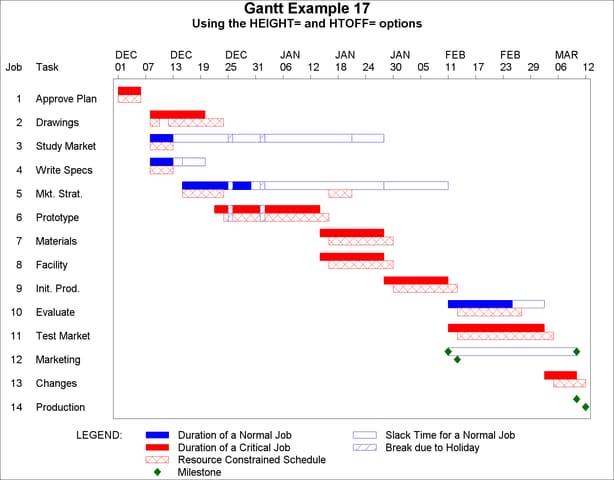The GANTT Procedure
- Overview
- Getting Started
-
Syntax

-
Details
 Schedule Data Set Missing Values in Input Data Sets Specifying the PADDING= Option Page Format Multiple Calendars and Holidays Full-Screen Version Graphics Version Specifying the Logic Options Automatic Text Annotation Web-Enabled Gantt Charts Mode-Specific Differences Displayed Output Macro Variable ORGANTT Computer Resource Requirements ODS Style Definitions
Schedule Data Set Missing Values in Input Data Sets Specifying the PADDING= Option Page Format Multiple Calendars and Holidays Full-Screen Version Graphics Version Specifying the Logic Options Automatic Text Annotation Web-Enabled Gantt Charts Mode-Specific Differences Displayed Output Macro Variable ORGANTT Computer Resource Requirements ODS Style Definitions -
Examples
 Line-Printer Examples Printing a Gantt Chart Customizing the Gantt Chart Graphics Examples Marking Holidays Marking Milestones and Special Dates Using the COMPRESS Option Using the MININTERVAL= and SCALE= Options Using the MINDATE= and MAXDATE= Options Variable Length Holidays Multiple Calendars Plotting the Actual Schedule Comparing Progress Against a Baseline Schedule Using the COMBINE Option Plotting the Resource-Constrained Schedule Specifying the Schedule Data Directly BY Processing Gantt Charts by Persons Using the HEIGHT= and HTOFF= Options Drawing a Logic Gantt Chart Using AON Representation Specifying the Logic Control Options Nonstandard Precedence Relationships Using the SAS/GRAPH ANNOTATE= Option Using the Automatic Text Annotation Feature Multiproject Gantt Charts Multisegment Gantt Charts Zoned Gantt Charts Web-Enabled Gantt Charts Using the CHARTWIDTH= Option Using the TIMEAXISFORMAT= Option Statement and Option Cross-Reference Tables
Line-Printer Examples Printing a Gantt Chart Customizing the Gantt Chart Graphics Examples Marking Holidays Marking Milestones and Special Dates Using the COMPRESS Option Using the MININTERVAL= and SCALE= Options Using the MINDATE= and MAXDATE= Options Variable Length Holidays Multiple Calendars Plotting the Actual Schedule Comparing Progress Against a Baseline Schedule Using the COMBINE Option Plotting the Resource-Constrained Schedule Specifying the Schedule Data Directly BY Processing Gantt Charts by Persons Using the HEIGHT= and HTOFF= Options Drawing a Logic Gantt Chart Using AON Representation Specifying the Logic Control Options Nonstandard Precedence Relationships Using the SAS/GRAPH ANNOTATE= Option Using the Automatic Text Annotation Feature Multiproject Gantt Charts Multisegment Gantt Charts Zoned Gantt Charts Web-Enabled Gantt Charts Using the CHARTWIDTH= Option Using the TIMEAXISFORMAT= Option Statement and Option Cross-Reference Tables - References
Example 8.17 Using the HEIGHT= and HTOFF= Options
The following example illustrates two options that control the height and positioning of all text produced by PROC GANTT. The data used for this example come from Example 8.13, which illustrates plotting of the resource-constrained schedule. PATTERN statements are specified in order to identify the fill patterns for the different schedule types and holidays. The resource-constrained schedule is drawn using the fill pattern from the eighth PATTERN statement. The HEIGHT= option is set to 2, indicating that the height of all text produced by PROC GANTT be equal to the height of two activity bars. This text includes activity text, legend text, and axis labeling text. The HTOFF= option is also set to 2, which drops the font baseline of the activity text by the height of one schedule bar causing the font baseline to be positioned at the bottom of the resource-constrained schedule bar. The resulting Gantt chart is displayed in Output 8.17.1.
title 'Gantt Example 17';
* set up required pattern statements;
pattern1 c=blue v=s; /* duration of a non-critical activity */
pattern2 c=blue v=e; /* slack time for a noncrit. activity */
pattern3 c=red v=s; /* duration of a critical activity */
pattern4 c=red v=e; /* slack time for a supercrit. activity */
pattern5 c=red v=r2; /* duration of a supercrit. activity */
pattern6 c=cyan v=s; /* actual duration of an activity */
pattern7 c=blue v=r1; /* break due to a holiday */
pattern8 c=red v=x1; /* resource schedule of activity */
pattern9 c=blue v=s; /* baseline schedule of activity */
* set vpos to 50 and hpos to 100;
goptions vpos=50 hpos=100;
title2 'Using the HEIGHT= and HTOFF= options';
* draw Gantt chart using height and htoff equal to 2;
proc gantt graphics data=spltschd holidata=holdata;
chart / holiday=(hol) dur=days compress cmile=green caxis=black
height=2 htoff=2;
id task;
run;