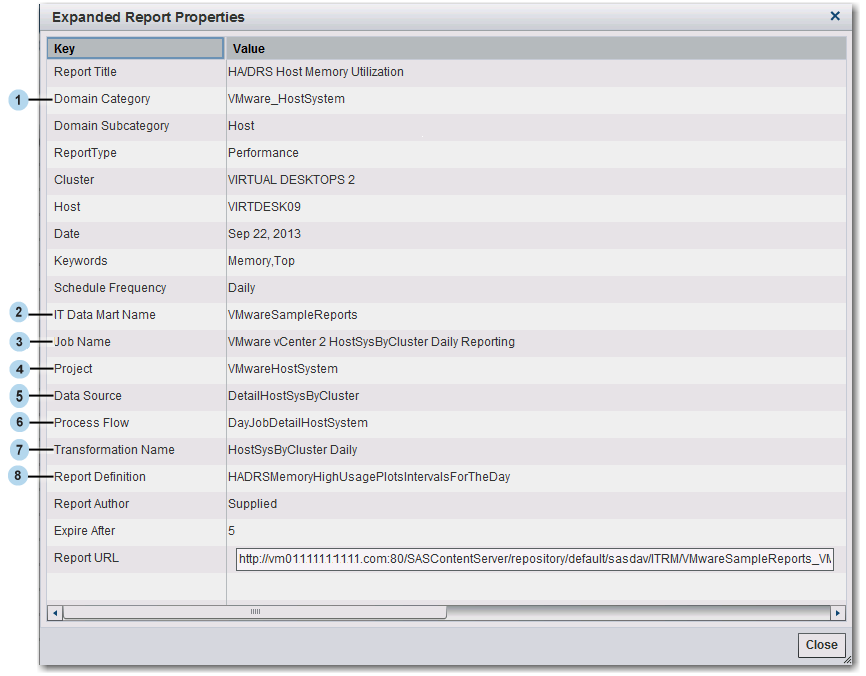How to Create or Modify Your Own Batch Reports
Understanding the Batch Reporting Process
The batch reporting
process consists of several reporting components that are interconnected
within a process flow. The components of this process flow are specified
and then executed in a standard sequence in order to generate batch
reports. For an example of the reporting components and how they
work together in the process flow, see Overview of Batch Reporting.
The Adapter
Setup wizard and the Add Domain Category wizard
enable you to automatically create the reporting components for several
adapters and domain categories that you select. However, you might
choose to modify elements of specific reports or add to the existing
set of reports. SAS IT Resource Management enables you to do so by
making each reporting component modifiable. You can make a copy of
the supplied components and then modify the copies as needed to accommodate
the reporting needs for your organization.
Tip
When you modify or add a specific
reporting component, you might need to modify the other reporting
components downstream in the process flow to accommodate your change.
For example, you might add an ITRM Report Definition task in a SAS
Enterprise Guide project to create a new report definition. You must
then add or modify a corresponding Performance Report transformation
in the report job to specify the new report definition.
Prepare to Create or Modify Your Own Batch Reports
Before you decide to
create your own batch reports, visually review the reports that the Adapter
Setup or Add Domain Category wizard
creates. Then you can determine whether these reports meet your needs.
To do so, perform the following steps:
-
In SAS IT Resource Management, run the Adapter Setup or Add Domain Category wizard for selected adapters and domain categories.For more information, see How to Use the Adapter Setup or Add Domain Category Wizards.TipFor best results, use more than one day of data that spans across the week and month boundaries. For example, include data that includes at least the last day of a week and month as well as the first day of the following week and month. This scope of data ensures that you can generate daily, weekly, and monthly reports. If you use data from one day only, then you cannot generate weekly or monthly reports.
-
In the Gallery workspace of ITRM Report Center, review the reports and identify the ones that you want to modify, if necessary. For more information, see What Is ITRM Report Center?.
Modifying the Information Map
Ways to Modify the Information Map
An information map is
the data source for a batch report that is generated from Adapter
Setup or Add Domain Category wizard
report jobs. If you modify the information map for a batch report,
then you might need to modify the other reporting components in the
batch reporting process to accommodate your change.
How to Modify the Data Source or Information Map
To modify the data
source or information map that a batch report uses, perform the following
steps:
-
Using ITRM Report Center, view or select the report for which you want to modify the information map and click the Properties icon [
 ]. This action opens the Expanded Report
Properties window. To view the expanded
report properties, see Expanded Report Properties Viewed in ITRM Report Center.
]. This action opens the Expanded Report
Properties window. To view the expanded
report properties, see Expanded Report Properties Viewed in ITRM Report Center. -
Note the following information:
Modifying How Batch Reports Look
Ways to Modify How Batch Reports Look
SAS IT Resource
Management supplies SAS Enterprise Guide projects that include several
components such as report tasks and ITRM report definition tasks.
The parameters that are specified in these components affect how batch
reports look. These parameter specifications are included in the report
definition that the Performance Report transformation identifies in
the corresponding report job.
The following changes
require that you modify components in the SAS Enterprise Guide project,
modify and deploy the ITRM Report Definition task to create a new
report definition, and then redeploy the report job:
For instructions about how to perform these tasks, see How to Modify Components in a SAS Enterprise Guide Project.
How to Modify Components in a SAS Enterprise Guide Project
To modify components
in a SAS Enterprise Guide project, perform the following steps:
-
Using ITRM Report Center, view or select the report that you want to change, and click the Properties icon [
 ]. This action opens the Expanded Report
Properties window.To view the expanded
report properties, see Expanded Report Properties Viewed in ITRM Report Center.
]. This action opens the Expanded Report
Properties window.To view the expanded
report properties, see Expanded Report Properties Viewed in ITRM Report Center. -
Note the following information:IT Data Mart NameThe value in this field is the name of the IT data mart that contains the report job.ProjectThe value in this field is the name of the supplied SAS Enterprise Guide project that is associated with the report.
-
Navigate to the location on the client workstation where you installed SAS IT Resource Management. The projects are located at
SASITResourceManagementSASEnterpriseGuideComponents\3.5. For example, if you installed SAS IT Resource Management on a 64-bit machine, the projects might be located atC:\Program Files\SASHome\SASITResourceManagementSASEnterpriseGuideComponents\3.5. -
CAUTION:Modify a copy of a supplied SAS Enterprise Guide project only. Do not modify a supplied SAS Enterprise Guide project directly.The supplied SAS Enterprise Guide projects include specifications and IT domain intelligence that SAS IT Resource Management provides for reporting. If you modify supplied projects directly, then you will lose the specifications and benefits that these projects provide for future reference. Also, when SAS IT Resource Management provides project updates, your modifications might be overwritten. For more information, see Managing SAS Enterprise Guide Projects for SAS IT Resource Management.
-
Verify that you have set up SAS Enterprise Guide and migrated your projects so that they can work with the SAS IT Resource Management 3.5 IT data marts. For more information about how to perform these tasks, see About Preparing to Work with SAS Enterprise Guide.
-
Modify the relevant reporting component in the copy of the supplied project. You can use the Process Flow and Report Definition properties that you identified previously to locate the specific branch of components in the project that affect the report.For more information, see Working with Supplied SAS Enterprise Guide Projects.
-
Open the ITRM Report Definition task and click Deploy to run it and create an updated report definition.Note: Report definitions that you create should be stored in a
User Definedfolder. Report definitions that you create do not and should not overwrite the supplied report definitions that are in theSuppliedfolder.For more information, see Working with the ITRM Report Definition Task. -
Your modifications might have included adding a new report definition or changing the name of an existing report definition. If so, you must also update the Performance Report transformation in the corresponding report job to add the new report definition or specify the updated report definition with the new name.For more information, see Working with Performance Report Transformations.
-
For more information, see Deploying and Running Report Jobs.
How to Modify the Characteristics of All Reports in a Report Job
You might want to change
the style sheet, the graph format, or the colors for all reports in
the report job. If so, modify the Performance Report transformation
only and then redeploy the report job. To do so, perform the following
tasks:
-
In SAS IT Resource Management, locate the IT data mart where the Adapter Setup or the Add Domain Category wizard stored the report job that you want to modify.Note: If you do not know where the report job is stored, then you can use the Gallery workspace of ITRM Report Center to view the properties for one of the reports that the report job creates. Use the Domain Category, Report Definition Task, IT Data Mart Name, and Job Name properties to deduce the IT data mart folder where the job is stored and the report definition that the report job uses to create the report. For more information, see What Is ITRM Report Center?.
-
Click the Report Parameters tab. The parameters on this tab enable you to specify the style sheet and graph format that affect the look for all of the reports that the corresponding Performance Report transformation and report job create. You can create your own style sheet and design template to change the look of the report output. You can also specify the location for the ActiveX Control and the override location for temporary physical files on the server.For more information about designating the style sheet that a report uses, see Working with Performance Report Transformations.
Modifying the Metadata for the Reports Generated by a Report Definition
About Modifying Report Definitions for Batch Reports
You might choose to create
or modify report definitions for your batch reports if you want to
perform the following tasks:
For more information,
see How to Modify Components in a SAS Enterprise Guide Project.
Creating New Reports Using a Supplied Project as a Template
Why Use a Supplied Project as a Template When Creating New Reports?
The batch
reports that the Adapter Setup wizard and
the Add Domain Category wizard jobs create
include supplied report definitions that are based on IT domain intelligence.
These reports also include standard and consistent styles, colors,
and filters that are proven to improve legibility and report categorization
in ITRM Report Center. All of these report definitions are specified
in the supplied SAS Enterprise Guide projects that are used to create
them for the batch reports. These SAS Enterprise Guide projects are
supplied by SAS IT Resource Management and stored on the client workstation
during installation.
You might want to create
a new batch report that the Adapter Setup wizard
jobs do not create. If so, use a supplied SAS Enterprise Guide project
as a template to build the report definition for your new report.
You can make a copy of the supplied project that is most closely associated
with the type of report that you want to create. Then modify only
the necessary parameters.
Tip
The supplied SAS Enterprise
Guide projects include standard titles, footnotes, axis statements,
names, labels, styles, colors, and filters that SAS IT Resource Management
supports and recommends for a given adapter and domain category. Using
these supplied projects as templates for the new reports that you
create enables you to maintain consistency among the reports that
you create and those that SAS IT Resource Management provides.
For example, you might
choose to create a new report using a supplied SAS Enterprise Guide
project as a template if you want to perform the following tasks:
How to Create New Reports Using a Supplied Project as a Template
To create a new report
by using a supplied SAS Enterprise Guide project as a template, perform
the following steps:
-
Navigate to the location on the client workstation where you installed SAS IT Resource Management. The projects are located at
SASITResourceManagementSASEnterpriseGuideComponents\3.5. For example, if you installed SAS IT Resource Management on a 64-bit machine, the projects might be located atC:\Program Files\SASHome\SASITResourceManagementSASEnterpriseGuideComponents\3.5. -
Identify the supplied SAS Enterprise Guide project that most closely resembles the type of adapter and domain category that you want to work with. You can use one of the following two methods to determine the supplied project that is most appropriate for your new reports:
-
Use the supplied project that corresponds to the adapter and domain category for your new report. The name of each supplied project begins with the adapter name followed by the domain category. For example, if you are creating a report for the DT Perf Sentry adapter and the Server Disk domain category, then you might choose the DTPerfSentryServerDisk.egp supplied project.
-
Use a supplied project that creates reports that are similar to the report that you want to create. SAS IT Resource Management does not supply a SAS Enterprise Guide project for every domain category. If a project for your domain category does not already exist, then you can use a project for another adapter that has a similar domain category. Review the reports that SAS IT Resource Management provides to identify the supplied project for a report that you want to imitate.
-
-
CAUTION:Modify a copy of a supplied SAS Enterprise Guide project only. Do not modify a supplied SAS Enterprise Guide project directly.The supplied SAS Enterprise Guide projects include specifications and IT domain intelligence that SAS IT Resource Management provides for reporting. If you modify supplied projects, maintain a copy of the original supplied projects. Otherwise, you could lose the specifications and benefits that these projects provide for future reference. For more information, see Managing SAS Enterprise Guide Projects for SAS IT Resource Management.
-
Verify that you have set up SAS Enterprise Guide and migrated your projects so that they can work with the SAS IT Resource Management 3.5 IT data marts. For more information about how to perform these tasks, see About Preparing to Work with SAS Enterprise Guide.
-
In the copy of the supplied project, modify the components as needed to specify the report configurations for the new report.For more information, see Working with Supplied SAS Enterprise Guide Projects and Working with the ITRM Report Definition Task.
-
Using the IT Resource Management client, create a new report job or modify the Performance Report transformation in an existing report job. The Performance Report transformation in the report job must specify the name and location of the report definition that the modified SAS Enterprise Guide project creates.For more information, see Working with Performance Report Transformations.
Creating New Reports from Scratch
Why Create a New Report from Scratch?
SAS IT Resource
Management and SAS Enterprise Guide enable you to create batch reports
from scratch, without using supplied SAS Enterprise Guide projects
or reporting components as templates or models. You might choose to
create your own reports from scratch if a similar counterpart is
not provided by SAS IT Resource Management.
To create new reports
from scratch, you must create all of the reporting components that
are required to generate reports. For
more information, see How to Create a New Report from Scratch.
How to Create a New Report from Scratch
Tip
SAS IT Resource Management
uses specific naming conventions and locations when naming and saving
reporting objects such as tables, information maps, information map
filters, data items, report titles, report footnotes, and report definitions.
These conventions simplify the management and maintenance of the various
objects that are interrelated. For best results, if you choose to
create or edit reporting objects, then use the same naming and storage
conventions that SAS IT Resource Management uses for consistency and
efficiency. For more information,
see About Naming Standards for SAS IT Resource Management Reporting Objects and About Reporting Standards for SAS IT Resource Management Reports.To create a new report
from scratch, perform the following steps:
-
For more information, see Working with Supplied SAS Enterprise Guide Projects and Working with the ITRM Report Definition Task.
-
Using the IT Resource Management client, create a new report job that includes a Performance Report transformation. The Performance Report transformation must specify the name and location of the report definition that the SAS Enterprise Guide project created.For more information, see Working with Performance Report Transformations.
Copyright © SAS Institute Inc. All rights reserved.