| Getting Started with SAS/IML Studio |
Model Variable Relationships
In this section you model the relationship between wind speed and atmospheric pressure for tropical cyclones. The scatter plot in Figure 2.14 shows a strong negative correlation between wind speed and pressure. To compute the correlation between these variables, you can run SAS/IML Studio’s correlation analysis. The results in this section assume that you have excluded observations with low wind speeds as described in the section Exclude Observations.
Note:You can select from the Analysis or Graph menu only when the active window is a data table or a graph. Click a window’s title bar to make it the active window.
To run an analysis in SAS/IML Studio:
Select Analysis  Multivariate Analysis
Multivariate Analysis  Correlation Analysis from the main menu.
Correlation Analysis from the main menu.
The Correlation Analysis dialog box appears. (See Figure 2.15.)
Click the wind_kts variable. Hold down the CTRL key and click the min_pressure variable. Click Add Y.
Both variables are added to the list of Y variables.
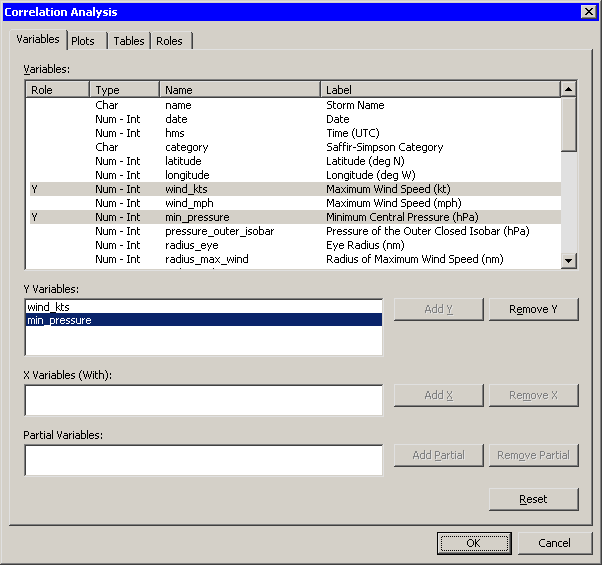
Click the Plots tab.
Clear the Pairwise correlation plot check box.
Click OK.
See Chapter 25, Multivariate Analysis: Correlation Analysis, for more information about the correlations analysis.
An output window appears (Figure 2.16), which shows the results from the CORR procedure. The output shows that the Pearson correlation between wind_kts and min_pressure is –0.92533.
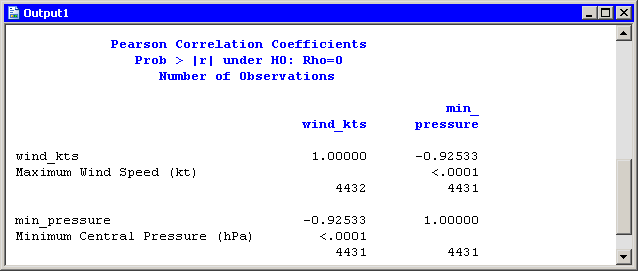
Suppose you want to compute a linear model that relates wind_kts to min_pressure. Several choices of parametric and nonparametric models are available from the Analysis  Model Fitting menu. If you are interested in a response due to a single explanatory variable, you can also choose from models available from the Analysis
Model Fitting menu. If you are interested in a response due to a single explanatory variable, you can also choose from models available from the Analysis  Data Smoothing menu.
Data Smoothing menu.
Note:If the scatter plot of wind_kts versus min_pressure is the active window when you select an analysis from the Analysis  Data Smoothing menu, then the data smoother is added to the existing scatter plot. Otherwise, a new scatter plot is created by the analysis.
Data Smoothing menu, then the data smoother is added to the existing scatter plot. Otherwise, a new scatter plot is created by the analysis.
Activate the scatter plot of wind_kts versus min_pressure. Select Analysis  Data Smoothing
Data Smoothing  Polynomial Regression from the main menu.
Polynomial Regression from the main menu.
The Polynomial Regression dialog box appears. (See Figure 2.17.)
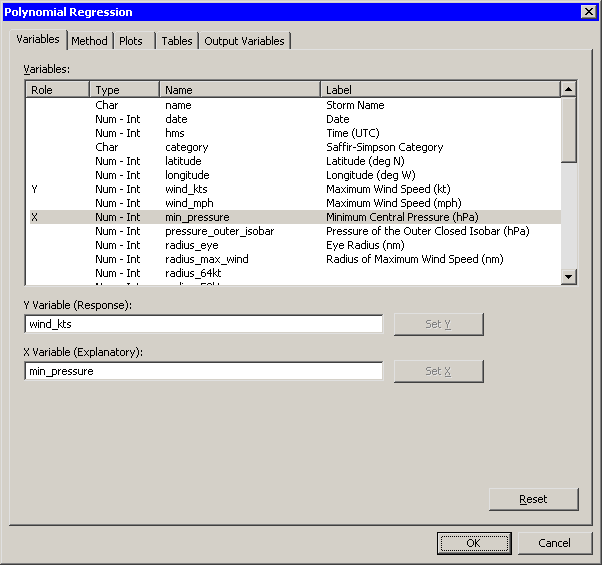
Select the variable wind_kts, and click Set Y.
Select the variable min_pressure, and click Set X.
Click OK.
A scatter plot appears (Figure 2.18), and output from the REG procedure is added at the bottom of the output window.
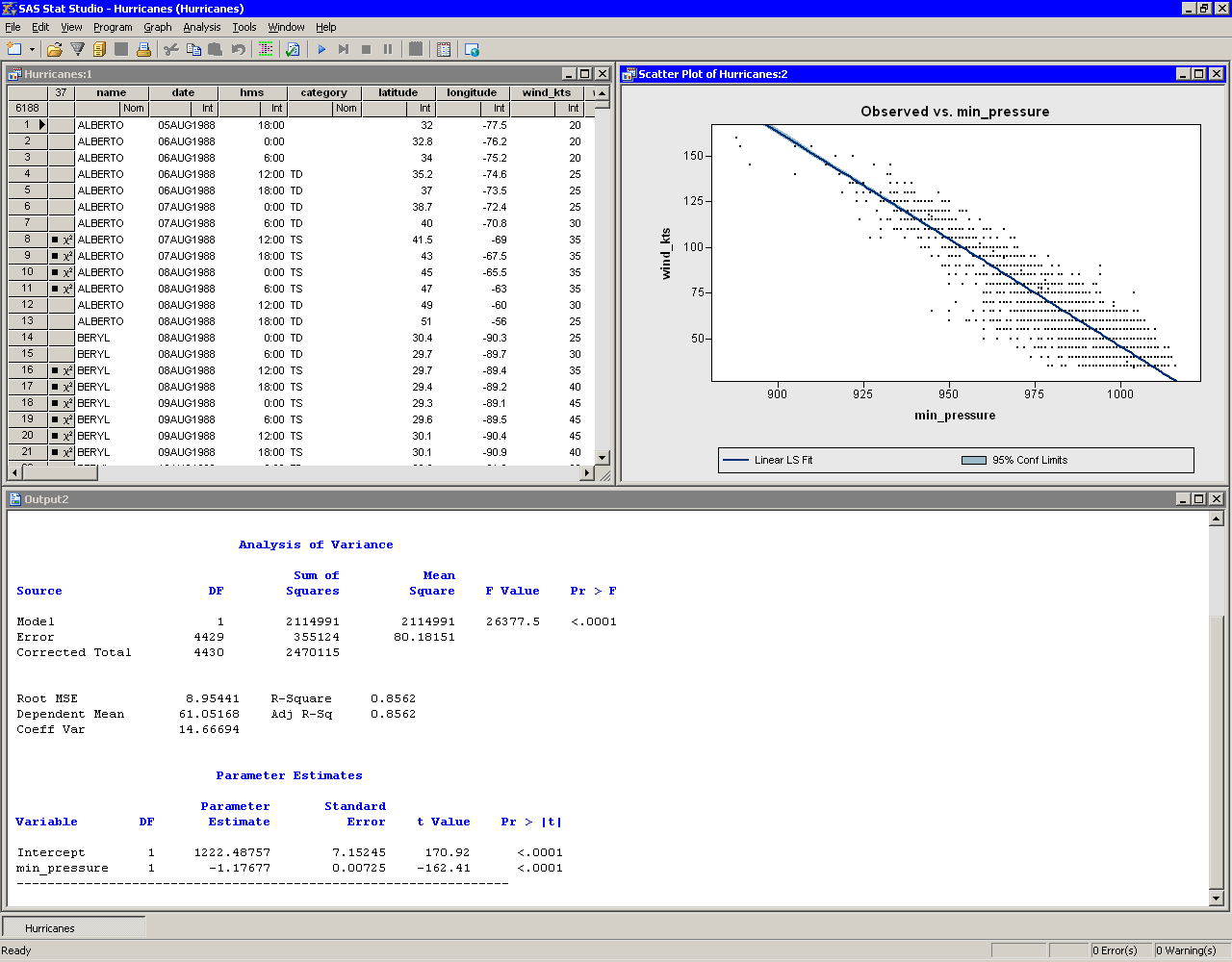
The output from the REG procedure indicates an R-square value of 0.8562 for the line of least squares given approximately by wind_kts min_pressure. The scatter plot shows this line and a 95% confidence band for the predicted mean. The confidence band is very thin, which indicates high confidence in the means of the predicted values.
min_pressure. The scatter plot shows this line and a 95% confidence band for the predicted mean. The confidence band is very thin, which indicates high confidence in the means of the predicted values.
Copyright © SAS Institute, Inc. All Rights Reserved.