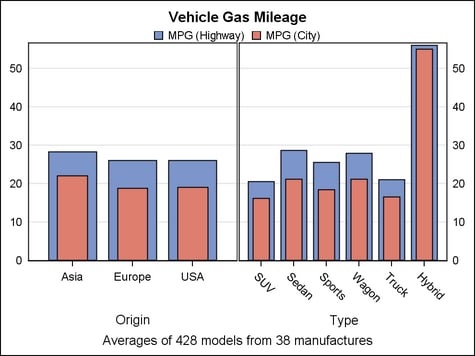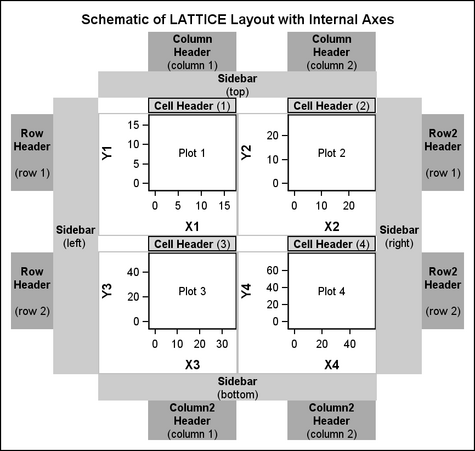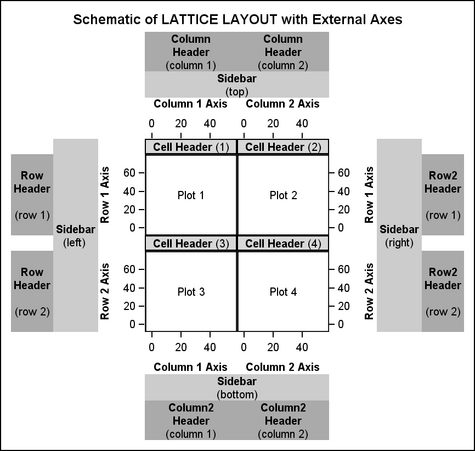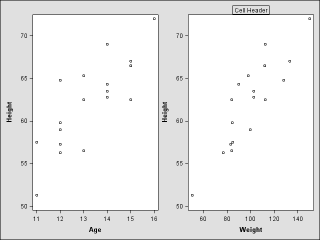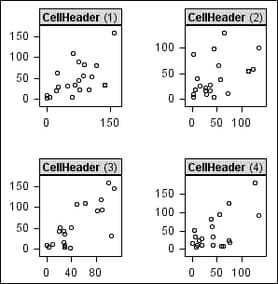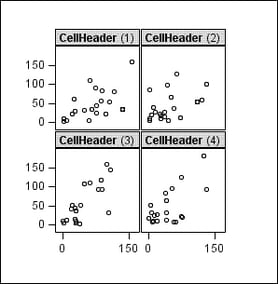Example Program and Statement Details
Example Program
This example shows
a two-cell lattice layout (two columns, one row). A ROWAXES block
is used in the example to make the Y axes external to both cells.
-
Because the ROWAXIS statement within the ROWAXES block uses the DISPLAYSECONDARY= option, a secondary Y axis is displayed on the right. The secondary Y axis is not an independent axis. Rather, it mirrors the primary Y axis, making it easier to read Y-axis values when viewing the bar chart that is in the right cell.
proc template;
define statgraph layoutlattice;
begingraph;
entrytitle "Vehicle Gas Mileage";
entryfootnote "Averages of 428 models from 38 manufactures";
layout lattice / columns=2 rowdatarange=union;
layout overlay / cycleattrs=true;
barchart x=origin y=mpg_highway /
stat=mean barwidth=.8 name="H" ;
barchart x=origin y=mpg_city /
stat=mean barwidth=.5 name="C" ;
endlayout;
layout overlay / cycleattrs=true;
barchart x=type y=mpg_highway /
stat=mean barwidth=.8;
barchart x=type y=mpg_city /
stat=mean barwidth=.5;
endlayout;
sidebar / align=top;
discretelegend "H" "C" / border=false;
endsidebar;
rowaxes;
rowaxis / display=(tickvalues)
displaysecondary=(tickvalues) griddisplay=on;
endrowaxes;
endlayout;
endgraph;
end;
run;
proc sgrender data=sashelp.cars template=layoutlattice;
run;
Statement Summary
The LAYOUT LATTICE
statement creates a grid of graphs that are aligned across columns
and rows. For plot statements that are specified in the layout block
or nested in a LAYOUT OVERLAY statement, the LATTICE layout automatically
aligns the plot areas and tick display areas in the plots.
Note: To achieve the alignment,
the LATTICE layout automatically aligns plot areas and tick display
areas across columns and rows. Also, it overrides axis-offset settings
in the OVERLAY layouts that you specify in those columns and rows.
(For details about offsets and the tick display area, see Adjusting Axis Offsets.) If you do not want this alignment, you might use LAYOUT
GRIDDED instead. For example, if you have a heterogeneous panel of
graphs, such as a mix of scatter plots, box plots, bar charts, or
other types of graphs, you might consider using LAYOUT GRIDDED rather
than LAYOUT LATTICE.
The layout can unify
the scale of the data ranges that are displayed in the plots, based
on the values set for the COLUMNDATARANGE= and ROWDATARANGE= options. If one or more plots within
the template use the XAXIS= option to produce independent X2 (top)
axes, the X2 data scales can be unified, based on the values set for
the COLUMN2DATARANGE=option. If one or more plots within
the template use the YAXIS= option to produce independent Y2 (right)
axes, the Y2 data scales can be unified, based on the values set
for the ROW2DATARANGE= options. The data ranges can be scaled
separately for each column, for each row, or for both. Or they can
be scaled across all columns, all rows, or all of both.
When the data-range
scales are unified, you can simplify the layout by displaying only
the external axes that apply to all of the graphs across the corresponding
columns or rows. See Axis Statements for more details.
The following figure
shows the parts of the Lattice layout with the default axis display
(internal axes are displayed).
This next figure shows
the parts of the Lattice layout when the graph display is simplified
so that only external axes are displayed.
Note: The figure shows secondary
X (top) and secondary Y (right) axes. The layout also enables you
to generate independent X2 (top) and independent Y2 (right) axes.
For details, see Axis Statements
The columns and rows
can be separated by areas called “gutters,” which are
controlled by the COLUMNGUTTER= and ROWGUTTER= options. In addition, the COLUMNWEIGHTS= and ROWWEIGHTS= options can be used to allocate a
proportion of available space to each row and column.
By default, the results
of the GTL-statements are placed
into the grid sequentially from left to right, wrapping to a new row
each time the current row is filled. You can use the ORDER= option to fill cells from top to bottom down
a column. In that case, the layout cells wrap to a new column each
time the current column is filled.
Cell Contents
The content of each
cell in a LAYOUT LATTICE is specified by GTL-statement(s) that can be specified independently or enclosed in a CELL block.
When you enclose the statements in a CELL block, you can specify one
or more header lines at the top of the cell. If you do not need a
cell header in a cell, there is no need to use the CELL block.
-
Within a CELL block, a CELLHEADER block can be used to generate one or more header lines within the cell. Each header line is specified on a separate GTL-statement within the CELLHEADER block. The header block is typically used to specify one or more text statements, but other statements are allowed within the block. For example, you could specify a LAYOUT GRIDDED statement to produce a grid of text for the header
The following example
shows a LAYOUT LATTICE block that uses one GTL-statement and one cell-statement-block to generate the two-column layout shown in the following figure:
begingraph;
layout lattice /
columngutter=5 columns=2;
/* independent plot statement - defines first cell */
scatterplot x=age y=height;
/* cell block - defines second cell */
cell;
cellheader;
entry "Cell Header" / border =true;
endcellheader;
scatterplot x=weight y=height;
endcell;
endlayout;
endgraph;
Axis Statements
The axis statements
can be used to simplify and clarify the layout by displaying only
the external axes in the resulting graph.
Axis statements are
useful only if the data ranges across the affected columns or rows
are comparable and can be unified to a common scale. For example,
external axes are not supported if an affected lattice cell contains
a LAYOUT OVERLAYEQUATED statement. If the axis ranges are not unified
for the affected columns or rows, the axis statements in the layout
are ignored.
Specifying Axis Features. For columns, axis features for the external X axes (bottom) are
specified within a COLUMNAXES block, nesting one COLUMNAXIS statement
for each column that contains an X axis that you need to manage. The
COLUMNAXIS statement provides a DISPLAYSECONDARY= option, which enables
you to display a secondary X (top) axis that mirrors the primary X
axis but can have different display features. In that case, the axis
features that you specify in the COLUMNAXIS statement apply to both
the primary and secondary X axes.
If one or more plots
within the template use the XAXIS= option to produce independent
X2 (top) axes, axis features for the external X2 axes (top) are specified
within a COLUMN2AXES block, nesting one COLUMNAXIS statement for each
column that contains an X2 axis that you need to manage. Within the
COLUMN2AXES block, the COLUMNAXIS statement’s DISPLAYSECONDARY=
option enables you to display a secondary X2 (bottom) axis that mirrors
the primary X2 axis but can have different display features. Here
again, the axis features that you specify in the COLUMNAXIS statement
apply to both the primary and secondary X2 axes.
Note: If you specify independent
X and X2 scales at the same time, the DISPLAYSECONDARY= option is
ignored in the COLUMNAXIS statement. This is true whether the COLUMNAXIS
statement is specified in a COLUMNAXES or COLUMN2AXES block.
For both the COLUMNAXES
and COLUMN2AXES blocks, if a lattice cell within the column contains
a LAYOUT OVERLAY with the XAXISOPTS= or X2AXISOPTS= option specified,
these OVERLAY options are ignored. In such cases, the desired axis
features should be specified in the COLUMNAXIS statement.
For rows, axis features
for the external Y axes (left) are specified within a ROWAXES block,
nesting one ROWAXIS statement for each row that contains a Y axis
that you need to manage. The ROWAXIS statement provides a DISPLAYSECONDARY=
option, which enables you to display a secondary Y (right) axis that
mirrors the primary Y axis but can have different display features.
In that case, the axis features that you specify in the ROWAXIS statement
apply to both the primary and secondary Y axes.
If one or more plots
within the template use the YAXIS= option to produce independent
Y2 (right) axes, axis features for the external Y2 axes (right) are
specified within a ROW2AXES block, nesting one ROWAXIS statement for
each row that contains a Y2 axis that you need to manage. Within the
ROW2AXES block, the ROWAXIS statement’s DISPLAYSECONDARY= option
enables you to display a secondary Y2 (left) axis that mirrors the
primary Y2 axis but can have different display features. Here again,
the axis features that you specify in the ROWAXIS statement apply
to both the primary and secondary Y2 axes.
Note: If you specify independent
Y and Y2 scales at the same time, the DISPLAYSECONDARY= option is
ignored in the ROWAXIS statement. This is true whether the ROWAXIS
statement is specified in a ROWAXES or ROW2AXES block.
For both the ROWAXES
and ROW2AXES blocks, if a lattice cell within the row contains a LAYOUT
OVERLAY with the YAXISOPTS= or Y2AXISOPTS= option specified, these
OVERLAY options are ignored. In such cases, the desired axis features
should be specified in the ROWAXIS statement.
Syntax and
Restrictions for Axis Statements. The axis-statement
blocks have the following general syntax:
In the LATTICE layout
block, the following restrictions apply:
-
Within a COLUMNAXES or COLUMN2AXES block, one COLUMNAXIS statement should be specified for each column that contains axes that you need to manage. Both axes blocks can contain a COLUMNAXIS statement for the same column. For example, to manage the axes in the first column of the layout, the COLUMNAXES block can contain a COLUMNAXIS statement that manages the column’s X axes. The COLUMN2AXES block can contain a COLUMNAXIS statement that manages the column’s X2 axes.
-
Within a ROWAXES or ROW2AXES block, one ROWAXIS statement should be specified for each row that contains axes that you need to manage. Both axes blocks can contain a ROWAXIS statement for the same row. For example, to manage the axes in the first row of the layout, the ROWAXES block can contain a ROWAXIS statement that manages the row’s Y axes. The ROW2AXES block can contain a ROWAXIS statement that manages the column’s Y2 axes.
The following example
shows a LAYOUT LATTICE block that uses a ROWAXES block to set external
axes and display grid lines for the row display.
begingraph;
layout lattice /
rowdatarange=union
columns=2;
/* axis definitions */
rowaxes;
rowaxis /griddisplay=on;
endrowaxes;
/* cell contents */
scatterplot x=x y=t;
scatterplot x=x y=y;
endlayout;
endgraph;
Here, the LAYOUT LATTICE
statement specifies the ROWDATARANGE option to unify the data ranges
across rows in the layout. Because LAYOUT LATTICE specifies COLUMNS=2
and there are two plot statements in the template, the resulting graph
has two columns and only one row. Thus, only one ROWAXIS statement
is needed in the ROWAXES block to specify axis attributes for that
row of graphs. A ROW2AXES block is not needed because neither SCATTERPLOT
statement in the template maps data to the Y2 axis.
For more information
and examples that demonstrate how data are mapped to the axes, see Plot Data Are Mapped to a Designated Axis.
Header Statements
Header statements are
used to display one or more headers for the columns and rows in a
Lattice layout. Each statement is specified as a block in the form statement - ENDstatement. The header block is
typically used to specify one or more text statements, but other statements
are allowed within the block. For example, you could specify a LAYOUT
GRIDDED statement to produce a grid of text for the header.
Sidebar Statements
A LAYOUT LATTICE supports
the display of a sidebar between
a row or column header and an external axis. (See the figures in Example Program and Statement Details.) A sidebar
spans across columns or rows and is useful for displaying information
that applies to all of the columns or all of the rows. For example,
sidebars are useful for displaying legends.
Options
specifies whether this
layout is automatically aligned within its parent when nested within
an overlay-type or region layout. For more information about how child
positions are determined in an overlay-type layout, see the LAYOUT
OVERLAY’s Statement Summary.
Available only if the
parent layout contains a scatter plot; ignored otherwise. Within the
parent layout, attempt to center this layout in the area that is farthest
from any surrounding data point markers.
Within the parent layout,
restrict this layout’s possible locations to those locations
in the specified location-list, and use the location-list position that least collides with the parent layout’s other
graphics features. The location-list is blank-separated and can contain any of these locations: TOPLEFT,
TOP, TOPRIGHT, LEFT, CENTER, RIGHT, BOTTOMLEFT, BOTTOM, and BOTTOMRIGHT.
specifies the attributes
of the border line around the layout. See General Syntax for Attribute Options for the syntax
on using a style-element and Line Options for available line-options.
specifies how the X-axis
data ranges of graphs within the layout columns are scaled.
scales the X-axis data
ranges separately for each column in the layout. This setting is supported
only if all plots across the column can share the same data range
and axis type. For more information, see Plot Axis Types Must Agree on Common Axes.
scales the X-axis data
ranges across all columns in the layout. This setting is supported
only if all plots across the column can share the same data range
and axis type. For more information, see Plot Axis Types Must Agree on Common Axes.
Interaction: Axes are always internal to the cell, by default. To externalize
column axes, 1) set this option to UNION or UNIONALL 2) specify a
COLUMNAXES block with as many COLUMNAXIS statements as there are columns
that contain X-axes to manage.
If column axes are
externalized, and if a lattice cell contains a LAYOUT OVERLAY with
the XAXISOPTS= option specified, the XAXISOPTS option is ignored.
In such cases, the COLUMNAXIS statement should be used to specify
desired X-axis features. For more information, see Axis Statements.
specifies how the X2-axis
data ranges of graphs within the layout columns are scaled.
scales the X2-axis
data ranges separately for each column in the layout. This setting
is supported only if all plots across the column can share the same
data range and axis type. For more information, see Plot Axis Types Must Agree on Common Axes.
scales the X2-axis
data ranges across all columns in the layout. This setting is supported
only if all plots across the column can share the same data range
and axis type. For more information, see Plot Axis Types Must Agree on Common Axes.
Interaction: Axes are always internal to the cell, by default. To externalize
column axes, 1) set this option to UNION or UNIONALL 2) specify a
COLUMN2AXES block with as many COLUMNAXIS statements as there are
columns that contain X2-axes to manage.
If column axes are
externalized, and if a lattice cell contains a LAYOUT OVERLAY with
the X2AXISOPTS= option specified, the X2AXISOPTS option is ignored.
In such cases, the COLUMNAXIS statement should be used to specify
desired X2-axis features. For more information, see Axis Statements.
specifies the number
of columns in the layout.
Default: If ORDER=ROWMAJOR, the default is 1. If ORDER=COLUMNMAJOR,
as many columns are created as are needed to satisfy the ROWS= request.
Interaction: If both ROWS=n and COLUMNS=m is specified, an n by m grid of cells is created.
If the number of statements that define cell contents is greater than n x m,
the grid size does not expand and some statements are not displayed.
If the number of statements that define cell contents is less than n x m,
the grid will contain empty cells.
specifies the fractional
proportion of each cell relative to the overall grid width, not including
headers, sidebars, and column axes.
specifies this layout’s
horizontal alignment within its parent when nested within an overlay-type
or region layout. For more information about how child positions are
determined in an overlay-type or region layout, see the LAYOUT OVERLAY’s Statement Summary.
Range: A number specification can
range from 0 to 1. The number represents a fraction of the parent container’s width, where
0 is all the way to the left and 1 is all the way to the right.
Restriction: This option is available only when this statement is nested within
an overlay-type or region layout. It is ignored if this statement
is the outermost layout or if the parent layout is not an overlay-type
or region layout.
specifies the amount
of extra space that is added inside the layout border.
Default: The default padding for all sides is 0. Values without units are
in pixels (px). A unit must be provided if other than pixels.
Enables separate settings
for the left, right, top, and bottom padding dimensions. Use the pad-options to create non-uniform padding. These
options must be enclosed in parentheses. Each option is specified
as a name = value pair. Sides
not assigned padding are padded with the default amount.
| LEFT=dimension | specifies the amount of extra space added to the left side. |
| RIGHT=dimension | specifies the amount of extra space added to the right side. |
| TOP=dimension | specifies the amount of extra space added to the top. |
| BOTTOM=dimension | specifies the amount of extra space added to the bottom. |
specifies how the Y-axis
data ranges of graphs within the layout rows are scaled.
scales the Y-axis data
ranges separately for each row in the layout. This setting is supported
only if all plots down the row can share the same data range and axis
type. For more information, see Plot Axis Types Must Agree on Common Axes.
scales the Y-axis data
ranges across all rows in the layout. This setting is supported only
if all plots down the row can share the same data range and axis type.
For more information, see Plot Axis Types Must Agree on Common Axes.
Interaction: Axes are always internal to the cell, by default. To externalize
row axes, 1) set this option to UNION or UNIONALL 2) specify a ROWAXES
block with as many ROWAXIS statements as there are rows that contain
Y-axes to manage.
If row axes are externalized,
and if a lattice cell contains a LAYOUT OVERLAY with the YAXISOPTS=
option specified, the YAXISOPTS option is ignored. In such cases,
the ROWAXIS statement should be used to specify desired Y-axis features.
For more information, see Axis Statements.
specifies how the Y2-axis
data ranges of graphs within the layout rows are scaled.
scales the Y2-axis
data ranges separately for each row in the layout. This setting is
supported only if all plots down the row can share the same data range
and axis type. For more information, see Plot Axis Types Must Agree on Common Axes.
scales the Y2-axis
data ranges across all rows in the layout. This setting is supported
only if all plots down the row can share the same data range and axis
type. For more information, see Plot Axis Types Must Agree on Common Axes.
Interaction: Axes are always internal to the cell, by default. To externalize
row axes, 1) set this option to UNION or UNIONALL 2) specify a ROW2AXES
block with as many ROWAXIS statements as there are rows that contain
Y2-axes to manage.
If row axes are externalized,
and if a lattice cell contains a LAYOUT OVERLAY with the Y2AXISOPTS=
option specified, the Y2AXISOPTS option is ignored. In such cases,
the ROWAXIS statement should be used to specify desired Y2-axis features.
For more information, see Axis Statements.
specifies the number
of rows in the layout.
Default: If ORDER=COLUMNMAJOR, the default is 1. If ORDER=ROWMAJOR, as many
ROWS are created as needed to satisfy the COLUMNS= request.
Interaction: If both ROWS=n and COLUMNS=m is specified, an n by m grid of cells is created.
If the number of statements that define cell contents is greater than n x m,
the grid size does not expand and some statements are not displayed.
If the number of statements that define cell contents is less than n x m,
the grid will contain empty cells.
specifies this layout’s
vertical alignment within its parent when nested within an overlay-type
or region layout. For more information about how child positions are
determined in an overlay-type or region layout, see the LAYOUT OVERLAY’s Statement Summary.
Range: A number specification can
range from 0 to 1. The number represents a fraction of the parent container’s height, where
0 is on the bottom and 1 is on the top.