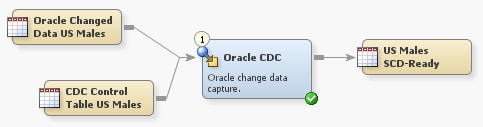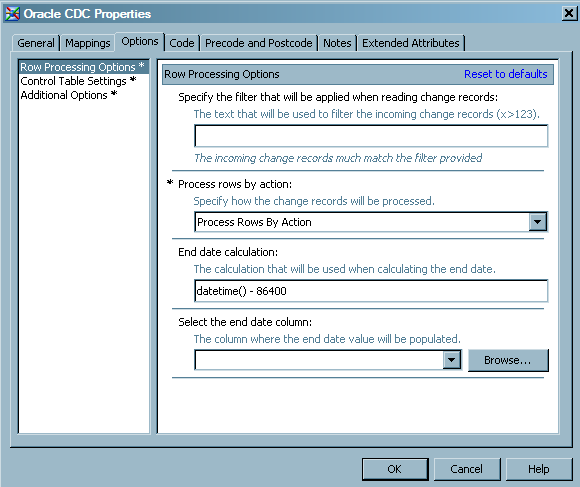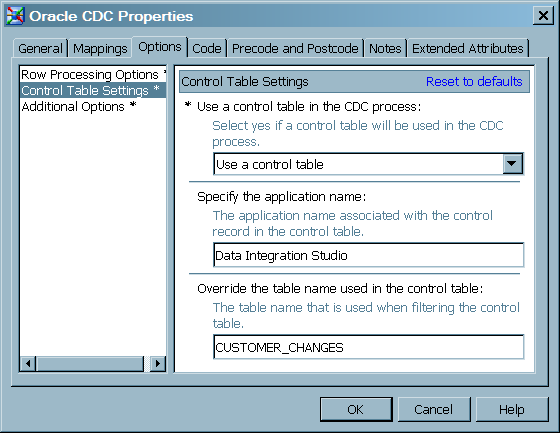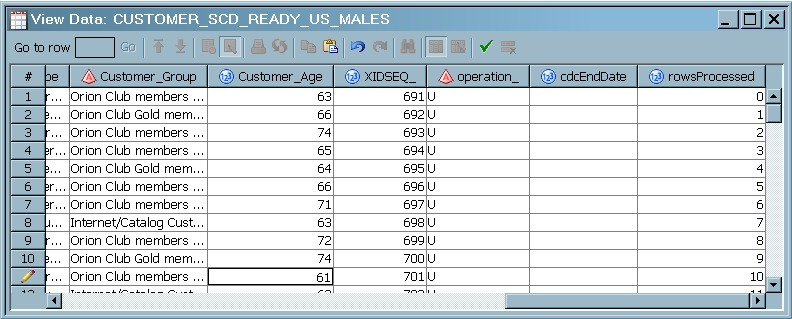Capture Changed Data from Oracle
Solution
Create
and run a job that contains an Oracle CDC transformation. The source
table contains changed data from an Oracle database. A control table
is used to prevent the updates of target rows that were updated in
a previous run.
The steps
in the following Tasks section assume that the Oracle base table was
previously loaded into the dimension table in a separate job. The
example job in the task section also assumes that a third job loads
the CDC target table into the dimension table using the SCD Type 2
Loader. The SCD Type 2 Loader was not included in this example job
as a matter of simplicity. To see an example that uses the SCD Type
2 Loader, refer to Loading a Dimension Table with Type 1 and 2 Updates.
The source
changed data table from Oracle contains all of the inserts, updates,
and deletes that have occurred since the last time the dimension table
was loaded.
To accommodate
database deletes, the Oracle CDC transformation calculates new end
dates for the corresponding rows in the dimension table. (The dimension
table retains a history of data changes by closing-out records, rather
than deleting them.)
Tasks
Prerequisites
-
Fulfill the prerequisites for changed data capture, as defined in Prerequisites for Change Data Capture.
Create and Populate the Job
Perform
the following steps to create and populate a job that loads data by
using an Oracle changed data table and control table:
-
Because you want to store the output of the transformation in a permanent target table, right-click the temporary work table that is attached to the transformation and select Replace. Then, use the Table Selector window to select the target table for the job. The target table must be registered in SAS Data Integration Studio. (For more information about temporary work tables, see Working with Default Temporary Output Tables.)
Configure Row Processing
Configure the Use of the Control Table
-
For the option Override the table name used in the control table, enter the name of the table that is used to filter the control table. In this example, enter the table name
CDC Control Table US Males. You need to enter a value for this option only to use a different table when writing to and reading from the control table. The following display depicts the completed control table settings.
Run the Job, Update the Metadata, and View the Output
-
To store the metadata for the control table columns that were created by the Oracle CDC transformation, right-click the control table on the Diagram tab and select Update Metadata. This step and the next are necessary only when you create a control table without column definitions, and only after the first time you run the job.
Copyright © SAS Institute Inc. All rights reserved.