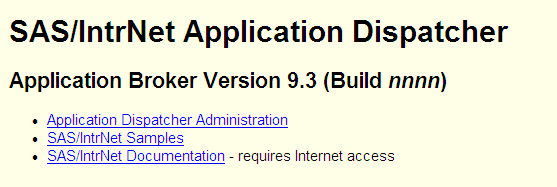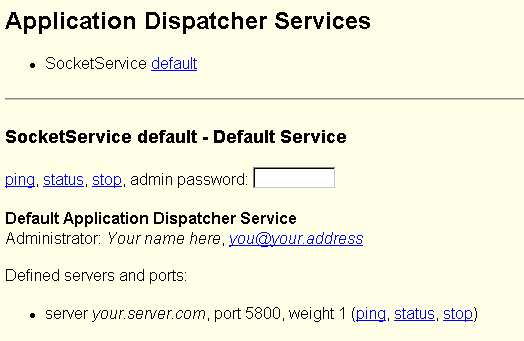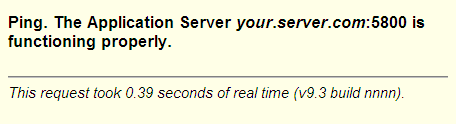Testing the Installation
If you followed the
steps for completing the installation, you should have an Application Server running and the
Application Broker should be installed in your Web server CGI directory.
Before trying to write applications of your own, perform the following
steps to verify that everything is working correctly:
-
Test the Application Broker by pointing your Web browser to the Application Dispatcher URL, for example:Replace yourserver with the name of your Web server. You might also need to change the URL path if you installed the Application Broker in a different directory. If the Application Broker is working, you should receive a page similar to the following:Note: If there is a customized Application Broker welcome page, then it displays instead of this default welcome page when you enter the Application Broker URL in your Web browser. If this is the case, and if you want to view the services that are available from the default welcome page, then add
_DEBUG=4to the URL, as follows:http://yourserver/cgi-bin/broker.exe?_debug=4
-
To complete installation testing, return to the main Application Dispatcher page (see step 1) and select
SAS/IntrNet Samples. Try some of the Application Dispatcher samples to verify the complete installation.Note: If the samples fail, stop the Application Server and examine the SAS log file. You can stop the Application Server by clicking stop on the Application Dispatcher Services page. See step 2.