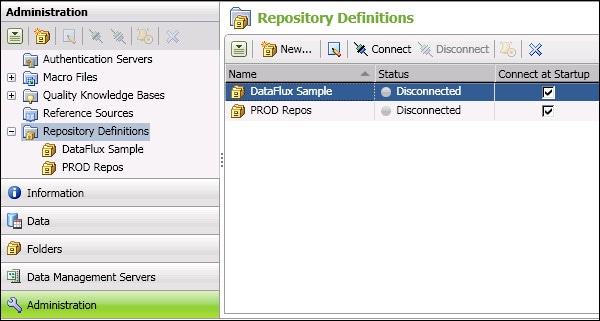
DataFlux Data Management Studio 2.6: User Guide
You must connect to a DataFlux repository before you can use DataFlux Data Management Studio. You could connect to DataFlux Sample, the example repository that is provided with DataFlux Data Management Studio. You could also connect a repository that has been configured for your site. You can connect to more than one repository at a time in DataFlux Data Management Studio.
Perform the following steps to connect to an existing repository:
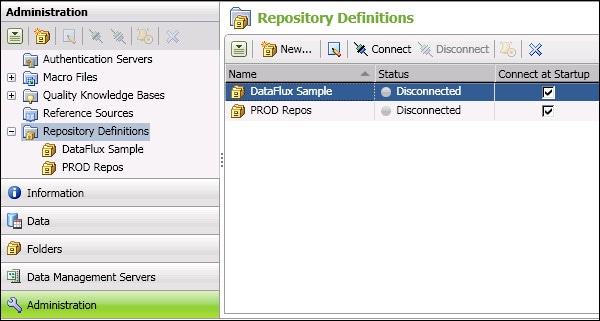
If you are successful, the status of the repository should change to Connected. You can now work with objects in this repository. In the next display, In the next display, DataFlux Sample is connected, so the icon for this repository appears in the Folders tree.
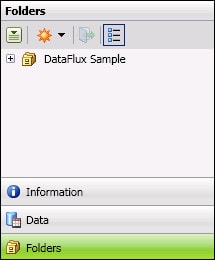
The PROD Repos repository is disconnected, so its icon is not displayed in the Folders tree. It is possible that you might work with some repositories infrequently. In that case you could define a repository and connect to it only when needed.
![]() Note: The DataFlux Sample repository is for training purposes only. For production systems, create another DBMS-based repository, as described in Adding a DBMS Repository for the Client.
Note: The DataFlux Sample repository is for training purposes only. For production systems, create another DBMS-based repository, as described in Adding a DBMS Repository for the Client.
See also Repository Usage Notes.
If you upgrade DataFlux Data Management Studio from an earlier release, you might be prompted to upgrade your repository. This upgrade will update the repository as required by the current release. You must apply the upgrade in order to use the current release. You will get a record of what was changed in a post-upgrade message, which you can save to a log.
![]() Note: The upgrade process will change the metadata of the current repository as appropriate for the new release. The upgrade is not reversible. Be sure to back up any repository before upgrading it.
Note: The upgrade process will change the metadata of the current repository as appropriate for the new release. The upgrade is not reversible. Be sure to back up any repository before upgrading it.
![]() Note: If you upgrade a DataFlux 2.2 repository to a later release, any Master Data Management Foundations jobs will not be migrated to the upgraded repository. You must export the Master Data Management Foundations jobs from the source repository and import them into the target repository.
Note: If you upgrade a DataFlux 2.2 repository to a later release, any Master Data Management Foundations jobs will not be migrated to the upgraded repository. You must export the Master Data Management Foundations jobs from the source repository and import them into the target repository.
Follow these steps to upgrade a repository. .
1. Run DataFlux Data Management Studio.
2. Click the Administration tab.
3. Expand the Repository Definitions folder.
4. Right-click the repository to be upgraded. Select Upgrade from the context menu. The system will display a caution about proceeding with the upgrade.
5. When ready, click Yes to proceed with the upgrade. A dialog box lists the changes that are being made.
6. Review the changes. You can save the changes to a log if desired.
If you connect to a DataFlux dfPower Studio repository, the repository will be converted to DataFlux Data Management Studio format. Some objects in the repository will be converted and will be ready to use, and others will require additional processing. For more information, see the DataFlux Migration Guide.
![]() Note: DataFlux Data Management Studio does an in-place upgrade of a DataFlux dfPower Studio repository. DataFlux dfPower Studio cannot access a repository that has been converted to DataFlux Data Management Studio format.
Note: DataFlux Data Management Studio does an in-place upgrade of a DataFlux dfPower Studio repository. DataFlux dfPower Studio cannot access a repository that has been converted to DataFlux Data Management Studio format.
Accordingly, make a copy of the DataFlux dfPower Studio repository to be upgraded, and then upgrade the copy rather than the original. Upgrading a copy of your repository enables you to preserve your original DataFlux dfPower Studio content.
If you connect to a DataFlux Data Management Server from the client, as described in Connecting to Data Management Servers, you can see any jobs and other objects that are available in the current server repository. The server can connect to one repository at a time.
Typically you do not have to use the Administration riser bar in the client to connect to the repository for DataFlux Data Management Server. However, you must do so to perform the following tasks:
|
Documentation Feedback: yourturn@sas.com
|
Doc ID: dfU_T_ReposConnect.html |