| Changing the Color and Shape of Observation Markers |
Changing Marker Shapes
When a graph is printed on a gray-scale printer, it is often easier to discern observations that have different marker shapes than it is to discern markers of different colors. Even on a computer screen, marker shape is sometimes preferred for classifying markers according to a small number of discrete values. For example, if some observations represent males and others females, marker shape is an ideal way to encode that information.
Just as you can change marker colors with the SetMarkerColor method, the DataObject's SetMarkerShape method enables you to change a marker's shape. For the Hurricanes data set, suppose you want to use marker shape to differentiate observations with missing values for the radius_eye variable from those with nonmissing values. One way to accomplish this is to copy the values of radius_eye from the DataObject, and then use the IML LOC function to find the observation numbers with certain properties. You can then use the SetMarkerShape method to set the shape of the observations.
Add the following statements at the bottom of the program window, and select
Program ![]() Run from the main menu. Figure 10.4
shows the result of running these statements.
Run from the main menu. Figure 10.4
shows the result of running these statements.
/* change marker shapes */
dobj.GetVarData("radius_eye", rEye );
idx = loc( rEye = . );
if ncol(idx)>0 then
dobj.SetMarkerShape( idx, MARKER_X );
idx = loc( rEye ^= . );
if ncol(idx)>0 then
dobj.SetMarkerShape( idx, MARKER_CIRCLE );
plot.SetMarkerSize( 6 );
dobj.SetMarkerFillColor( OBS_ALL, NOCOLOR );
When you run these statements, the GetVarData method of the
DataObject copies the values of the radius_eye variable into
an IML matrix called rEye. The IML LOC function is then
used to find the indices of missing values in the rEye matrix.
If at least one element of the matrix satisfies the condition, then
the SetMarkerShape method
sets the shape of corresponding
observations to an
``![]() .''
The shape of markers for observations with nonmissing
values is set to a circle.
.''
The shape of markers for observations with nonmissing
values is set to a circle.
Note: It is a good programming practice to verify that the LOC statement did not return an empty matrix.
The SetMarkerSize method
changes the marker sizes on a scale
from 1 (the smallest) to 8 (the largest). This method is in the
Plot class, so changing the size of markers in one graph does not
change the size of markers in other graphs. (This is in contrast to
the DataObject methods, which set the shape and color for all graphs
that display an observation.) Finally, the SetMarkerFillColor
method
is used to make all markers hollow.
Hollow markers
can sometimes
help reduce overplotting in scatter plots.
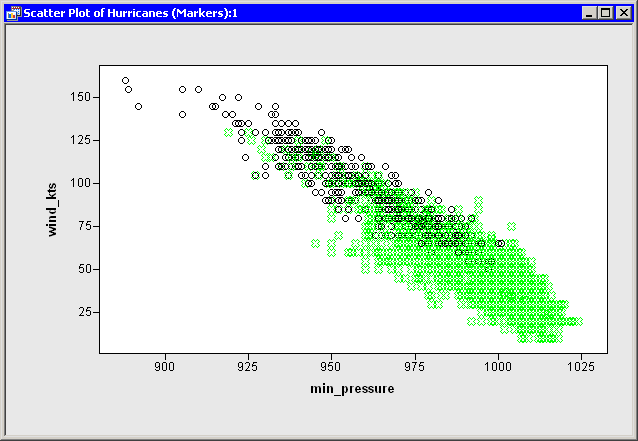
|
Figure 10.4: Changing Marker Shapes
In this example you used the MARKER_X and MARKER_CIRCLE
shapes. The complete list of valid Stat Studio marker shapes
is given in
Table 10.2.
| MARKER_SQUARE | |
| MARKER_PLUS | |
| MARKER_CIRCLE | |
| MARKER_DIAMOND | |
| MARKER_X | |
| MARKER_TRIANGLE | |
| MARKER_INVTRIANGLE | |
| MARKER_STAR |
Copyright © 2008 by SAS Institute Inc., Cary, NC, USA. All rights reserved.