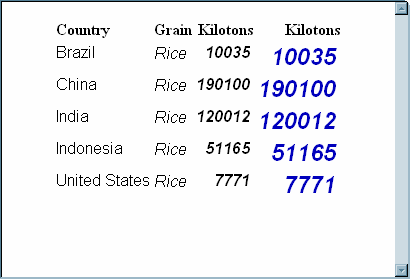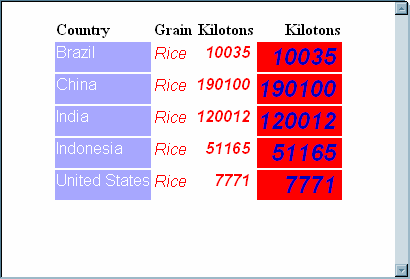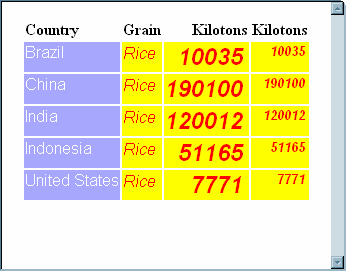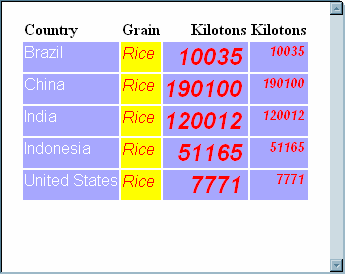TEMPLATE Procedure: Creating a Style Template
Concepts: Styles and the TEMPLATE Procedure
Terminology
For more definitions
of terms used in this section, see Terminology: TEMPLATE Procedure.
within a dimension
hierarchy, a descendant in level n-1 of a member that is at level
n. For example, if a Geography dimension includes the levels Country
and City, then Bangkok would be a child of Thailand, and Hamburg would
be a child of Germany.
within a dimension
hierarchy, the ancestor in level n of a member in level n-1. For example,
if a Geography dimension includes the levels Country and City, then
Thailand would be the parent of Bangkok, and Germany would be the
parent of Hamburg. The parent value is usually a consolidation of
all of its children's values.
Viewing the Contents of a Style
Working with Styles
Finding and Viewing the Default Style for ODS Destinations
The default styles for
the ODS output destinations are stored in the Styles item
store in the template store Sashelp.Tmplmst, along with the other
styles that are supplied by SAS. You can view the styles from the Templates window,
or you can submit this PROC TEMPLATE step to write the style to the
SAS log:
proc template;
source styles.template-name;
run;Modifying Style Elements in the Default Style for HTML and Markup Languages
When you work with styles, it is often more efficient
to modify a SAS style than to write a completely new style. Using the CLASS Statement shows you how to modify the default style.
To customize the style
for use at a specific site, it is helpful to know what each style
element in the style specifies. For a list of the default HTML and
markup languages style elements, see ODS Style Elements.
ODS Styles with Graphical Style Information
SAS provides ODS styles
that incorporate graphical style information. These styles use a number
of style attributes that are used by other style elements, but they
also use several style attributes that are unique to graph styles.
For example, use the STARTCOLOR= style attribute and the ENDCOLOR=
style attribute to produce a gradient effect that gradually changes
from the starting color to the ending color in a specified element.
When either the STARTCOLOR= style attribute or the ENDCOLOR= style
attribute, but not both, is specified, then the style attribute that
was not specified is transparent when the TRANSPARENCY= style attribute
is being used. In Defining a Table and Graph Style, only the ENDCOLOR= style attribute is specified. Therefore,
the starting color is transparent.
The TRANSPARENCY= style
attribute is another style attribute that is unique to graph styles.
With transparency, specify the level of transparency (from 0.0 to
1.0) to indicate the percentage of transparency (0 to 100 %) for the
graph element. While you can use the BACKGROUNDIMAGE= style attribute
in other style elements to stretch an image, in graph styles, you
can also use the IMAGE= style attribute to position or tile an image.
With graph styles, elements,
or templates, you can also combine images and colors to create a blending
affect. The blending works best when you use a gray-scale image with
a specified color. Blending is done in these style elements: GraphLegendBackground,
GraphCharts, GraphData#, GraphFloor, and GraphWalls. To blend, specify
a color using the BACKGROUNDCOLOR= or COLOR= style attribute and specify
an image using the BACKGROUNDIMAGE= or IMAGE= style attribute.
Note: When using the GraphData#
style element, you can use the COLOR= style attribute, but not the
BACKGROUNDCOLOR= style attribute to specify a color value.
See Style Attributes Tables for a complete listing of style attributes. For a complete
list of style elements see ODS Style Elements.
In addition to using defined
ODS styles, you can also modify an existing style or create an entirely
new style using the new graph style elements. Defining a Table and Graph Style describes how a defined ODS style was generated.
See Viewing the Contents of a Style for information
about viewing the code for the ODS styles that are delivered with
SAS.
Understanding Styles, Style Elements, and Style Attributes
To help you become familiar
with styles, style elements, and style attributes, look at the relationship
between them. The following program creates a style, Concepts.Style.
The diagram that follows the program shows the relationship between
the style, the style elements, and the style attributes.
proc template;
define style concepts.style;
style celldata /
fontfamily="roman, arial"
color=blue
fontweight =bold
"dark"=black;
style cellemphasis from celldata /
color=celldata("dark")
borderspacing=10;
end;
run; Diagram of a Style, Including Style Elements and Style Attributes
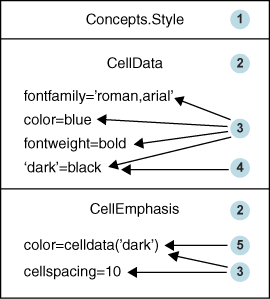
The following list corresponds to the numbered items in the
preceding diagram:
| 1 | Concepts.Style is a style. Styles describe how to display presentation aspects (color, font, font size, and so on) of the output for an entire SAS job. A style determines the overall appearance of the ODS documents that use it. Each style consists of style elements. Styles are created with the DEFINE STYLE Statement. New styles can be created independently or from an existing style. You can use the PARENT= Statement to create a new style from an existing style. |
| 2 | CellData
and CellEmphasis are style elements. A style
element is a collection of style attributes that apply to a particular
part of the output for a SAS program. For example, a style element
might contain instructions for the presentation of column headings
or for the presentation of the data inside table cells. Style elements
might also specify default colors and fonts for output that uses the
style. Style elements exist inside of styles and are defined by the STYLE Statement.
Note: For a list of the default
style elements used for HTML and markup languages and their inheritance,
see ODS Style Elements.
|
| 3 | The
following are style attribute-value pairs:
blue for the foreground color
of a table, and the FONTFAMILY= attribute specifies the values roman and arial as
the font to use. Style attributes exist within style elements and
can be supplied by SAS or be user-defined. FONTFAMILY=, COLOR=, FONTWEIGHT=,
and BORDERSPACING= are style attributes supplied by SAS. For a list
of style attributes supplied by SAS, see Style Attributes Tables . |
| 4 | "Dark"
is a user-defined style attribute. It specifies
to substitute the value black whenever
the value "dark" is specified.
|
| 5 | The
value celldata("dark") is a style
reference. Style attributes can be referenced with style
references. This style reference specifies that PROC TEMPLATE go to
the CellData style element and use the value that is specified for
the "dark" style attribute. See style-reference for more information about style references.
|
Understanding Inheritance
Overview
Inheritance Between Styles
-
If there is a like-named style element within the child style that does have the FROM option specified, then the child style element absorbs the style attributes from the parent style element. If there are like-named style attributes in the two style elements, then the style attributes from the child style element are used.
Original Code for Creating Style2
define style style1;
style fonts /
"docfont" = ("Arial", 3)
"tablefont" = ("Times", 2);
style output /
cellpadding = 5
borderspacing = 0
font = fonts("docfont");
style table from output /
borderspacing = 2
font = fonts("tablefont");
style header /
backgroundcolor=white
color=blue
fontfamily="arial, helvetica"
fontweight=bold;
end;
define style style2;
parent = style1;
style fonts from fonts /
"docfont" = ("Helvetica", 3);
style table from table /
borderspacing = 4;
style header /
fontstyle=roman
fontsize=5;
end;Expanded Version of Style2
define style style2;
style fonts/
"docfont" = ("Helvetica", 3)
"tablefont" = ("Times", 2);
style output /
cellpadding = 5
borderspacing = 0
font = fonts("docfont");
style table from output /
borderspacing=4
font = fonts("tablefont");
style header /
fontstyle=roman
fontsize=5;
end;Inheritance Between Style Elements
The FROM option on a
STYLE statement is used to initiate inheritance from another style
element. The style element referenced by the FROM option can exist
in either the current style or the parent style (if a parent template
is specified using the PARENT= statement).
For example, in both
the Original Code for Creating Style2 and the Expanded Version of Style2 the Table style element, which is
created with the
style table from output / ..., statement,
ends up with the following style attributes:
Understanding Style References
A style reference references
a style attribute in a style element. The style element can exist
either in the current style or in the parent style.
For example, suppose
that you create a style element named DataCell that uses the COLOR=
and BACKGROUNDCOLOR= style attributes:
style datacell / backgroundcolor=blue
color=white;To ensure that another
style element, NewCell, uses the same background color, use a style
reference in the NewCell element, like this: style newcell / backgroundcolor=datacell(backgroundcolor);The
style reference datacell(backgroundcolor) indicates
that the value for the style attribute BACKGROUNDCOLOR= of the style
element named DataCell should be used.
Similarly, suppose that
you create a style element named HighLighting that defines three style
attributes:
style highlighting / "go"=green "caution"=yellow "stop"=red;You can then define a style element named Messages that references the colors that are defined in the HighLighting style element:
style messages;
"note"=highlighting("go")
"warning"=highlighting("caution")
"error"=highlighting("stop");Because you used style
references, multiple style elements can use the colors defined in
the HighLighting style element. If you change the value of go to blue in
the HighLighting style element, then every style element that uses
the style reference highlighting("go") will
use blue instead of green.
In the following code,
the FONT= style attribute in the Output style element is defined in
terms of the Fonts style element. The value
fonts("docfont") tells
PROC TEMPLATE to go to the last instance of the style element named
Fonts and use the value for the style attribute DocFont.
The FONT= style attribute
in the Table style element is also defined in terms of the Fonts style
element. The value
fonts("tablefont") tells
PROC TEMPLATE to go to the last instance of the style element named
Fonts and use the value for the style attribute TableFont.
Program with Unresolved Style References
define style style1;
style fonts /
"docfont" = ("Arial", 3)
"tablefont" = ("Times", 2);
style output /
cellpadding = 5
borderspacing = 0
font = fonts("docfont");
style table from output /
borderspacing = 2
font = fonts("tablefont");
style header /
backgroundcolor=white
color=blue
fontfamily="arial, helvetica"
fontweight=bold;
end;
define style style2;
parent = style1;
style fonts from fonts /
"docfont" = ("Helvetica", 3);
style table from table /
borderspacing = 4;
style header /
fontstyle=roman
fontsize=5;
end;When you submit the
code in SAS, the output is created as if you submitted the following
program. Notice that in the Output style element, the style reference
resolves to
("helvetica", 3), not ("Arial",
3). This is because the "DocFont" user-supplied style
attribute in the Style2 style overrides the like-named style attribute
in the Style1 style.
Program with Unresolved Style References
define style style1;
style fonts /
"docfont" = ("Arial", 3)
"tablefont" = ("Times", 2);
style output /
cellpadding = 5
borderspacing = 0
/*** Resolved from "docfont" in Style2***/
font = fonts("helvetica", 3);
style table from output /
borderspacing = 2
/*** Resolved from "tablefont" in Style1***/
font = fonts("Times", 2);
style header /
backgroundcolor=white
color=blue
fontfamily="arial, helvetica"
fontweight=bold;
end;
define style style2;
parent = style1;
style fonts from fonts /
"docfont" = ("Helvetica", 3);
style table from table /
borderspacing = 4;
style header /
fontstyle=roman
fontsize=5;
end;Using the FROM Option
The FROM option is used
with a style element in order to inherit from another style element.
If you omit the FROM option, then you can have an incomplete style
element in the child style.
For example, in the
following SAS program, the style Concepts.Style2 inherits all of its
style elements and style attributes from the style Concepts.Style1.
However, the instance of the style element Colors in Concepts.Style2
overrides the instance of Colors in Concepts.Style1. This is because
there is no FROM option in the STYLE statement that creates Colors
in Concepts.Style2. Therefore, Colors has one style attribute:
"dark"=dark
blue.
When you run the program,
the only style references to Color that resolve are references that
refer to the
"dark" style attribute.
Style references in Concepts.Style1 and Concepts.Style2 such as colors("fancy") and colors("medium") do
not resolve because they refer to attributes that were not copied
into the current instance of the Colors style element. The resulting
output is Output Created without the FROM Option. To correct this, in
the following program, you can add the FROM option to the STYLE statement
that creates the Colors style element in Concepts.Style2:
style colors from colors / "dark"=dark blue;
Note: In the following code, Concepts
is a folder that is created in Templates Sasuser.Templat. Style1 is
a template that is created in the Concepts folder.
Sasuser.Templat. Style1 is
a template that is created in the Concepts folder.
Creating the Colors Style Element without the FROM Option
proc template;
define style concepts.style1;
style colors /
"default"=white
"fancy"=very light vivid blue
"medium"=red ;
style celldatasimple /
fontfamily=arial
backgroundcolor=colors("fancy")
color=colors("default");
style celldataemphasis from celldatasimple /
color=colors("medium")
fontstyle=italic;
style celldatalarge from celldataemphasis /
fontweight=bold
fontsize=3;
end;
run;
proc template;
define style concepts.style2;
parent=concepts.style1;
style colors /
"dark"=dark blue;
style celldataemphasis from celldataemphasis /
backgroundcolor=white;
style celldatasmall from celldatalarge /
fontsize=5
color=colors("dark")
backgroundcolor=colors("medium");
end;
run;For the complete SAS
code that created the following output, see the version of the code
without the FROM option in Using the FROM option.
For the complete SAS
code that created the following output, see the version of the code
with the FROM option in Using the FROM option.
Inheritance Compatibility across Versions
In most cases, an ODS
style element or style that was created in a previous version of SAS
will still be compatible with later versions of SAS. However, beginning
with SAS 9.2, style inheritance is completely expanded before style
element inheritance takes place. This change can cause discrepancies
between the output a program creates in a previous version of SAS
and the output that same program creates in SAS 9.2.
The following program
creates different output depending on whether it is run in SAS 9.2
or in a previous version of SAS. In SAS 9.2, the yellow background
that CellDataEmphasis has in Concepts.Style2 is passed to CellDataLarge
and CellDataSmall. However, in previous versions of SAS, the yellow
background is not passed to CellDataLarge and CellDataSmall. For more
information about the using the FROM option, see Using the FROM Option.
Note: In the following code, Concepts
is a folder that is created in Templates Sasuser.Templat. Style1 is
a template that is created in the Concepts folder.
Sasuser.Templat. Style1 is
a template that is created in the Concepts folder.
proc template;
define style concepts.style1;
style celldatasimple /
fontfamily=arial
backgroundcolor=very light vivid blue
color=white;
style celldataemphasis from celldatasimple /
color=red1
fontstyle=italic;
style celldatalarge from celldataemphasis /
fontweight=bold
fontsize=5;
end;
run;
proc template;
define style concepts.style2;
parent=concepts.style1;
style celldataemphasis from celldataemphasis3/
backgroundcolor=yellow2;
style celldatasmall from celldatalarge /
fontsize=2;
end;
run;The output this program
creates when you run it in a previous version of SAS is different
from the output the program creates in SAS 9.2 and beyond. This is
because, when you change the value of the COLOR= attribute in CellDataEmphasis
from red (1) to yellow (2), the change affects only style elements
that inherit from CellDataEmphasis in Concepts.Style2. Within Concepts.Style2,
there are no style elements that inherit from CellDataEmphasis (3).
Therefore, only CellDataEmphasis in Concepts.Style2 has yellow text.
Beginning with SAS 9.2, all style elements in parent style definitions
also pick up the color change.
For the complete SAS
code that created this output, see the SAS 9.1 version of the code
in Inheritance Compatibility Across SAS Versions.