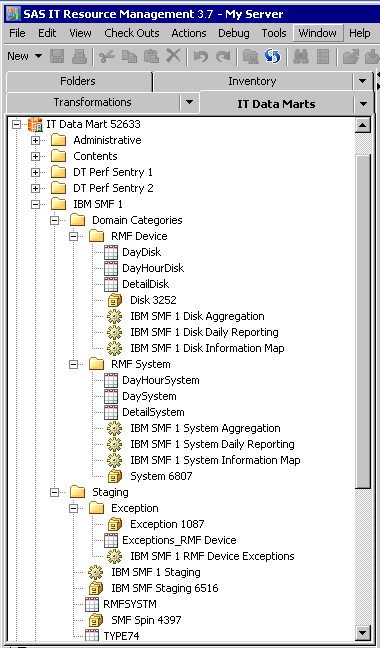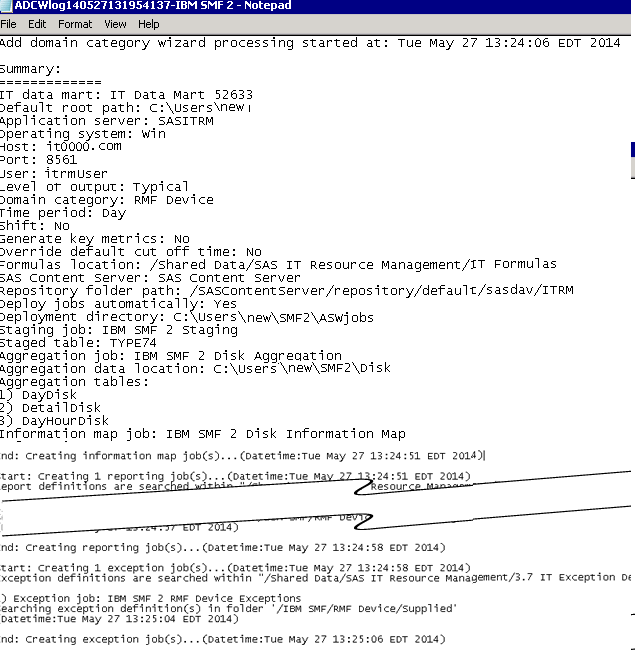What Does the Add Domain Category Wizard Create?
What are the Types of Jobs That the Add Domain Category Wizard Creates?
Based on your specifications,
the Add Domain Category wizard creates a
set of ETL jobs and all the metadata that is necessary for those jobs
to execute. These jobs and the associated metadata are stored in the
<adapter><number> folder
and other subfolders of the IT data mart that you are working with.
Note: The default name of each
job contains the name that matches the subfolder where the job is
located in addition to the domain category that you specify with the Add
Domain Category wizard.
The Add
Domain Category wizard performs the following actions:
-
modifies the existing staging transformation by adding a staged table to the staging transformation on which the wizard is invoked.
-
creates zero or more aggregation jobs that each contain one Aggregation transformation with target summary tables. The number of aggregation jobs that are created varies based on the domain categories (and their respective subcategories), time periods, and reporting selections that you specified. For more information about the aggregations that the Add Domain Category wizard creates and how you can use these aggregations to analyze and report on your IT data, see Aggregation Jobs and Objects Created by the Adapter Setup Wizard .
-
creates zero or more information map jobs that each contain one Information Map transformation per aggregation table. The number of information map jobs that are created varies based on the domain categories (and their respective subcategories), time periods, and reporting selections that you specified.For more information about the information map jobs that the Add Domain Category wizard creates and how you can use them to report on your IT data, see Information Map Jobs and Objects Created by the Adapter Setup Wizard.
-
creates zero or more reporting jobs that each contain one or more Performance Report transformations per information map. The number of reporting jobs that are created varies based on the domain categories (and their respective subcategories), time periods, and reporting selections that you made when specifying the adapter.
-
zero or more exception jobs that each contain an Exception transformation. The number of exception jobs that are created varies based on the domain categories selected for the adapter and whether exception definitions are supplied for the corresponding staged tables.
What Objects Does the Add Domain Category Wizard Generate?
The Add
Domain Category wizard uses many of the same processes
that are used by the Adapter Setup wizard. The
objects that are created by the Add Domain Category wizard
are stored using the same folder structure that the Adapter
Setup wizard uses when it stores the objects that it creates.
You must have Write access to these locations. For best results,
if you create or edit IT data mart folders, subfolders, jobs, transformations,
or tables, then use the same naming conventions and folder structure
that the Adapter Setup wizard uses for consistency
and efficiency.
The Add
Domain Category wizard creates the following objects:
-
a new staged table that the wizard stores in the existing
Stagingfolder of the IT data mart that you are working with.The following display shows the metadata that is created in theStagingsubfolder for an instance of the IBM SMF adapter after the domain category for the RMF Device was added to the staging transformation. (The staging transformation was originally set up for the RMF System domain.)-
The
Stagingsubfolder contains the IBM SMF Staging job, the RMFSYSTM and TYPE74 staged tables, and the library (IBM SMF Staging 6516) for those tables. -
An Exception subfolder was generated. It contains the Exception job (IBM SMF 1 RMF Device Exceptions), the Exception 1087 library, and the Exceptions_RMF Device exception table. These objects are generated because the
\Folders\Shared Data\SAS IT Resource Management\3.7 IT Exception Definitionsfolder contains exception definitions for the RMF Device domain of the IBM SMF adapter.
-
-
As shown in the previous display, the
Domain Categoriessubfolder contains an additional subfolder for the newly added RMF Device domain category. This subfolder contains the following objects that are associated with the respective domain category.-
the Disk 3252 library
-
the DayDisk, DayHourDisk, and DetailDisk aggregation tables
-
the IBM SMF 1 Disk Aggregation, IBM SMF 1 Disk Daily reporting, and IBM SMF 1 Disk Information Map jobs
-
the
Exceptionfolder, the Exception 1087 library, Exceptions_RMF Device Exceptions table, and IBM SMF 1 RMF Device Exceptions jobNote: TheExceptionfolder is located under theStagingfolder.
-
Note: The information maps for
this domain are generated when the associated information map job
is run successfully.
Log File Created by the Add Domain Category Wizard
The Add
Domain Category wizard creates a log file after each
execution of the wizard and stores the text file on your machine.
The last item on the Summary page of the Add
Domain Category wizard provides the location where the
log file is stored. On the client, these log files are located in
a directory that is determined based on the APPDATA environment variable.
On Windows 7, this location
is typically
C:\Users\userid\AppData\Roaming\SAS\SASITResourceManagement\3.7.
The name of the log
file is based on the adapter that you selected and the date and time
that the Adapter Setup wizard was executed
(ASWlogYYMMDDHHMMSS-<adapter name>
<number>). For example, the Add
Domain Category wizard might create the following log
file if executed for the DT Perf Sentry adapter on May 27, 2014, at
1:19 p.m.:
ADCWlog140527131954137-IBM SMF 2.txt.
(It would be located here: C:\Users\userid\AppData\Roaming\SAS\SASITResourceManagement\3.7\ADCWlog140527131954137-IBM SMF
2.txt.)
Copyright © SAS Institute Inc. All rights reserved.