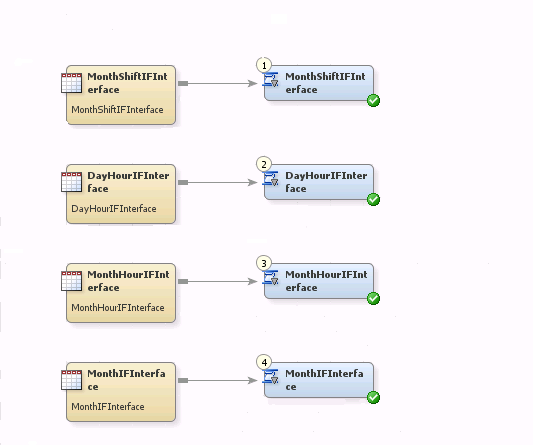Guidelines for Processing Data with User-Written Staging Transformations
About Processing Data with User-Written Staging Transformations
The user-written staging
transformation enables you to create your own staging code. You can
process data from any data source that SAS can read and you can generate
user-defined staged tables. These user-defined staged tables can then
be used as the source tables for additional transformations, including
the Aggregation and Information Map transformations, in preparation
for reporting on the data in those tables.
The following topics
provide guidelines that describe how to work with user-written transformations:
These topics explain
the process of developing a user-written adapter to be used with the
SAS IT Resource Management client. The method described in the following
topics is not the only way to create an adapter. You can write an
adapter in any way that you want. However, this method can help you
follow the same standards that are used for the supplied SAS IT Resource
Management 3.7 adapters. Following these standards keeps your adapter
consistent with other adapters. You can use some or all of the following
processes as needed. For information about standards that should be followed
to keep your adapter consistent with adapters that SAS IT Resource
Management provide, see About Naming Standards for SAS IT Resource Management Objects.
Staging Data with User-Written Staging Transformations
Overview of Staging Data with User-Written Staging Transformations
The staging step reads
data from a raw data source and makes SAS staged tables. These staged
tables are then used as the source to the Aggregation transformation.
The User-Written Staging transformation is provided in the SAS IT
Resource Management client to help in the development of the staging
process. This transformation enables staged table developers to point
to their own SAS code that can read the raw data and create the SAS
tables. In addition, the User-Written Staging transformation supplies
a set of macros and macro variables that provide information from
the metadata that can be useful when creating the target tables.
The following topics
discuss best practices or guidelines for functions:
-
staging the data with user-written staging transformations
-
aggregating the data processed by those transformations
-
creating information maps for the aggregated tables of data,
-
reporting on that data
For more information
about staged tables, see About Staging the Data.
How to Stage Data with User-Written Staging Transformations
Use the following steps
as a guide to staging the data with the User-Written Staging transformation.
-
To accomplish this step, you need to thoroughly understand the raw data. You also need to determine what your staged tables should look like. For example, you should determine the names of the staged tables, the column names for each table, the attributes of the columns, and so on.
-
On the IT Data Marts tab create an IT data mart for your adapter. For information, see Create an IT Data Mart.
-
Create the folder for your staged tables and libraries.Create a library and its metadata for your staged tables.
-
On the next page of the wizard, specify the libref that is associated with the staged table library.For best results, specify the name of the libref as stgxxxx, where xxxx is a random number to ensure that the libref is not used elsewhere.In the Path Specification box, click New to add a new path.TipUse the root path that you specified for the IT data mart that you created and add an identifier to the end of that path. The identifier could be the folder, directory, or name of the libref, according to the standards of your operating environment. For best results, use the same name as the libref you just specified. For example, on Windows, if your root path is
C:\DataMarts\MyAdapter, and your libref is stg1357, then specify this library path asC:\DataMarts\MyAdapter\stg1357.Note: On UNIX and on z/OS using zFS locations, you can use paths that contain symbolic links. Using symbolic links would be useful if you want to retain flexibility for changing the real physical location of libraries. For example, you could move all of the libraries in an IT data mart to another physical disk by simply redefining one symbolic link. See the UNIX ‘ln’ command for additional details.
-
Write the SAS code to read the raw data and create SAS tables as output. The complexity of this step varies depending on the raw data that you are reading and the tables that you are creating.TipThis code can be any SAS program that creates one or more permanent SAS data tables as output. These tables should be put in the location that you created in step 4. It simplifies your work later if you use the same libref that you specified in step 3.For best results, consider adding the following columns to your staged tables.
-
DATETIMEIn the adapters that are supplied by SAS IT Resource Management, the staged tables are date and time based. All the tables contain a column called DATETIME to hold this information. Using this column name enables you to use the supplied formulas and the duplicate and future checking processes without modification. Its attributes are as follows:
attrib DATETIME length = 8 format = NLDATM. label = 'Datetime';Note: DATETIME is the starting date and time of interval data. If the raw data provides the ending date and time, you should subtract the interval duration from the date and time in order to calculate the starting date and time. -
LSTPDATEIn order to take advantage of the duplicate checking process that is available in SAS IT Resource Management aggregations, include a column called LSTPDATE in your staging tables. This column should be set to the current date and time:
LSTPDATE = datetime();Its attributes are as follows:attrib LSTPDATE length = 8 format = NLDATM. label = 'LastProcessDate'; -
DURATIONInterval-type data is data that is captured or snapshot at given intervals. For interval type data, supplied adapters include a field called DURATION. This field is set to the duration of each interval in seconds. It is useful as the weight variable in an aggregation when creating weighted statistics. Its attributes are as follows:
attrib DURATION length = 8 format = TIME8. label = 'Duration';Assign an appropriate format and label to your other columns. (You can also do this at a later time in the SAS IT Resource Management client in steps 9.k through 9.m.)Note: It is not necessary to create aggregation variables such as Hour, Shift, WeekDate, and so on. You can add these columns in step 9.l.
-
-
How to register your staged tables.
-
If the input to the User-Written Staging transformation is a SAS data set or another type of database table, then create the metadata for it.TipOne method that you can use to create the necessary metadata for your input is to create a library in metadata that points to your source data. Then select File
 Register Tables to register the tables in metadata.
Note: On UNIX and on z/OS using zFS locations, you can use paths that contain symbolic links. Using symbolic links would be useful if you want to retain flexibility for changing the real physical location of libraries. For example, you could move all of the libraries in an IT data mart to another physical disk by simply redefining one symbolic link. See the UNIX ‘ln’ command for additional details.
Register Tables to register the tables in metadata.
Note: On UNIX and on z/OS using zFS locations, you can use paths that contain symbolic links. Using symbolic links would be useful if you want to retain flexibility for changing the real physical location of libraries. For example, you could move all of the libraries in an IT data mart to another physical disk by simply redefining one symbolic link. See the UNIX ‘ln’ command for additional details. -
How to create a staging job.
-
Right-click the User-Written Staging transformation and select Properties. From the drop-down list, select the Staging Parameters tab. The Staging page appears.Note: For information about these properties, see Step 8 of the “Create a User-Written Staging Transformation” topic .
-
Select the Duplicate Checking option in the left panel. The Duplicate Checking page appears. On this page, you can specify duplicate checking and future data actions. The page provides a set of parameters that are used if you decide to implement the duplicate checking process. For information about how to implement duplicate checking of your data, see Duplicate Checking.
-
Select the User-Written option in the left panel. The User-Written page appears. The first parameter on this page enables you to specify the path to your SAS staging program. A value for this parameter is required.The other parameters enable you to specify what macros and macro variables you want the transformation to generate for your SAS program.
-
On the Columns tab, you can add the standard SAS IT Resource Management date columns and their formulas.The following table lists the standard columns.
Table of Standard SAS IT Resource Management Columns Column NameLengthFormatSAS IT Resource Management FormulaDescriptionDATETIMEFIFTEENMINLength: 8Format: NLDATM.DatetimeFifteenMinuteDatetimeFifteenMinuteDATETIMEFIVMINLength: 8Format: NLDATM.DatetimeFiveMinuteDatetimeFiveMinuteDATETIMEONEMINLength: 8Format: NLDATM.DatetimeOneMinuteDatetimeOneMinuteDATETIMETENMINLength: 8Format: NLDATM.DatetimeTenMinuteDatetimeTenMinuteDATETIMETHIRTYMINLength: 8Format: NLDATM.DatetimeThirtyMinuteDatetimeThirtyMinuteDATETIMETWENTYMINLength: 8Format: NLDATM.DatetimeTwentyMinuteDatetimeTwentyMinuteDAYDATELength: 8Format: NLDATE10.DayDateDayDateDAYOFMONTHLength: 8Format: 2.DayOfMonthDayOfMonthDAYOFWEEKLength: 8Format: WKD.DayOfWeekDayOfWeekHOURLength: 8Format: 2.HourHourMONTHDATELength: 8Format: NLDATE10.MonthDateMonthDateSHIFTLength: $1Format: $CHAR1.ShiftShiftTIMELength: 8Format: TOD5.TimeTimeWEEKDATELength: 8Format: NLDATE10.WeekDateWeekDateYEARDATELength: 8Format: NLDATE10.YearDateYearDateTipIt is easier to add these computed columns to the metadata using the SAS IT Resource Management client than to include them in the physical table that you used to register the table. If you include them when you register the table, then they will all be created as “Data Columns” instead of “Computed Columns.” In that case, you must delete the columns and then re-create them as “Computed Columns.”From the Columns tab, you can import columns from another source or add new columns.
-
[Optional] To import columns from another source, click the Import Columns icon. (It is next to the New button.) In the Import Columns dialog box, expand Adapters and drill down to any standard adapter template table. (One of the SAR adapter template tables is a good choice because these tables are small.)Then, choose the columns that you want to include in your staging tables. Click OK to add the columns to your table with the appropriate attributes and formulas.
-
[Optional] To add columns, click the New button. You can add data and computed columns to your staged table. For information, see Columns in Staged Tables.If you add computed columns, the automatically generated macro called _ITMS_computedColumns can be used in your SAS program to calculate the values of these columns.CAUTION:When creating a computed column, do not base it on another computed column, because the code might not calculate the columns in the correct order.For example, if you are computing column A as
1+1, and you want another computed column called B that isA+5, then the expression for B should be(1+1)+5, notA+5.Expressions can be simple or complex.-
A simple expression is only the content on the right side of an equation without a semicolon.
-
A complex expression contains multiple statements including the necessary semicolons. The following code is an example of a complex expression.
if 1/A (A ne 0) then B=1/A; else B=0;
This code prevents division by zero, which causes errors when the code runs.
-
-
Save the job and deploy the SAS code. To do so, right-click the job and select Scheduling
 Deploy. For more information, see Deploy a Job for Scheduling.
Deploy. For more information, see Deploy a Job for Scheduling. -
To make your SAS program more robust, you might want to use some of the macro variables and macros that are provided by SAS IT Resource Management. These macros and macro variables enable your program to handle changes in metadata without changing the program. The following topics discuss some of the changes that you can make to your program.
For examples of how
macros and macro variables can be used, see Example of Modifying the Code .
Duplicate Checking
A set of macros is provided
to check for duplicate data. These macros are used in all the supplied
adapters to handle reading and saving duplicate data. If your SAS
program finds data in the raw data that has already been read, then
the data is handled based on the setting of the Duplicate
checking options. These options are accessible on the Duplicate
Checking page of the Staging Parameters tab.
The following actions are available if you set Duplicate
checking options to
Yes:
-
Discard—delete the duplicate data from the input stream
-
Terminate—stop processing
-
Force—ignore any duplicate data and continue processing
Tip
To access the Duplicate
checking options, you must first set Enable
duplicate checking to Yes.
This setting displays all the parameters that are available for the
User-Written Staging transformation. If Enable duplicate
checking is set to No,
none of these parameters appear.
You can use some of
the helper macros from the User-Written Staging transformation as
well as the standard duplicate-data checking macros to handle duplicate-data
checking. For
more information about duplicate-data checking macros, see Duplicate-Data Checking Macros. To implement duplicate
checking in your code, perform the following steps.
-
In the DATA statement of the DATA step that reads the raw data, add this macro call:
%RMDUPDSN(SOURCE=USR)
This creates a work data set with duplicate information. For example, suppose that the following is the current data statement:data stage.stageTable1 stage.stageTable2;Change the macro invocation to this:data stage.stageTable1 stage.stageTable2 %RMDUPDSN(SOURCE=USR); -
This macro runs the %RMDUPCHK macro, which performs the duplicate-data checking. The parameters for the %RMDUPCHK macro are specified on the Duplicate Checking page of the Staging Parameters tab of the User-Written Staging Properties dialog box. You can call this macro multiple times in your code if the TIMESTMP column is set in different places.TipPut this macro call in the DATA step at any point after the TIMESTMP column has a value. TIMESTMP is a parameter in the %RMDUPCHK macro that specifies the date and time column name. (Typically, this column is DATETIME, but you can call it anything you want.) Specify the column to use on the Staging Parameters tab of the User-Written Staging Properties dialog box.
Future Checking
A set of macros is provided
to check for data that has a date and time stamp that is in the future.
(This situation probably means that the data is invalid). These macros
assume that your TIMESTMP variable (as described in the previous duplicate
checking page) is called DATETIME.
To implement future
checking, you can use a User-Written Staging transformation helper
macro as well as the standard future processing macros:
-
In the DATA step that you use to read the raw data, add this macro call after the DATETIME column has been set:
%RMSETFTR;
Note: You can call this macro multiple times if the DATETIME column is set in multiple places. -
After the DATA step that ran the %RMSETFTR macro, add this macro call:
%_ITMS_futureData;
This macro invokes the %RMFUTURE macro for all your staging tables.
Error Checking
If you perform error
checking in your program, you can take advantage of the abnormal ending
routine that is provided at the end of the generated code. If you
set the macro variable &trans_rc to a value greater than 4, then
the program will be canceled and its return code set to 8 (
abort
cancel 8;).
To set the &trans_rc
and the &job_rc error flags outside of a PROC step or DATA step,
you can use the %RCSET(ERROR) macro. To set those flags inside a DATA
step, you can use the %RCSETDS(ERROR) macro.
The error parameter
for these macros is the error code that you want to specify. For example,
you can use the following code to set a return code of 8.
%rcSet(8);You can use the following code to set the return code to the error code from the proceeding DATA step or PROC step.
%rcSet(&syserr).;
The macro definitions
for %RCSET and %rRCSETDS can be found at the beginning of the generated
code.
LIBNAME Statements
All the LIBNAME statements
for the source and target tables are generated for you. Therefore,
you do not need to include LIBNAME code in the user-written code.
However, if you are using tables that are not in the metadata as
source or target tables, then you should issue your own LIBNAME statements.
Formats
During the execution
of the User-Written Staging transformation, the SAS FMTSEARCH option
is set as follows:
options fmtsearch=(admin.formats sashelp.itms_formats);
The SAS FMTSEARCH option
is automatically set to include the FORMATS catalog from the current
Admin library for this IT data mart and the ITMS_FORMATS catalog from
SASHELP.
Your own formats can
be put in the FORMATS catalog in the Admin library or in your own
catalog. If you use a different catalog, you need a LIBNAME statement
for that library. You then need to add to the FMTSEARCH option to
point to your formats. For example:
options insert=(fmtsearch=(mylib.formats));
The NOFMTERR option
is set for you so that processing does not fail if there is a missing
format. For information about the INSERT option, see SAS
9.4 System Options: Reference.
Helper Macros and Macro Variables
A set of macros and
macro variables can be created for you in the generated code. On the Staging
Parameters tab of the User-Written Staging
Properties dialog box, select User-Written to
access these options. For information about the macro variables and macros that
are available, see Macro Variables and Macros.
Tip
Set all the options on the
macro variables to Yes,
and then generate the code. You can then see what macros and macro
variables are available and determine whether you want to use them.
You can then turn off the macros and macro variables that you do not
need.
On the User-Written page
of the Staging Parameters tab of the User-Written
Staging Properties dialog box, you can also specify the
creation of the Tabinfo and Varinfo tables. For information about
these tables, see Tabinfo and Varinfo.
Example of Modifying the Code
The following two examples
show a simple user-written staging program before it is modified,
and then after it is modified to include the helper macros.
Original Program
/* ********************************************************** */
/* Name: UserWrittenStaging */
/* ---------------------------------------------------------- */
/* Description: */
/* Reads the raw data from the rawdata.txt file that is in */
/* this format: */
/* ddMONyyyy:hh:mm machineName metric1 metric2 */
/* ddMONyyyy:hh:mm machineName metric1 metric2 */
/* <etc.> */
/* ********************************************************** */
libname staging 'c:\UserWritten\Staging';
data staging.metric1 (keep = datetime machine
metric1 lstpdate)
staging.metric2 (keep = datetime machine
metric3 lstpdate);
attrib datetime label = "DateTime" format = datetime18.;
attrib machine label = "Machine" length = $20;
attrib metric1 label = "Metric1" format = NLNUM16.;
attrib metric3 label = "Metric2*100" format = NLNUM16.;
attrib lstpdate label = "LastProcessDate" format = NLDATM.;
attrib metric2 format = NLNUM16.;
lstpdate = datetime(); /* needed for aggregation */
infile "c:\UserWritten\rawdata.txt" missover;
input datetime datetime15. machine metric1 metric2;
metric3 = metric2 * 100;
output staging.metric1
staging.metric2;
run;
Here is what the program
might look after adding the helper macros.
Modified Program
/* ************************************************************** */
/* Name: UserWrittenStaging */
/* -------------------------------------------------------------- */
/* Description: */
/* Reads the rawdata from the rawdata.txt file that is in */
/* this format: */
/* ddMONyyyy:hh:mm machineName metric1 metric2 */
/* ddMONyyyy:hh:mm machineName metric1 metric2 */
/* <etc.> */
/* ************************************************************** */
/* ***PUT CODE INTO A MACRO IN ORDER TO USE %DO STATEMENTS*** */
%macro readRawdata;
/* libname staging 'c:\UserWritten\Staging'; */
data
/* ***GENERATE TABLE NAMES WITH OPTIONS AND KEEP LISTS*** */
%do i = 1 %to &numTargets;
&&target&i (%_ITMS_tableOptions(targetTableNum=&i,
generateTableName=NO)
keep = %_ITMS_columnList(targetTableNum=&i))
%end;
/* ***DUPLICATE CHECKING OUTPUT TABLE*** */
%RMDUPDSN(SOURCE=USR)
/* staging.metric1 (keep = datetime machine */
/* metric1 lstpdate) */
/* staging.metric2 (keep = datetime machine */
/* metric2 metric3 lstpdate) */
;
/* ***INITIALIZE DUPLICATE CHECKING*** */
%_ITMS_dupInit;
/* ***GENERATE ATTRIB STATEMENTS FOR COLUMNS IN OUTPUT TABLES*** */
%_ITMS_attrib();
/* attrib datetime label = "DateTime" format = datetime18.; */
/* attrib machine label = "Machine" length = $20; */
/* attrib metric1 label = "Metric1" format = NLNUM16.; */
/* attrib metric3 label = "Metric2*100" format = NLNUM16.; */
/* attrib lstpdate label = "LastProcessDate" format = NLDATM.; */
attrib metric2 format = NLNUM16.;
lstpdate = datetime(); /* needed for aggregation */
/* infile "c:\UserWritten\rawdata.txt" missover; */
/* ***USE &RAWDATA AND INCLUDE AN END-OF-FILE FLAG FOR*** */
/* ***DUPLICATE CHECKING*** */
infile "&rawdata" end = _eof missover;
input datetime datetime15. machine metric1 metric2;
/* ***RUN DUPLICATE CHECKING*** */
%_ITMS_dupCheck;
/* ***RUN FUTURE DATA CHECKING*** */
%RMSETFTR;
/* ***CREATE COMPUTED COLUMNS*** */
%_ITMS_computedColumns;
/* metric3 = metric2 * 100; */
/* ***OUTPUT DATA TO TARGET TABLES*** */
output
%do i = 1 %to &numTargets
&&target&i
%end;
;
/* output staging.metric1 */
/* staging.metric2; */
run;
/* ***UPDATE DUPLICATE CHECKING FILES*** */
%RMDUPUPD;
/* ***HANDLE FUTURE DATA*** */
%_ITMS_futureData;
%mend readRawdata;
%readRawdata; Aggregating Data Created by User-Written Staging Transformations
After the data is staged,
it is ready to be aggregated. The data in the staged tables that you
created can be rolled up into aggregation tables. These tables are
then available for analysis.
Creating and working
with aggregations is described in detail in Chapter 8, “Aggregating
the Data.” For information, see About Aggregation Tables.
Use the following tips
to keep your user-written adapter consistent with the supplied adapters.
-
In the IT data mart that you created for your user-written adapter, create a folder called
Domain Categories. Within that folder, create one or more folders for your domain categories. (A domain category is a way of grouping different types of data such as System, Disk, or Network data.) Specify a name for these categories that makes sense for your application.Many of the supplied adapters have a domain category for each of the staged tables that were created. If you do not have domain categories, create a single folder that has a descriptive name. -
Create an aggregation job for each domain category. Specify a job name using this format: <domain category> Aggregation.
-
In the supplied adapters, the data in each staged table is used as input to multiple aggregations. The data is typically summarized into different time periods. Most supplied adapters include the following time period aggregations.
Supplied Time Period Aggregations Aggregation Table PrefixDate and Time Class ColumnsDayDAYDATEDayHourDAYDATE HOURDayShiftDAYDATE SHIFTDayShiftHourDAYDATE SHIFT HOURWeekWEEKDATEWeekHourWEEKDATE HOURWeekShiftWEEKDATE SHIFTWeekShiftHourWEEKDATE SHIFT HOURMonthMONTHDATEMonthHourMONTHDATE HOURMonthShiftMONTHDATE SHIFTMonthShiftHourMONTHDATE SHIFT HOURIn addition, many adapters supply the following aggregations:Other Supplied Aggregations Aggregation Table PrefixDescriptionDetailThis data is not summarized. It is left at the same level as the staging data.KeyMetricsGenerally, this data is summarized into the DAYDATE and HOUR level. It also includes a limited number of metrics. This table usually keeps data for a longer period than the other aggregations, so that it can be used in trending and forecasting.TipFor the best results, use these standard prefixes on your aggregation tables. The tables will then conform to the standard that is used for the supplied adapters. -
Consider using rank columns if needed.Rank columns can be used to create “Top N” reports and ranked listings. They also provide a way to filter the data. With rank columns, you can filter the data so that only data from a certain time period (relative to the data that has been collected) is processed in the reports. For example, if you want the data for yesterday, you can select all values that have a value of 1 for the rank variable called DayDateRank01. Some standard data and time rank columns are listed in the following table.
Standard Data and Time Rank Columns Summarization Level of Aggregation TablesStaging ColumnRank ColumnRank Column LabelFor all aggregation tables that are summarized at the Day level and more granularDayDateDayDateRank01DayDateDescRankFor all aggregation tables that are summarized at the Week level and more granularWeekDateWeekDateRank01WeekDateDescRankFor all aggregation tables that are summarized at the Month level and more granularMonthDateMonthDateRank01MonthDateDescRank -
Consider using join columns if needed.Join columns are usually rank columns that are copied from another aggregation table. These columns can be used to filter the data for Top 10 reports. For example, a rank column in the DayHour aggregation table is the ranking of that column for each day and hour.You might want to filter the data by the top 10 for the day, even if you are showing the data by hour. If so, you need to create a join column in the DayHour table in order to get the ranking column from the Day table. By default, the supplied aggregations have join columns for all the non-date and time ranking columns. However, in the user-written adapter, you can create only the ones that you need.The naming convention for join columns is the following: X_rankColumn, where rankColumn is the name of the rank column from the original table and X is one of the following values:
-
D if the rank column is from the Day table
-
W if the rank column is from the Week table
-
M if the rank column is from the Month table
-
Creating Information Maps for User-Written Adapters
The supplied adapters
contain jobs that, when run, create information maps for each of the
aggregation tables that were generated. You can also create information
map jobs for your user-written aggregations. An information map enables
you to access your data with SAS Web Report Studio, SAS Enterprise
Guide, and other SAS reporting tools.
Note: In SAS Enterprise Guide,
you can also access the data directly from the SAS data tables.
Creating and working
with information maps is described in detail in Chapter 12, “Information
Maps.” For
more information, see About Information Maps.
The following tips can
be used to keep your user-written adapter consistent with the supplied
adapters.
-
Create an information map job for each domain category. Specify a name for the job such as <domain category>Information Map.
-
Use the name of the aggregation table as the name of your information map.
-
Information map filters are helpful when using information maps for reporting. Some standard filters that are used in the supplied adapters are shown in the following tables. The filters are listed by the columns on which the aggregation table is summarized: DayDate, WeekDate, and MonthDate.
Standard Filters Used for Supplied Adapters Based on the DayDate Column Filter NameFilter Expression and DescriptionLastDayExpression: <<aggTableNameDAYDATERANK01>> = 1Description: DayDateDescRank 1Last3DaysExpression: <<aggTableNameDAYDATERANK01>> between 1 and 3Description: DayDateDescRank 1 – 3RollingWeekExpression: <<aggTableNameDAYDATERANK01>> between 1 and 7Description: DayDateDescRank 1 - 7RollingMonthExpression: <<aggTableNameDAYDATERANK01>> between 1 and 31Description: DayDateDescRank 1 - 31Last14DaysExpression: <<aggTableNameDAYDATERANK01>> between 1 and 14Description: DayDateDescRank 1 - 14Last90DaysExpression: <<aggTableNameDAYDATERANK01>> between 1 and 90Description: DayDateDescRank 1 - 90Standard Filters Used for Supplied Adapters Based on the WeekDate Column Filter NameFilter Expression and DescriptionThisWeekExpression: <<aggTablenameWEEKDATERANK01>> = 1Description: WeekDateDescRank 1LastWeekExpression: <<aggTablenameWEEKDATERANK01>> = 2Description: WeekDateDescRank 2Last2WeeksExpression: <<aggTablenameWEEKDATERANK01>> between 2 and 3Description:WeekDateDescRank 2 - 3Last4WeeksExpression: <<aggTablenameWEEKDATERANK01>> between 2 and 5Description: WeekDateDescRank 2 - 5Last12WeeksExpression: <<aggTablenameWEEKDATERANK01>> between 2 and 13Description: WeekDateDescRank 2 - 13Standard Filters Used for Supplied Adapters Based on the MonthDate Column Filter NameFilter Expression and DescriptionThisMonthExpression: <<aggTableName.MONTHDATERANK01>> = 1Description: MonthDateDescRank 1LastMonthExpression: <aggTableName.MONTHDATERANK01>> = 2Description: MonthDateDescRank 2Last2MonthsExpression: <<aggTableName.MONTHDATERANK01>> = 2 - 3Description: MonthDateDescRank 2 - 3Last4MonthsExpression: <<aggTableName.MONTHDATERANK01>> = 2 - 4Description: MonthDateDescRank 2 - 4Last13MonthsExpression: <<aggTableName.MONTHDATERANK01>> = 2 - 14Description: MonthDateDescRank 2 - 14You can also make filters for the other ranked and joined columns in your data. For the supplied adapters, there are filters for all the rank and join columns in the aggregation. These filters enable you to create top-ten reports. To generate this type of report, specify “between 1 and 10” in the filter expression.
Reporting on Data Created with User-Written Staging Transformations
To create reports that
can be displayed in ITRM Report Center, you must use SAS Enterprise
Guide. For information about creating and using reports within the
SAS IT Resource Management framework, see the SAS IT Resource
Management 3.7: Reporting Guide. This document can be
accessed from the http://support.sas.com/documentation/onlinedoc/itsv/ website.
Copyright © SAS Institute Inc. All rights reserved.