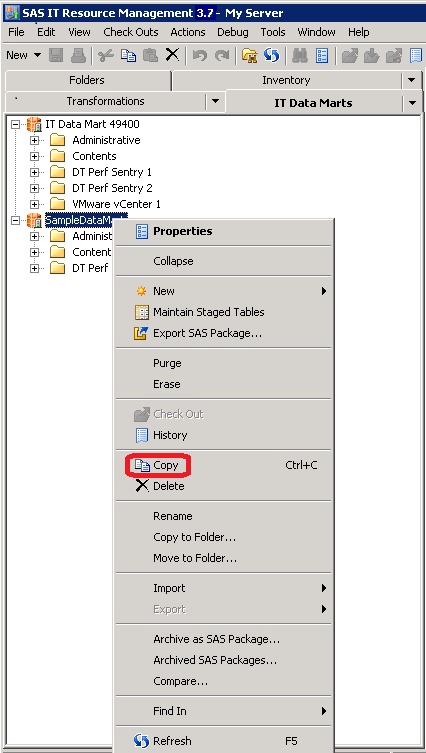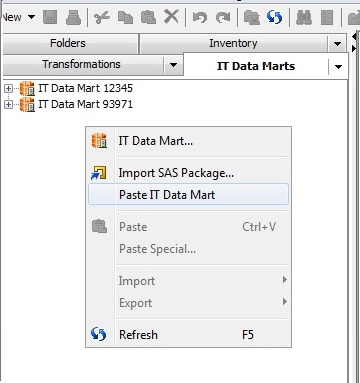Working with IT Data Marts
Copy and Paste an IT Data Mart
Create an IT Data Mart
To create an IT data
mart, perform the following steps:
-
On the General information page of the wizard, specify the name, description, and location of the IT data mart.
-
The name of the new data mart is required. The Name field can contain a maximum of 60 characters. The wizard does not permit you to enter invalid characters. The name must be unique within its parent folder. For best results, the name should be unique within the metadata server.
-
A value is optional in the Description field. The Description field can contain a maximum of 200 characters.
-
The Location field contains the default location for the IT data mart. A value is required in this field. This location is typically in the
Shared Data\SAS IT Resource Managementfolder of the repository where you are logged on. You can modify this field to specify any location to which you have Write privileges. The wizard does not permit you to enter invalid characters.Note: Make sure that the folder where the IT data mart is stored is not in a directory that currently has other files that are unrelated to the IT data mart. For example,C:\andC:\Windowsare not acceptable locations on Windows for the IT data mart root path.
-
-
Application servers store and execute SAS code. The default application server that is specified with this wizard accesses metadata, DBMS tables, and external files on remote hosts. The application server does this so that it can build and support an IT data mart. A value is required in this field.Select the default application server from the drop-down list of currently defined SAS Application servers. Then click Test Connection to make sure that you are connected to the server that you specified. If you are not connected at this time, you are prompted to enter your user ID and password in order to access the server.Note: Application servers are defined when the SAS IT Resource Management software is installed and configured. Use SAS Management Console to modify this list of available servers.
-
On the Root path information page, specify the path that is used to form the default locations for any subsequent SAS libraries that are automatically created for this IT data mart. The path that you specify should be a fully qualified path; relative paths are not supported. A value is required in this field.For directory-based systems, the wizard does not permit you to specify a path that already has content in it. This restriction does not apply to traditional z/OS systems.For more information, see Notes about the Default Root Path.Note: On UNIX and on z/OS using zFS locations, you can specify paths that contain symbolic links. Using symbolic links is useful if you want to retain flexibility for changing the real physical location of libraries. For example, you could move all of the libraries in an IT data mart to another physical disk by simply redefining one symbolic link. See the UNIX ‘ln’ command for more information.You can enter the path in the field. Alternatively, you can click Browse and select a root path from the Select a Directory dialog box that displays the directory structure on your file system. IT data marts with invalid root path are not created and an error message that explains the problem is displayed. This physical path is not validated. Make sure that each IT data mart uses a different path. The value for this field cannot contain the single quotation character (').Browse is disabled when the selected application server is running on a machine that uses the z/OS operating system. When entering a z/OS path manually, you can use either a prefix for a traditional z/OS file system path (
MY.DATAMART) or a root directory in the zFS hierarchical file system (/u/myname/datamart).Note: The documentation for SAS on z/OS has traditionally used the terms UNIX System Services (USS) and hierarchical file system (HFS) to refer to the UNIX file system on z/OS. The SAS 9.4 documentation uses the terms UNIX file system and zFS to refer to this file system. In addition to the original HFS implementation, the z/OS operating system also provides another UNIX file system known as the z/OS file system (zFS). zFS, which provides certain performance and manageability benefits, is functionally equivalent to HFS from the perspective of a SAS user.
Notes about the Default Root Path
On traditional z/OS
systems, the path to the default root cannot contain more than 26
characters. On Windows, UNIX, and zFS hierarchical file system, the
path to the default root cannot contain more than 126 characters.
If the path that you
enter is flagged as an error, you can use Browse to
locate the correct path. However, before you click Browse,
erase the erroneous path.
Note: The following information
applies to any directory-based file system, including Windows, UNIX,
and zFS on z/OS. It does not apply to the use and specification of
z/OS traditional file system paths.
For directory-based
systems, you cannot specify a default root path for an IT data mart
that refers to a physical location that already exists and contains
files or subdirectories that are unrelated to this IT data mart.
This restriction does not apply to traditional z/OS systems.
For example, suppose
that a user creates an IT data mart named “Cluster XYZ”.
On directory-based systems, the user might specify a default root
path such as
C:\datamarts\ClusterXYZ.
A directory for miscellaneous content is automatically created as C:\datamarts\ClusterXYZ\admin as
part of the IT data mart creation. If the user subsequently uses
the Adapter Setup Wizard for this IT data
mart, additional SAS libraries might be created as C:\datamarts\ClusterXYZ\staging,
and so on.
When the user performs
an operation such as erasing an IT data mart, a confirmation dialog
box is displayed that lists the default root path of that IT data
mart. If you click Yes in the dialog box,
the physical directories and the metadata for the selected IT data
mart are removed. Everything under the default root path is physically
deleted. If there are files under that root path that do not pertain
to the IT data mart, they are also deleted. In the previous example,
if there already was a
C:\datamarts\ClusterXYZ\documents
directory that contained non-related content, that non-related content
would also be deleted.
Delete an IT Data Mart
Deleting an IT data mart removes all the metadata that
is associated with the IT data mart. It does not remove the physical
tables. To delete an IT data mart and all its contents, perform the
following steps:
-
On the IT Data Marts tree of SAS IT Resource Management, right-click the IT data mart that you want to delete. (Make sure that the jobs that are located in that IT data mart are not open in a Diagram tab of the Job Editor window.)Note: You can also access the Delete function from the Folders tree of SAS IT Resource Management. However, performing tasks on the IT data mart from any tree other than the IT Data Marts tree is not recommended. (The metadata that is associated with the IT data mart might not be properly updated.)
Erase an IT Data Mart
Erasing an IT data mart deletes both metadata and physical
files for the IT data mart. It deletes all of the metadata contents
of the metadata folder that are associated with the IT data mart.
It also deletes all subfolders and items below that folder in the
metadata folder hierarchy, such as SAS libraries, jobs, information
maps, and other metadata content.
Erase also deletes the
physical directory or file that is associated with each SAS library
in the IT data mart. If the IT data mart uses a directory-based file
system (such as Windows, UNIX, or zFS), the erase function deletes
the physical root path that is specified for the IT data mart. In
addition, it deletes all subdirectories and files below that root
in the file system hierarchy.
Note: For directory-based systems
(not traditional z/OS systems), if any content that is not related
to your IT data mart is contained within the IT data mart root path,
it is also deleted.
To erase an IT data
mart and all its contents, perform the following steps:
-
On the IT Data Marts tree of SAS IT Resource Management, right-click the IT data mart that you want to erase. (Make sure that the jobs that are located in that IT data mart are not open in a Diagram tab of the Job Editor window.)Note: You can also access the Delete function from the Folders tree of SAS IT Resource Management. However, performing tasks on the IT data mart from any tree other than the IT Data Marts tree is not recommended. (The metadata that is associated with the IT data mart might not be properly updated.)
Modify an IT Data Mart
You can modify some
of the properties of an IT data mart.
To do so, perform the
following steps:
-
-
Select the General tab to view and modify the Name, Description, and Location fields.Note: If you rename an IT data mart to the same name as an existing IT data mart within the same application server, the following message is displayed: “IT Data Mart folder with this name already exists in the selected folder location. Change the name or select a different folder location.”
-
Select the Extended Attributes tab to view and modify the fields on this tab.In general, you should not change or delete any supplied fields on this tab. If you need to work with a user-supplied field, do so by using the New and Delete buttons to add and delete fields, respectively.Note: For paths on directory-based systems (not a traditional z/OS file system path), if you change the default root path to a path that already exists and has existing content, a warning message is displayed. If the existing content is associated with the IT data mart that you are working with, the warning can be ignored. However, if the existing content is not associated with the IT data mart that you are working with, you should specify a different path. This best practice protects your existing content from accidental deletions.
-
Select the Advanced tab to view metadata for the IT data mart. In general, modifying these fields can cause processing errors. However, you can modify the Name and Description fields.
-
Note: If you change the name or
the location of an IT data mart, you should redeploy all the jobs
that are contained in the IT data mart. If you add or delete tables
or columns, change the locations of tables, or change a parameter
on a transformation, you should redeploy the .
Purge the Tables of an IT Data Mart
Rename an IT Data Mart
Note: If the renaming of the IT
data mart includes moving it to another folder, perform the Move
to Folder task in the Folders tree.
Then, perform the renaming task in the IT Data Marts tree.
To rename an IT data
mart, perform the following steps:
-
Note: If you rename an IT data mart to the same name as an existing IT data mart within the same application server, the following message is displayed: “IT Data Mart folder with this name already exists in the selected folder location. Change the name or select a different folder location.”
Alternatively, you can
rename the IT data mart by right-clicking the IT data mart and selecting Properties.
Select the General tab. Enter the new name
of the IT data mart in the Name field. If
you rename an IT data mart to the same name as an existing IT data
mart, a message is displayed. It warns you that the new name is already
in use for another IT data mart.
Note: In any job, if you explicitly
specified the path to an IT data mart, and you subsequently rename
that IT data mart, then you should change the name of the IT data
mart in that explicitly specified path. In addition, if you change
any other folder name that is used in an explicit path reference,
you should ensure that the explicitly specified path uses the changed
folder name.
CAUTION:
Redeploy
the jobs that are contained in the IT data mart.
Redeploying jobs is
necessary because renaming an IT data mart changes the metadata path
of anything that is associated with that IT data mart.
Copyright © SAS Institute Inc. All rights reserved.