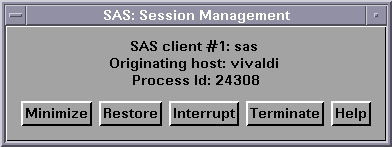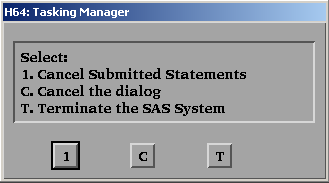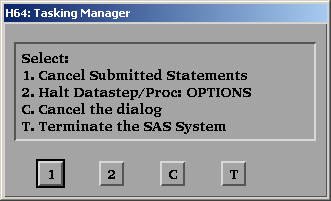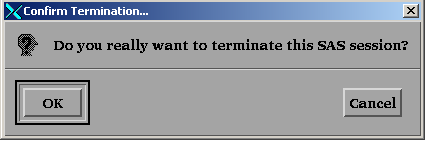The SAS Session Manager (motifxsassm) in UNIX
What Is the SAS Session Manager?
The SAS Session Manager for
X (
motifxsassm) is an X client that is run
by SAS when you use the SAS windowing environment. The SAS Session
Manager is automatically minimized when you start SAS. The SAS: Session Management dialog box for the SAS Session
Manager appears as shown in the following display:
Features of the SAS Session Manager
The buttons in the SAS: Session Management dialog box enable you to do the following tasks:
maps and minimizes
all windows of the SAS session. This function is performed with standard
X library calls and will work with most X window managers.
restores all of the
windows that are open in the SAS session that is controlled by that
SAS Session Manager. This function is performed with standard X library
calls and will work with most X window managers.
sends a UNIX signal
to SAS. When SAS receives the signal, it displays the Tasking Manager dialog box (see Interrupting a SAS Session).
Interrupting a SAS Session
When you click Interrupt in the SAS: Session Management dialog box, and if no PROC or DATA step is executing, the following Tasking Manager dialog box appears:
Click one of the following
buttons in the Tasking Manager dialog box:
If you click OK, the SAS Session Manager sends a UNIX signal to the
SAS session that forces the session to terminate.
CAUTION:
Terminating
your SAS session might result in data loss or data corruption.
Before terminating
your SAS session, you should attempt to end SAS using one of the methods
described in Methods for Exiting SAS.
Using the Host Editor from within Your SAS Session
When you issue the HOSTEDIT
command, SAS passes the request to the SAS Session Manager, which
then invokes your host editor, so the SAS Session Manager must be
running for the HOSTEDIT command to take effect. When you issue the
HOSTEDIT command, SAS creates a temporary file that contains the data
from the active SAS window and passes this file to your host editor.
(These temporary files are stored in the directory specified by the
SAS WORK option.) When you save your file in the host editor, the
file is copied back into the SAS window if the window is able to be
written to, and the temporary files are deleted when the SAS session
ends. For more information, see Configuring SAS for Host Editor Support in UNIX Environments.
Closing the SAS Session Manager
If you close the SAS: Session Management dialog box, you cannot retrieve the SAS Session Manager. To display
the SAS Session Manager again, you can reinvoke with the -pid or the -sessionid arguments. Execute these commands at the UNIX
prompt or use them with the X statement:
!SASROOT/utilities/bin/motifxsassm!SASROOT/utilities/bin/motifxsassm -pid pid!SASROOT/utilities/bin/motifxsassm -sessionid integerDisabling the SAS Session Manager
Note: SAS saves the settings in
the Preferences dialog box when it exits.
If you have disabled the SAS Session Manager during your session,
then the next time you invoke SAS, the SAS Session Manager will not
run. To start the SAS Session Manager, select the Start
Session manager check box in the Preferences dialog box or specify the following command, in lowercase, on the
SAS command line at invocation:
sas -xrm 'SAS.startSessionManager: True'