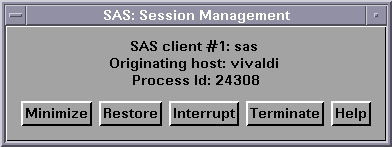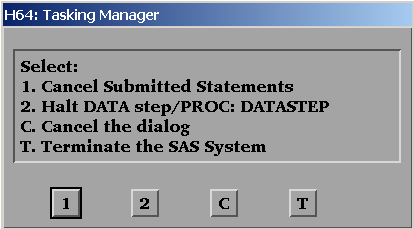Exiting or Interrupting Your SAS Session in UNIX Environments
Methods for Interrupting or Terminating SAS
Interrupting or Terminating SAS
In addition
to the methods for exiting SAS, SAS provides methods for interrupting
or terminating a SAS session. SAS does not recommend that you use
these methods until you have tried to exit SAS by one of the methods
listed in Methods for Exiting SAS.
Interrupting a SAS Process
The interrupt signal
sends a request to the supervisor to handle an interrupt. The interrupt
signal is not handled until a safe point in the code is reached. A
safe point is one that allows the interrupt handler to be run safely.
The supervisor responds as soon as possible with a prompt or window
that requests what type of interrupt action you want to take. During
this time, normal processing of a DATA step or PROC step is suspended.
For example,
when you interrupt a DATA step or PROC step, a Tasking
Manager window, similar to the following, appears:
Options in the Tasking Manager Window
|
Selecting this option
sends an interrupt signal to the DATA step or PROC step. The default
behavior is for the DATA step or PROC step to terminate, and to execute
the next statement.
|
||
Terminating a SAS Process
Using Control Keys
Control keys enable you to interrupt
or terminate your session by pressing the interrupt or quit key sequence.
However, control keys can be used only when your SAS program is running
in interactive line mode or in batch mode in the foreground. You cannot
use control keys to stop a background job.
Note: You cannot use control keys
to stop a batch job that has been submitted with the
batch, at, nohup,
or cron command.
Because control keys
vary from system to system, issue the UNIX
stty command
to determine which key sends which signal. The stty command
varies considerably among UNIX operating environments, so check the
UNIX man page for stty before using the command.
Usually, one of these forms of the command will print all of the
current terminal settings: stty stty -a stty everything
Using the SAS Session Manager
If you invoke SAS in the windowing environment, you
can use the SAS session manager to interrupt or terminate your SAS
session. The SAS session manager is automatically minimized when you
start SAS. To interrupt or terminate your SAS session, open the SAS:
Session Management window and click Interrupt or Terminate:
If asynchronous SAS/CONNECT
tasks are running when you terminate a SAS session, these tasks are
terminated and no warning message is displayed. Generally, it is better
to exit from the file menu or tool box.
Note: Clicking Interrupt is
equivalent to specifying the
-SIGINT option
on the kill command. Clicking Terminate is
equivalent to specifying the -SIGTERM option
on the kill command.
For more information
about the SAS Session Manager, see The SAS Session Manager (motifxsassm) in UNIX.
Using the UNIX kill Command
The
kill command
sends an interrupt or terminate signal to SAS, depending on which
signal you specify. You can use the kill command
to interrupt or terminate a SAS session running in any mode. The kill command
cannot be issued from within a SAS session. You must issue it from
another terminal or from another window (if your terminal permits
it).
kill <-signal-name> pid
To send the interrupt
signal, specify
-SIGINT. To send the terminate
signal, specify -SIGTERMps command and its
options to determine the process identification number (pid) of the
SAS session that you want to interrupt or terminate.
The results of using
the
ps command differ in different operating
environments. See the UNIX man page for your operating environment
for specific information about the ps command
and its options. Adding options helps to determine which process you
want to kill if you have more than one SAS process running. Also,
servers (metadata, OLAP, and so on) leave a process identification
number in their start-up directories. You can use this number with
the kill command.