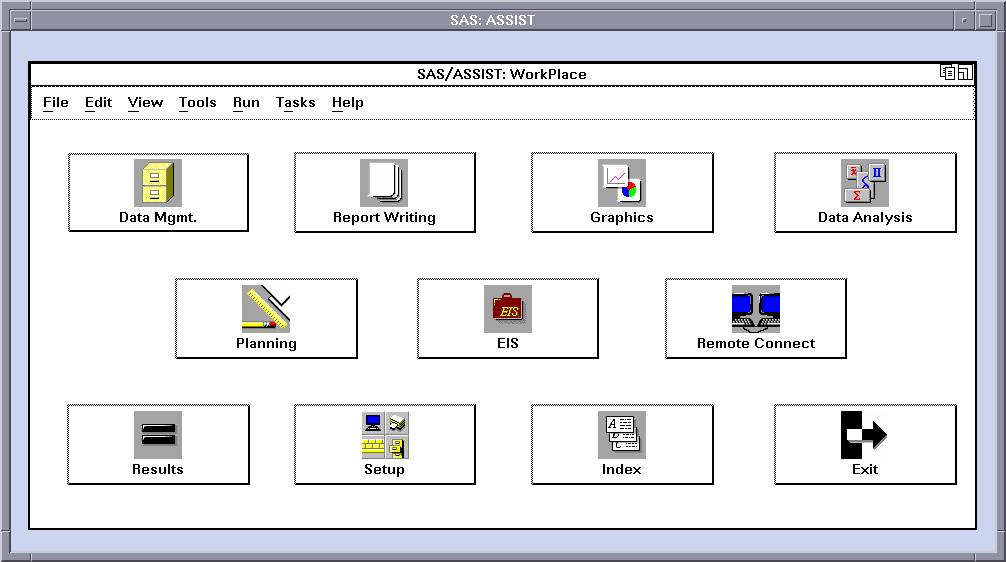Description of SAS in the X Environment
X Window Managers
In UNIX environments,
SAS features an X Window System interface that is based on Motif.
This interface uses the window manager on your system to manage the
windows on your display. Any window manager that is compliant with
the Inter-Client Communication Conventions Manual (ICCCM) can be used
with the Motif interface to SAS. Vendors provide at least one window
manager with the X Window System environment. A common window manager
is the GNOME. KDE is an alternative window manager. You should read
the documentation that is supplied by the vendor for the window manager
that you are using.
All window managers
perform the same basic functions, but they differ in their style and
in their advanced functions. The appearance and function of the interface
to SAS depends to some extent on your X window manager. Most window
managers provide some type of frame around a window. The window manager
also governs the placement, sizing, stacking, and appearance of windows,
as well as their interaction with the keyboard. The basics of interacting
with SAS are the same for all window managers: opening menus, moving
windows, responding to dialog boxes, dragging text, and so on.
SAS Window Session ID
When you run SAS on an
X workstation, SAS shares the display with other X applications, including
other SAS sessions. To enable you to distinguish between different
applications and SAS sessions, SAS generates a SAS window session
ID for each session by appending a number to the application name,
which, by default, is
SAS. This session
ID appears in the window title bar for each SAS window and in the
window icon title. The SAS sessions are assigned sequentially. Your
first SAS session is not assigned a number, so the session ID is SAS; your second SAS session is assigned the session
ID SAS2, and so on. Although the default
application name is SAS, you can use the -name X option or the -title X option to change the instance name. The instance name can be up
to 64 characters long and is displayed in the case in which it was
entered, which can be lowercase, mixed case, or uppercase.
Workspace and Gravity in a SAS Session
When you use SAS on an X workstation,
the display might be shared by many concurrent applications. When
SAS windows from different sessions and windows from other applications
appear on the display, the display can become cluttered. To help
alleviate this problem, the windows for a SAS session first appear
within an application workspace (AWS). The AWS defines a rectangular
region that represents a virtual display in which SAS windows are
initially created. SAS attempts to position the AWS in relation to
the upper left corner of your display. In other words, the workspace
gravitates toward a certain direction (session gravity) on the display.
Some window manager configurations might override the placement that
SAS has chosen for a window.
If you issue windowing
commands or execute SAS procedures that create new SAS windows, the
same rules of initial position and size apply to these windows: they
are initially placed in the SAS AWS. You can use the WSAVE command
to save the current window positions (or geometry). For more information,
see Customizing Session Workspace, Session Gravity, and Window Sizes in UNIX Environments.
Window Types
Top-Level Windows
SAS uses primary and interior windows.
Some SAS applications consist of one or more primary windows controlled
by the X window manager, in addition to the interior windows controlled
by SAS. The SAS windowing environment primary windows, as well as
most SAS application windows, initially appear as top-level windows.
Top-level windows interact directly with the X window manager. They
have a full title bar along with other window manager decorations.
You can manipulate them individually after they appear on the display.
Interior Windows
Interior
windows behave differently from primary windows. SAS/ASSIST software
is an application with interior windows. Interior windows are contained
within container windows, which might not be primary windows. The
following display shows an interior window in SAS/ASSIST software.
SAS provides some degree
of window management for interior windows. Specifically, interior
windows have the following sizing and movement capabilities:
-
You can move interior windows by clicking the interior window title bar and dragging the window to the desired location. If the destination of the interior window is outside the bounds of the container window, the container window changes according to the value of the
SAS.awsResizePolicyresource. (The space within the container window is the application workspace, which is described in Workspace and Gravity in a SAS Session.) For more information, see Overview of X Resources.