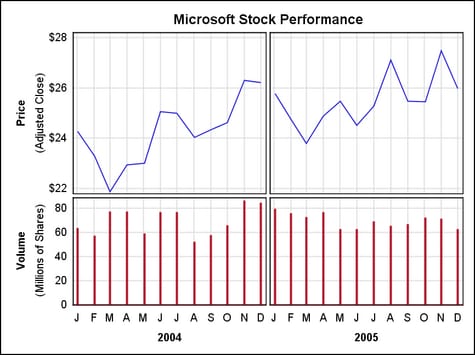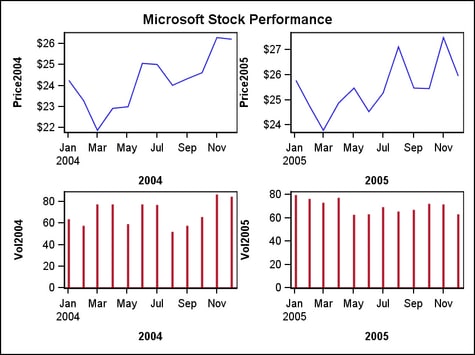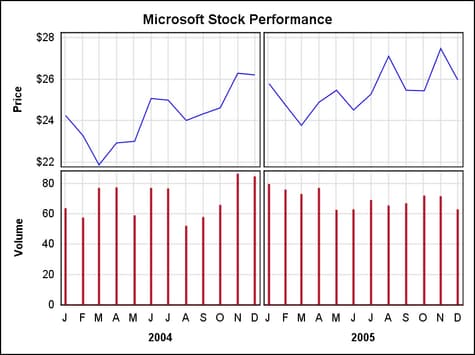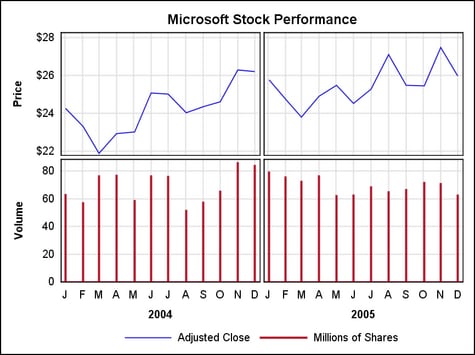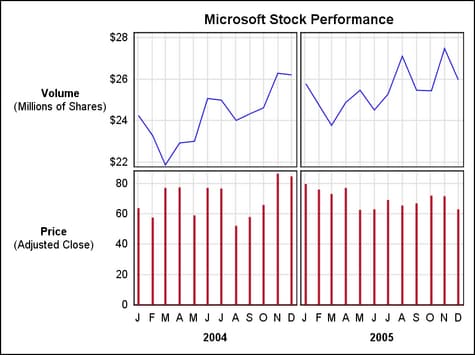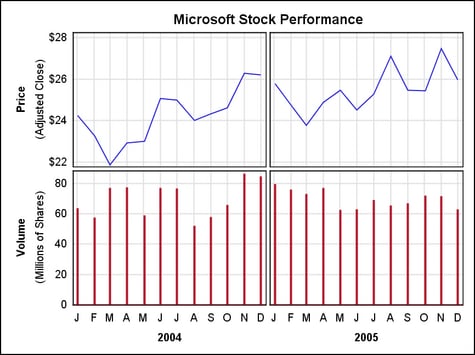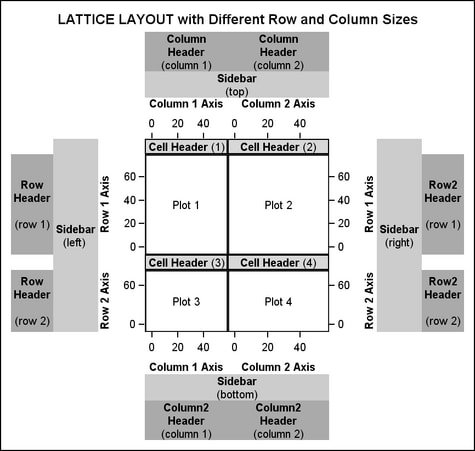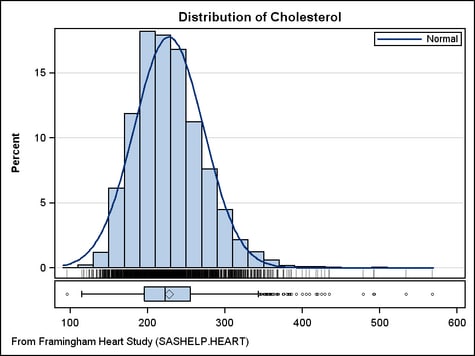Defining a Lattice with Additional Features
Overview
The following
sections explain how to generate Stock Plot, which requires
the following tasks:
Transforming the Input Data
A common
use for a lattice is to create a graph that shows different subsets
of the same input data. In some cases, those subsets are already defined
in the input data. However, you will frequently have to transform
the input data to make it suitable for the graph you are trying to
create. This might require any or all of the following:
The graph
that is shown in Stock Plot is based on data from SASHELP.STOCKS, which contains several
years of monthly stock information for three companies. The data set
contains columns for STOCK, DATE , VOLUME, and ADJCLOSE (Adjusted
Closing Price). However, it does not have the volume and price information
in the form that is needed for the graph. The LATTICE layout does
not support subsets of the input data on a per-cell basis. So, in
order to make the cell content different, unique variables must be
created for each cell to provide the appropriate date, volume, and
price information. The following DATA step performs the necessary
input data transformations:
data stock;
set sashelp.stocks;
where stock eq "Microsoft" and year(date) in (2004 2005);
format Date2004 Date2005 date.
Price2004 Price2005 dollar6.;
label Date2004="2004" Date2005="2005";
if year(date) = 2004 then do;
Date2004=date;
Vol2004=volume*10**-6;
Price2004=adjclose;
end;
else if year(date)=2005 then do;
Date2005=date;
Vol2005=volume*10**-6;
Price2005=adjclose;
end;
keep Date2004 Date2005 Vol2004
Vol2005 Price2004 Price2005;
run;
The data
is filtered for Microsoft and for the years 2004 and 2005. Next,
new variables are created for each year and the Volume and Stock Price
within each year. Because the volumes are large, they are scaled to
millions. This scaling will be noted in the graph. This coding results
in a "sparse" data set, but it is the correct organization for the
lattice because observations with missing X or Y values are not plotted.
Obs Date2004 Date2005 Price2004 Price2005 Vol2004 Vol2005 1 . 01DEC05 . $26 . 62.8924 2 . 01NOV05 . $27 . 71.4692 3 . 03OCT05 . $25 . 72.1325 4 . 01SEP05 . $25 . 66.9765 5 . 01AUG05 . $27 . 65.5300 6 . 01JUL05 . $25 . 69.0466 7 . 01JUN05 . $25 . 62.9567 8 . 02MAY05 . $25 . 62.6998 9 . 01APR05 . $25 . 77.0902 10 . 01MAR05 . $24 . 72.8997 11 . 01FEB05 . $25 . 75.9923 12 . 03JAN05 . $26 . 79.6428 13 01DEC04 . $26 . 84.4881 . 14 01NOV04 . $26 . 86.4461 . 15 01OCT04 . $25 . 65.7429 . 16 01SEP04 . $24 . 57.7253 . 17 02AUG04 . $24 . 52.1046 . 18 01JUL04 . $25 . 76.6667 . 19 01JUN04 . $25 . 77.0683 . 20 03MAY04 . $23 . 58.9425 . 21 01APR04 . $23 . 77.3867 . 22 01MAR04 . $22 . 77.1119 . 23 02FEB04 . $23 . 57.3859 . 24 02JAN04 . $24 . 63.6359 .
The key
point to be aware of is that every plot in every cell must use variables
that contain just the information appropriate for that cell. You cannot
use WHERE clauses within the template definition to form subsets of
the data.
proc template;
define statgraph lattice1;
begingraph;
entrytitle "Microsoft Stock Performance";
layout lattice / columns=2 rows=2;
/* define row 1 */
seriesplot y=price2004 x=date2004 / lineattrs=GraphData1;
seriesplot y=price2005 x=date2005 / lineattrs=GraphData1;
/* define row 2 */
needleplot y=vol2004 x=date2004 /
lineattrs=GraphData2(thickness=2px pattern=solid);
needleplot y=vol2005 x=date2005 /
lineattrs= GraphData2(thickness=2px pattern=solid);
endlayout;
endgraph;
end;
run;
proc sgrender data=stock template=lattice1;
run;
Using External Axes
Initial Lattice for the Graph would benefit from externalizing
the X and Y axes because the external axes will reduce the redundant
X axis information and unify the data ranges in the Y axes. We would
also like to add grid lines to all axes. To conserve space along
the X axes, the automatic formatting of each TIME axis is turned off
in the following template code. The TICKVALUEFORMAT=MONNAME1. setting
indicates how to format the time axis tick values.
proc template;
define statgraph lattice2;
begingraph / designwidth=495px designheight=370px;
entrytitle "Microsoft Stock Performance";
layout lattice / columns=2 rows=2
rowdatarange=union columndatarange=union
rowgutter=3px columngutter=3px ;
/* define row 1 */
seriesplot x=date2004 y=price2004 / lineattrs=GraphData1;
seriesplot x=date2005 y=price2005 / lineattrs=GraphData1;
/* define row 2 */
needleplot x=date2004 y=vol2004 /
lineattrs=GraphData2(thickness=2px pattern=solid);
needleplot x=date2005 y=vol2005 /
lineattrs= GraphData2(thickness=2px pattern=solid);
rowaxes;
rowaxis / griddisplay=on display=(label tickvalues)
label="Price" labelattrs=(weight=bold);
rowaxis / griddisplay=on display=(label tickvalues)
label="Volume" labelattrs=(weight=bold);
endrowaxes;
columnaxes;
columnaxis / griddisplay=on display=(label tickvalues)
labelattrs=(weight=bold)
timeopts=(tickvalueformat=monname1.);
columnaxis / griddisplay=on display=(label tickvalues)
labelattrs=(weight=bold)
timeopts=(tickvalueformat=monname1.);
endcolumnaxes;
endlayout;
endgraph;
end;
run;
proc sgrender data=stock template=lattice2;
run;
Using Cell Axes
In most
cases externalizing axes improves graph appearance and streamlines
coding. However, if there are some axis options that do not apply
uniformly to all axes in a column or row, you need to use the standard
axis options on a cell basis instead of external axes.
For example,
if you wanted X-axis grid lines to appear on the top row of plots
but not on the second row of plots, you could not use external axes.
Instead, you would enclose the cell contents in an overlay-type layout
block and add XAXISOPTS= options on the layout statements. as shown
in the following layout blocks:
/* overlay blocks define X-axis options for row 1 */
layout overlay / xaxisopts=(display=none griddisplay=on);
seriesplot x=date2004 y=price2004 / lineattrs=GraphData1;
endlayout;
layout overlay / xaxisopts=(display=none griddisplay=on);
seriesplot x=date2005 y=price2005 / lineattrs=GraphData1;
endlayout;
/* overlay blocks define X-axis options for row 2 */
layout overlay / xaxisopts=(display=(label tickvalues)
timeopts=(tickvalueformat=monname1.));
needleplot x=date2004 y=vol2004 /
lineattrs=GraphData2(thickness=2px pattern=solid);
endlayout;
layout overlay / xaxisopts=(display=(label tickvalues)
timeopts=(tickvalueformat=monname1.));
needleplot x=date2005 y=vol2005 /
lineattrs= GraphData2(thickness=2px pattern=solid);
endlayout;
Adding Sidebars
The graph in Lattice with External Axes is progressing
well, but the ENTRYTITLE is centered on the entire graph. It would
look better if it were centered on the grid area. This can be accomplished
by removing the ENTRYTITLE statement and replacing it with a SIDEBAR
block. Four sidebar areas are available: two that span all columns
(one on the TOP and one on the BOTTOM), and two that span all rows
(one on the RIGHT and one on the LEFT).
sidebar / align=top;
entry "Microsoft Stock Performance" /
textattrs=GraphTitleText pad=(bottom=5px);
endsidebar;
Finally,
we need a way of explaining that the prices in the first row represent
an adjusted close value. We also need to explain that the axis scaling
for the second row is in millions of shares. Two strategies are available
for providing this information.
The first
strategy is to create an external legend. For this strategy, we must
define legend text on two of the plot statements, and add a DISCRETELEGEND
statement to the BOTTOM sidebar.
seriesplot x=date2004 y=price2004 / lineattrs=GraphData2(thickness=2px pattern=solid) name="series" legendlabel="Adjusted Close"; needleplot x=date2004 y=vol2004 / lineattrs=GraphData2(thickness=2px pattern=solid) name="needle" legendlabel="Millions of Shares"; sidebar / align=bottom; discretelegend "series" "needle" / border=off pad=(top=10px); endsidebar;
The other
strategy is to add to the row information. At first glance it would
seem that you could do this very simply by extending the axis label
text:
rowaxes;
rowaxis / griddisplay=on display=(tickvalues)
label="Volume (Millions of Shares)" ;
rowaxis / griddisplay=on display=(tickvalues)
label="Price (Adjusted Close)" ;
endrowaxes;
The problem
here is that the extra axis label text might not fit; depending on
the text size and the graph size, the text might be truncated. The
axis option SHORTLABEL="string" is available to handle truncation, but we want more text, not alternate
text, and there is no way to wrap the axis label to two lines. The
solution is use row headers instead of specifying axis labels.
Using Column or Row Headers
For the
graph that is shown in Lattice with External Axes, we want to
explain that the axis scaling in the first row is in millions of shares,
and that the prices in the second row represent an adjusted close
value. The strategy that we used in Adding Sidebars was to create
an external legend that displays that information. Another strategy
we can use is to remove the label information from the row axes and
introduce a ROWHEADERS block, as shown in the following code:
rowaxes;
rowaxis / griddisplay=on display=(tickvalues);
rowaxis / griddisplay=on display=(tickvalues);
endrowaxes;
rowheaders;
layout gridded / columns=1;
entry "Volume" / textattrs=GraphLabelText;
entry "(Millions of Shares)" / textattrs=GraphValueText;
endlayout;
layout gridded / columns=1;
entry "Price" / textattrs=GraphLabelText;
entry "(Adjusted Close)" / textattrs=GraphValueText;
endlayout;
endrowheaders;
By nesting
the ENTRY statements in the GRIDDED layouts, we can have multiple
lines of text split exactly where we want and in any text style we
desire. Without the GRIDDED layouts, only one ENTRY statement could
be used per row.
To allow more space for the plots, we can rotate the
row header text to make it appear to be a row axis label. Notice that
we must specify COLUMNS=2 for the GRIDDED layouts.
rowaxes; rowaxis / griddisplay=on display=(tickvalues); rowaxis / griddisplay=on display=(tickvalues); endrowaxes; rowheaders; layout gridded / columns=2 ; entry "Price" / textattrs=GraphLabelText rotate=90 ; entry "(Adjusted Close)" / textattrs=GraphValueText rotate=90 ; endlayout; layout gridded / columns=2 ; entry "Volume" / textattrs=GraphLabelText rotate=90 ; entry "(Millions of Shares)" / textattrs=GraphValueText rotate=90 ; endlayout; endrowheaders;
Adjusting the Sizes of Rows and Columns
By default,
the rows and columns of the lattice are of the same depth and width.
You can use the ROWWEIGHTS= and COLUMNWEIGHTS= options on the LAYOUT
LATTICE statement to designate different row depths and/or column
widths. Consider the following settings:
LAYOUT LATTICE / ROW=2 COLUMNS=2
ROWWEIGHTS=(.6 .4) COLUMNWEIGHTS=(.45 .65) ;LAYOUT LATTICE with different Row and Column Sizes uses these settings. The ROWWEIGHTS=
setting specifies that the first row gets 60% of available row space,
and the second row gets 40%. The COLUMNWEIGHTS= setting specifies
that the first column gets 45% of available column space, and the
second column gets 65%. Potentially, the settings on these options
affect the space that is allocated to cell headers and to row and
column headers.
In a traditional
stock plot, the area devoted to price information is larger than the
area devoted to the volume information. Here is the adjustment made
to the row depths:
layout lattice / columns=2 rows=2 rowweights=(.6 .4)
rowdatarange=union columndatarange=union
rowgutter=3px columngutter=3px;
This next
example shows another way that the ROWWEIGHTS= and COLUMNWEIGHTS=
options can be used. Graph with ROWEIGHTS=(.9 .1) shows a two row by one column lattice.
The first row is an overlay of a histogram, a density plot, a fringe
plot (the short vertical lines below the histogram) representing each
observation, and a legend. The second row contains a box plot. The
X axes have a uniform scale to ensure that the box plot aligns correctly
with the histogram. Because the space that is required to show the
second row (box plot) is so much less than the space that is required
for the first row, the option ROWEIGHTS=(.9 .1) has been used to reapportion
the row space.
proc template;
define statgraph distribution;
begingraph;
entrytitle "Distribution of Cholesterol";
entryfootnote halign=left
"From Framingham Heart Study (SASHELP.HEART)";
layout lattice / rowweights=(.9 .1)
columndatarange=union rowgutter=2px;
columnaxes;
columnaxis / display=(ticks tickvalues);
endcolumnaxes;
layout overlay / yaxisopts=(offsetmin=.04 griddisplay=auto_on);
discretelegend "Normal" / location=inside
autoalign=(topright topleft) opaque=true;
histogram Cholesterol / scale=percent binaxis=false;
densityplot Cholesterol / normal( ) name="Normal";
fringeplot Cholesterol / datatransparency=.7;
endlayout;
boxplot y=Cholesterol / orient=horizontal boxwidth=.9;
endlayout;
endgraph;
end;
run;
proc sgrender data=sashelp.heart template=distribution;
run;
For a
generic version of this template, which can be used to show the distribution
for any continuous variable without redefining the template, see Using Dynamics and Macro Variables to Make Flexible Templates.