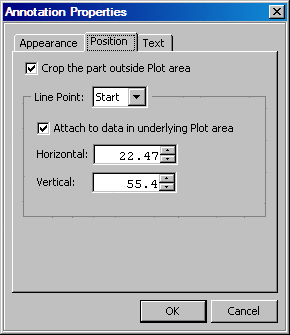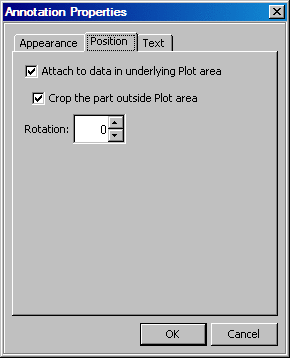Change the Data Attachment Properties of an Annotation
Depending
on where in a graph you create an annotation object, the object might
be attached to the data inside the plot area. For more information
about data attachment, see Understanding Annotation Objects and Data.
You can
change the data attachment behavior of an annotation object. You can
control whether the object is attached to data and whether to crop
any portion of the object that resides outside of the plot.
-
-
Select or clear Attach to data in underlying Plot area. If this option is selected, then the corresponding end of the line is attached to data and is not visible outside the plot area. If you clear this option, then the corresponding end of the line is not attached to the data and becomes visible outside the plot area.
You can also change the vertical or horizontal placement of the selected end point. For more information, see Resize by Using the Annotation Properties Dialog Box and Rotate by Using the Annotation Properties Dialog Box . -
You can also rotate the annotation. For more information, see Rotate by Using the Annotation Properties Dialog Box .