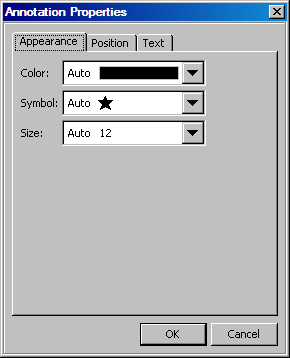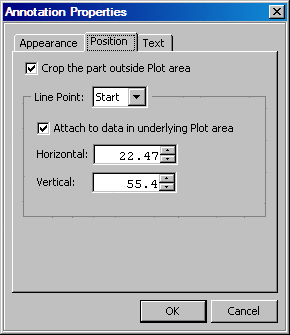You can
use the Annotation Properties dialog box to resize markers and change
the length of lines and arrows. This method provides more granular
control of the size.
-
Right-click
the line, arrow, or marker and select
Annotation Properties from the pop-up menu. The Annotation Properties dialog box opens.
-
To resize
a marker, complete these steps:
-
Select
the
Appearance tab.
-
Select
the size you want from the
Size list box.
-
To change
the length of a line or arrow, complete these steps:
-
-
Select
one end of the line from the
Line Point list
box. You select either the start or the end point of the line.
If the
selected end point is attached to the data, then the
Horizontal and
Vertical values correspond to a point
along the X and Y axis, respectively.
If
the end point is not attached to the data, then the
Horizontal and
Vertical values are measured in inches
from the top left corner of the graph.
-
From the
Horizontal list box, select the new start or end point
(whichever you have selected) in order to extend or shrink the length
of the line or arrow. Only one end of the line or arrow moves. The
other end remains fixed.
-
(Optional)
Repeat steps b and c to extend or shrink the other end
of the line.
-