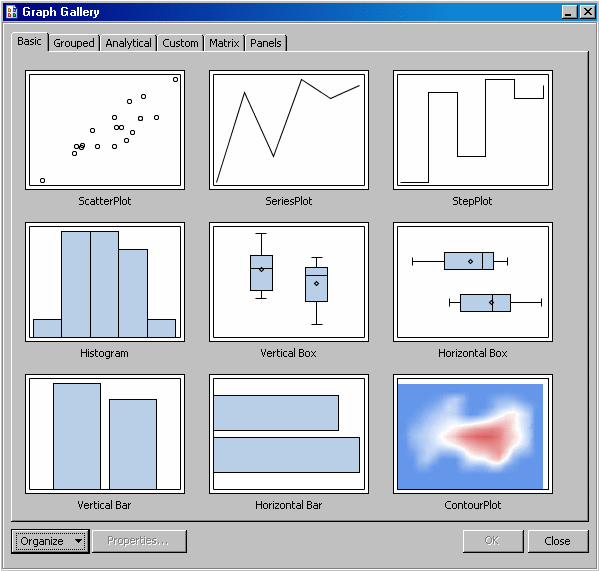Using the Graph Gallery
The ODS
Graphics Designer provides a gallery of predefined, commonly used
plots. The following display shows the default Graph Gallery:
You can
choose one of these predefined graphs as the basis for your graph,
and then customize your graph by adding titles, footnotes, legends,
additional plots, and other items.
The Graph
Gallery groups plots into categories. Each group is represented as
a tab in the gallery. For example, the Grouped tab contains plots for data that has been grouped by a variable.
In addition
to the predefined graphs, you can add your own custom graphs to the
Graph Gallery. See Add a Graph to the Graph Gallery.